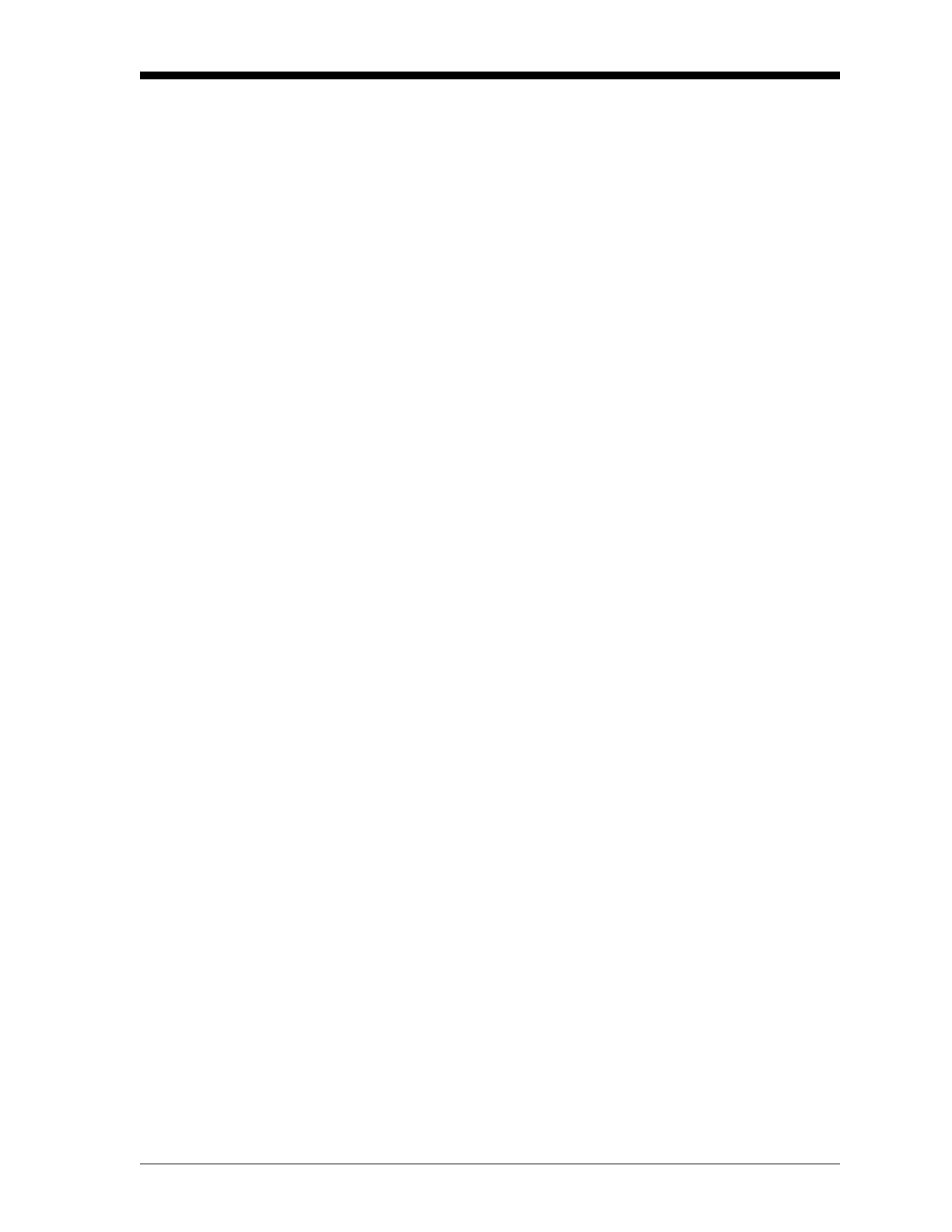Programming Site Data 1-49
March 2008
Setting Up Alarms Complete the following steps to set up the three alarm relays of an
option card installed in Slot x:
1. Press
[F1]-[F3] to set up alarm relays A, B, or C, respectively.
Note: The set up of alarm A is used as an example. Identical
procedures would be used to set up the other alarms.
2. Press
[F1]=OFF to disable Alarm A and return to the previous
prompt, or press
[F2]=HIGH, [F3]=LOW, [F4]=FAULT to specify Alarm
A as the type indicated.
3. Press
[F1] for standard operation or [F2] for Failsafe operation. See
Chapter 1, Installation, of the Startup Guide for wiring
instructions for each mode.
4. Use the [←] and [→] and
[F1]-[F4] keys to select a Channel option
for the data source, as shown in Table 1-20 on page 1-47.
5. The program now varies, depending on your selection in step 2.
• If you selected FAULT as the alarm type, press [F1]-[F3] to select
the type of error (flow, non-flow, or both) you wish to trigger the
alarm.
Note: If you have enabled the Energy Option, the DF868 treats the
E8 and E9 errors (supply and return temperature) as flow
errors.
• If you selected HIGH or LOW:
a. Use the [←] and [→] and
[F1]-[F4] keys to specify the desired
Output Measurement parameter. See Table 1-21 on page 1-47
for a description of the available options.
Note: The measurement units that appear in these prompts are those
selected in the GLOBL-SYSTM menu earlier in this chapter.
b. Enter a value for the trigger point of the alarm and press
[ENT].
c. Press
[F1]-[F3] to set up another alarm or press [EXIT] to select
another slot for set up.