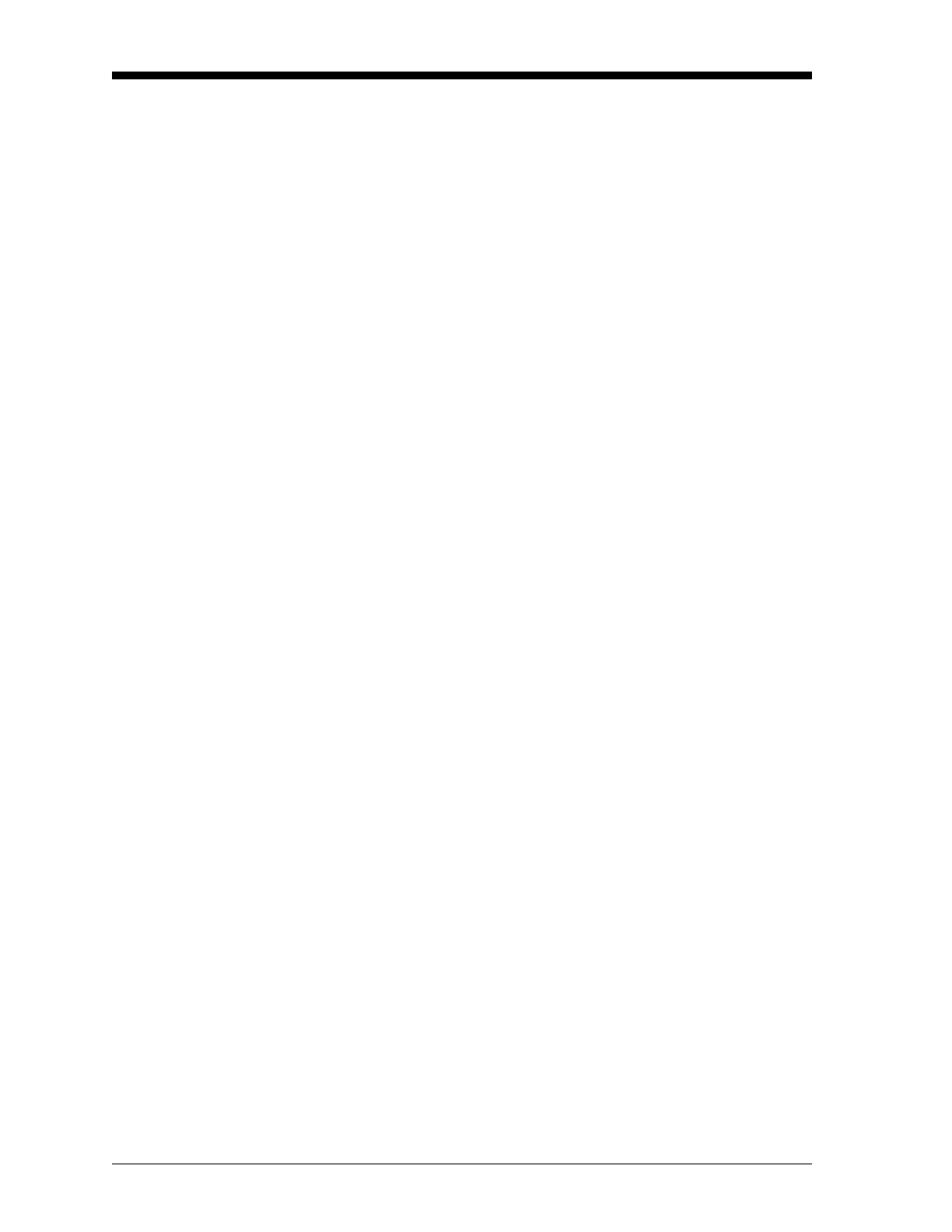March 2008
1-52 Programming Site Data
Setting Up the Analog Inputs Complete the following steps to set up the two 4-20 mA analog inputs
of an option card installed in
Slot x:
Note: For information on programming cards with RTD inputs, see
the next page.
1. Press
[F1] to set up input A or [F2] to set up input B.
Note: The set up of input A is used as an example in this manual.
Identical procedures would be used to set up input B.
2. Enter a Label of up to eight characters for input A and press
[ENT].
3. Press
[F1]=OFF to disable input A and return to the previous
prompt, or press
[F2]=TEMP or [F3]=SPEC to designate the Input
Measurement as a temperature or special input, respectively.
• If you select TEMP, skip to step 6 below.
• If you select OTHER, complete the following steps.
4. Enter an Input Name and press [ENT].
5. Enter a Unit of measurement for input A and press
[ENT].
6. Enter a value for the Base (low end) of the chosen input range and
press
[ENT].
7. Enter a value for the Full Scale (high) end of the chosen input
range and press
[ENT].
8. Press
[F1]-[F2] to set up another input or press [EXIT] to select
another slot for setup.
For instructions on setting up additional inputs and/or outputs
proceed to the appropriate section. Otherwise, press
[EXIT] twice to
return to the
Global Program prompt.