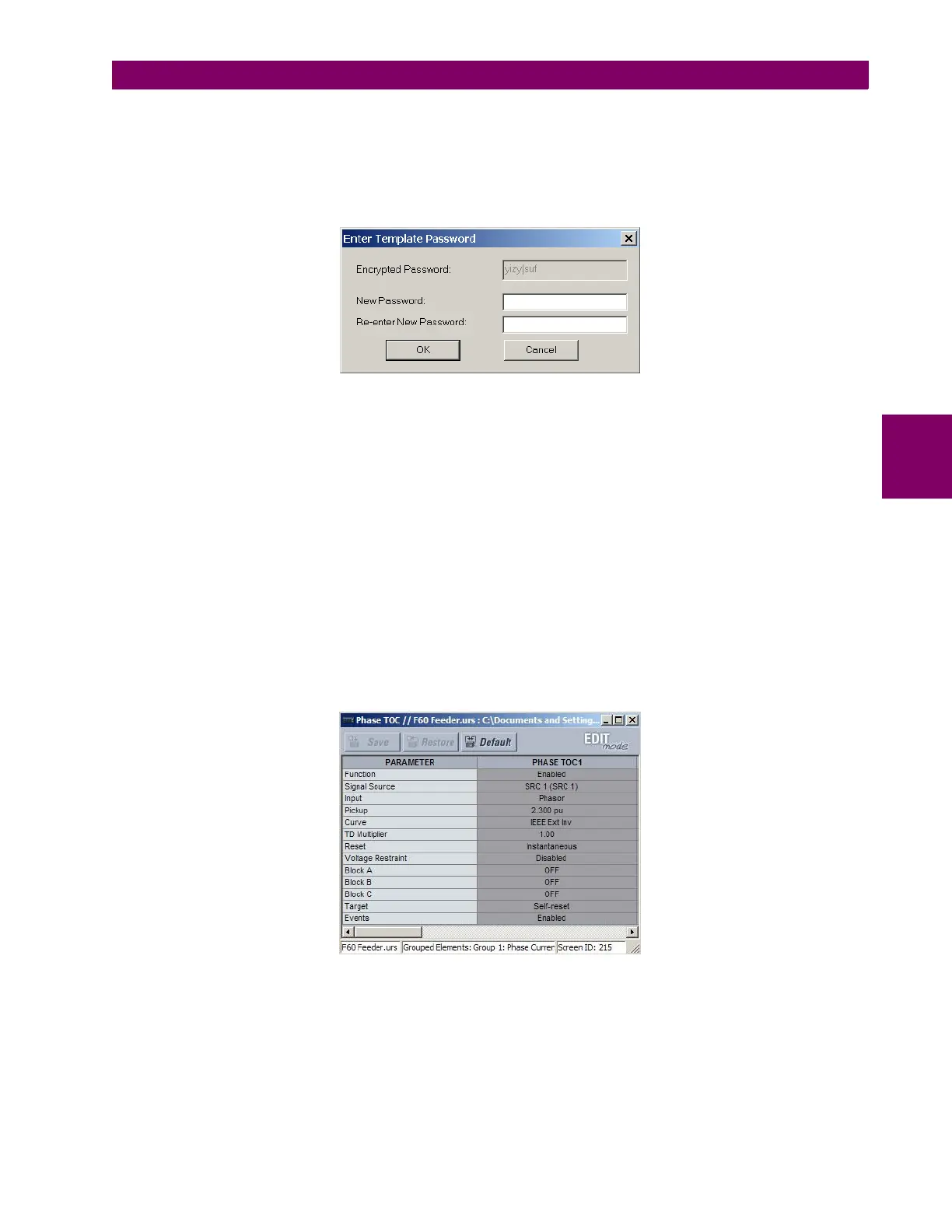GE Multilin F60 Feeder Protection System 4-5
4 HUMAN INTERFACES 4.1 ENERVISTA UR SETUP SOFTWARE INTERFACE
4
The settings file template is now enabled and the file tree displayed in light blue. The settings file is now in template editing
mode.
Alternatively, the settings template can also be applied to online settings. The following procedure describes this process.
1. Select an installed device from the online window of the EnerVista UR Setup main screen.
2. Right-click the selected device and select the Template Mode > Create Template option.
The software prompts for a template password. This password is required to use the template feature and must be at
least four characters in length.
3. Enter and re-enter the new password, then click OK to continue.
The online settings template is now enabled. The device is now in template editing mode.
b) EDITING THE SETTINGS TEMPLATE
The settings template editing feature allows the user to specify which settings are available for viewing and modification in
EnerVista UR Setup. By default, all settings except the FlexLogic equation editor settings are locked.
1. Select an installed device or a settings file from the tree menu on the left of the EnerVista UR Setup main screen.
2. Select the Template Mode > Edit Template option to place the device in template editing mode.
3. Enter the template password then click OK.
4. Open the relevant settings windows that contain settings to be specified as viewable.
By default, all settings are specified as locked and displayed against a grey background. The icon on the upper right of
the settings window also indicates that EnerVista UR Setup is in EDIT mode. The following example shows the phase
time overcurrent settings window in edit mode.
Figure 4–2: SETTINGS TEMPLATE VIEW, ALL SETTINGS SPECIFIED AS LOCKED
5. Specify the settings to make viewable by clicking them.
