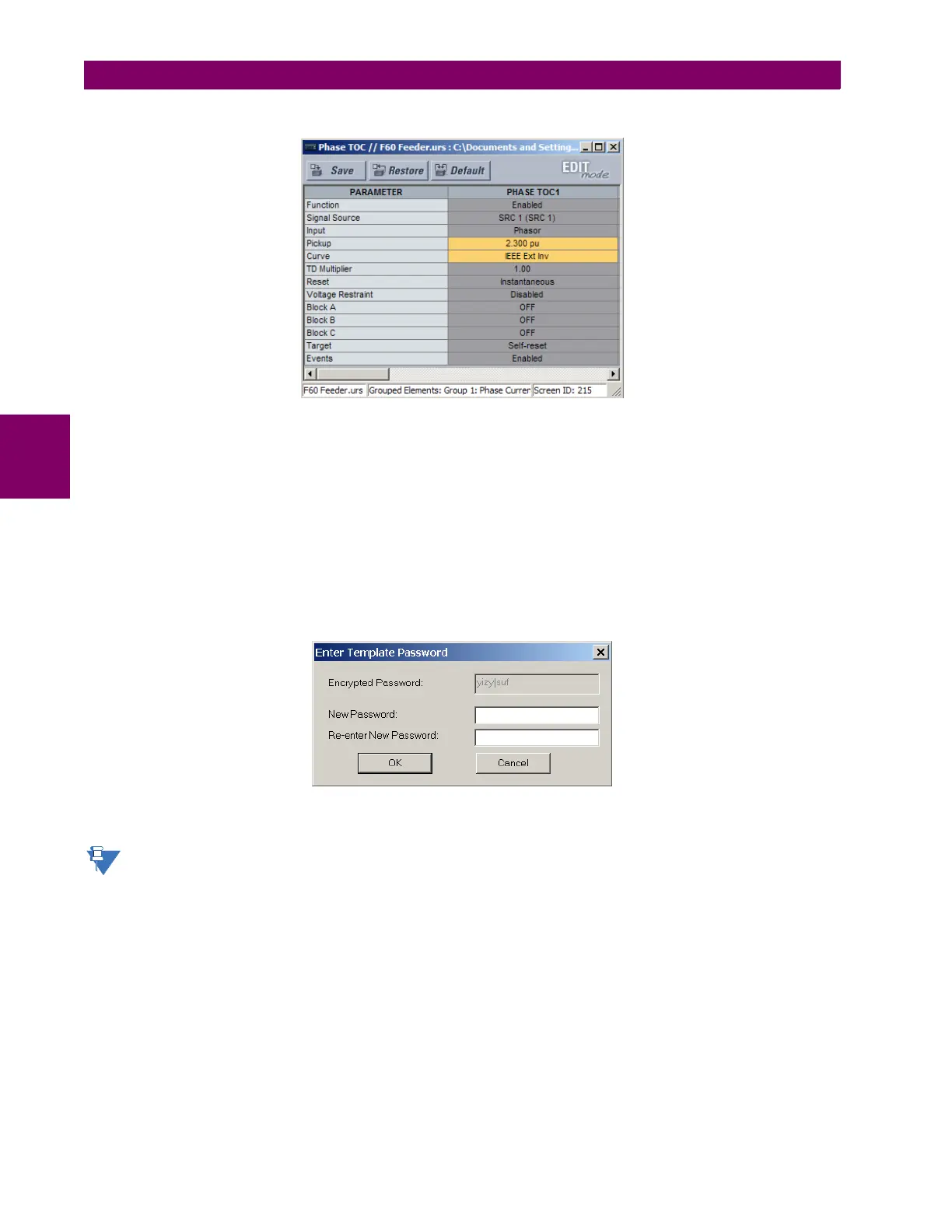4-6 F60 Feeder Protection System GE Multilin
4.1 ENERVISTA UR SETUP SOFTWARE INTERFACE 4 HUMAN INTERFACES
4
The setting available to view is displayed against a yellow background as shown below.
Figure 4–3: SETTINGS TEMPLATE VIEW, TWO SETTINGS SPECIFIED AS EDITABLE
6. Click on Save to save changes to the settings template.
7. Proceed through the settings tree to specify all viewable settings.
c) ADDING PASSWORD PROTECTION TO A TEMPLATE
It is highly recommended that templates be saved with password protection to maximize security.
The following procedure describes how to add password protection to a settings file template.
1. Select a settings file from the offline window on the left of the EnerVista UR Setup main screen.
2. Selecting the Template Mode > Password Protect Template option.
The software prompts for a template password. This password must be at least four characters in length.
3. Enter and re-enter the new password, then click OK to continue.
The settings file template is now secured with password protection.
When templates are created for online settings, the password is added during the initial template creation step. It
does not need to be added after the template is created.
d) VIEWING THE SETTINGS TEMPLATE
Once all necessary settings are specified for viewing, users are able to view the settings template on the online device or
settings file. There are two ways to specify the settings view with the settings template feature:
• Display only those settings available for editing
• Display all settings, with settings not available for editing greyed-out
Use the following procedure to only display settings available for editing:
1. Select an installed device or a settings file from the tree menu on the left of the EnerVista UR Setup main screen.
2. Apply the template by selecting the Template Mode > View In Template Mode option.
