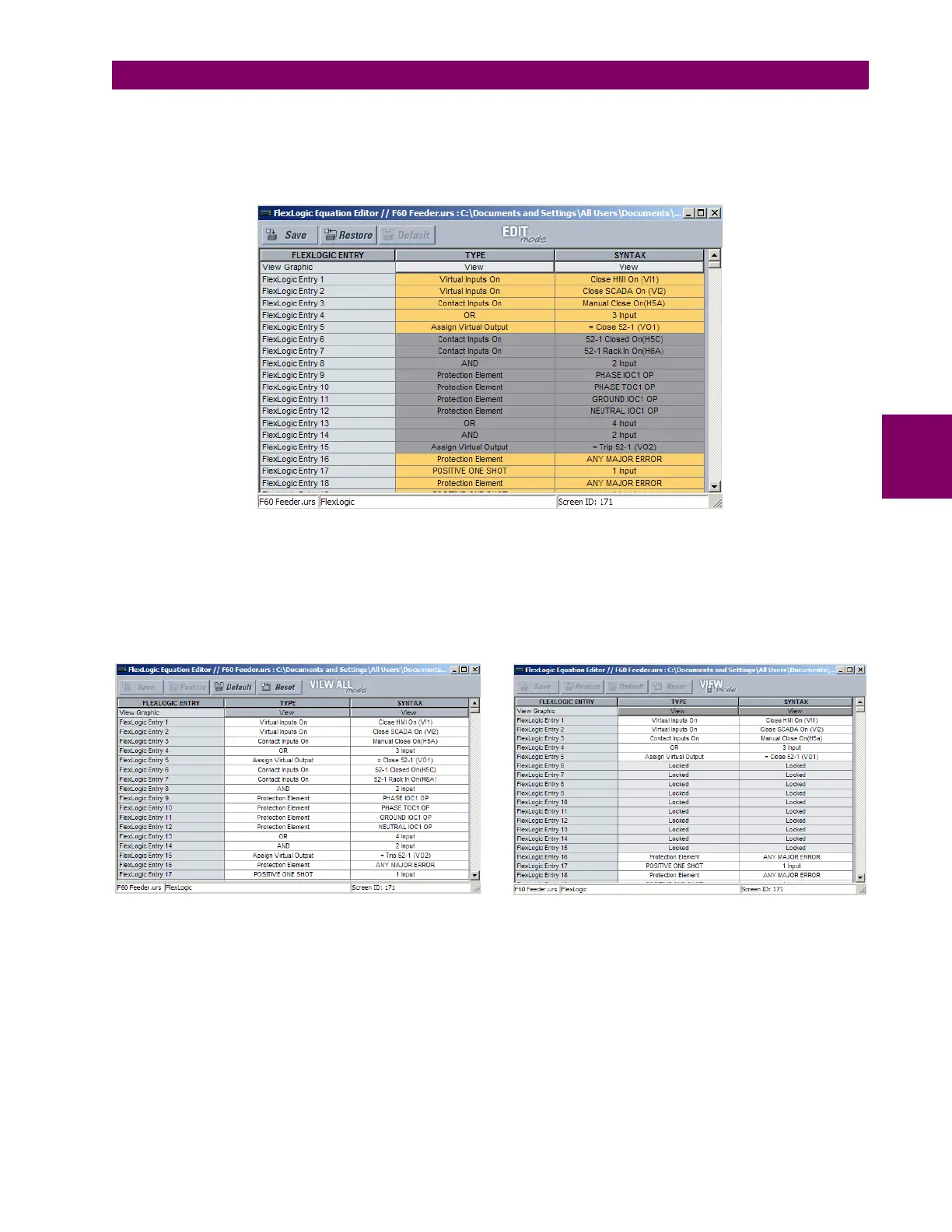GE Multilin F60 Feeder Protection System 4-9
4 HUMAN INTERFACES 4.1 ENERVISTA UR SETUP SOFTWARE INTERFACE
4
By default, all FlexLogic entries are specified as viewable and displayed against a yellow background. The icon on the
upper right of the window also indicates that EnerVista UR Setup is in EDIT mode.
3. Specify which entries to lock by clicking on them.
The locked entries are displayed against a grey background as shown in the example below.
Figure 4–7: LOCKING FLEXLOGIC ENTRIES IN EDIT MODE
4. Click on Save to save and apply changes to the settings template.
5. Select the Template Mode > View In Template Mode option to view the template.
6. Apply a password to the template then click OK to secure the FlexLogic equation.
Once the template has been applied, users are limited to view and edit the FlexLogic entries not locked by the template.
The effect of applying the template to the FlexLogic entries in the above procedure is shown below.
Figure 4–8: LOCKING FLEXLOGIC ENTRIES THROUGH SETTING TEMPLATES
Typical FlexLogic™ entries without template applied. Typical locked with template via
the command.Template Mode > View In Template Mode
FlexLogic™ entries
842861A1.CDR
