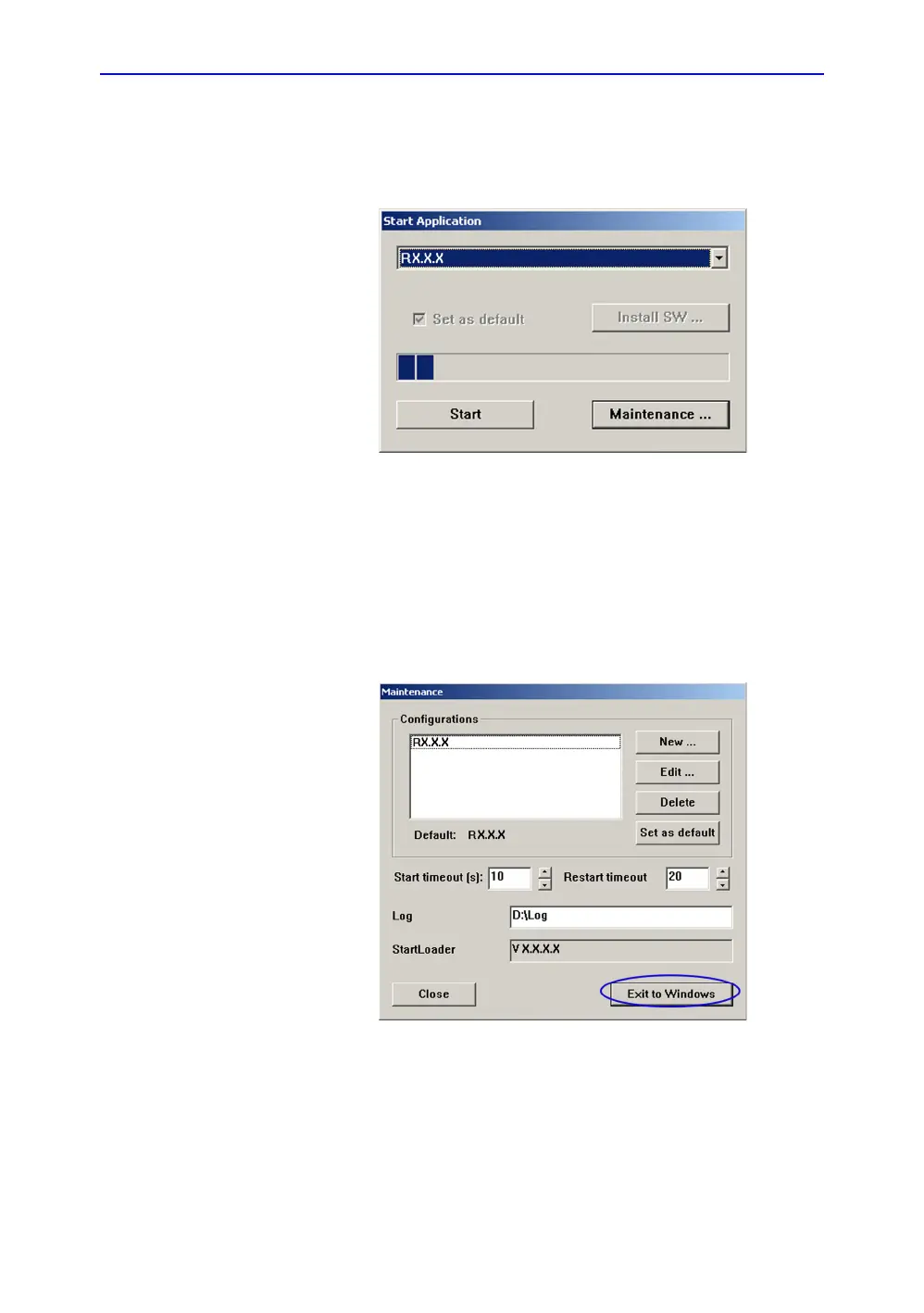General Procedures and Functional Checks
4-12 LOGIQ C9 Series – Basic Service Manual
5482298-100 English Rev. 5
Service Key (Dongle, HASP) (continued)
6. Select OK in the Maintenance Access dialog to verify the
password. The Start Application dialog will be displayed.
Figure 4-5. Start Application dialog
NOTE: Install SW button is only enabled if there is an Application
software disk in the DVD drive.
7. Select MAINTENANCE... to enter maintenance mode. This
will bring up the Maintenance dialog.
8. Select Exit to Windows. This will display the Windows
Desktop on the screen.
Figure 4-6. Maintenance dialog