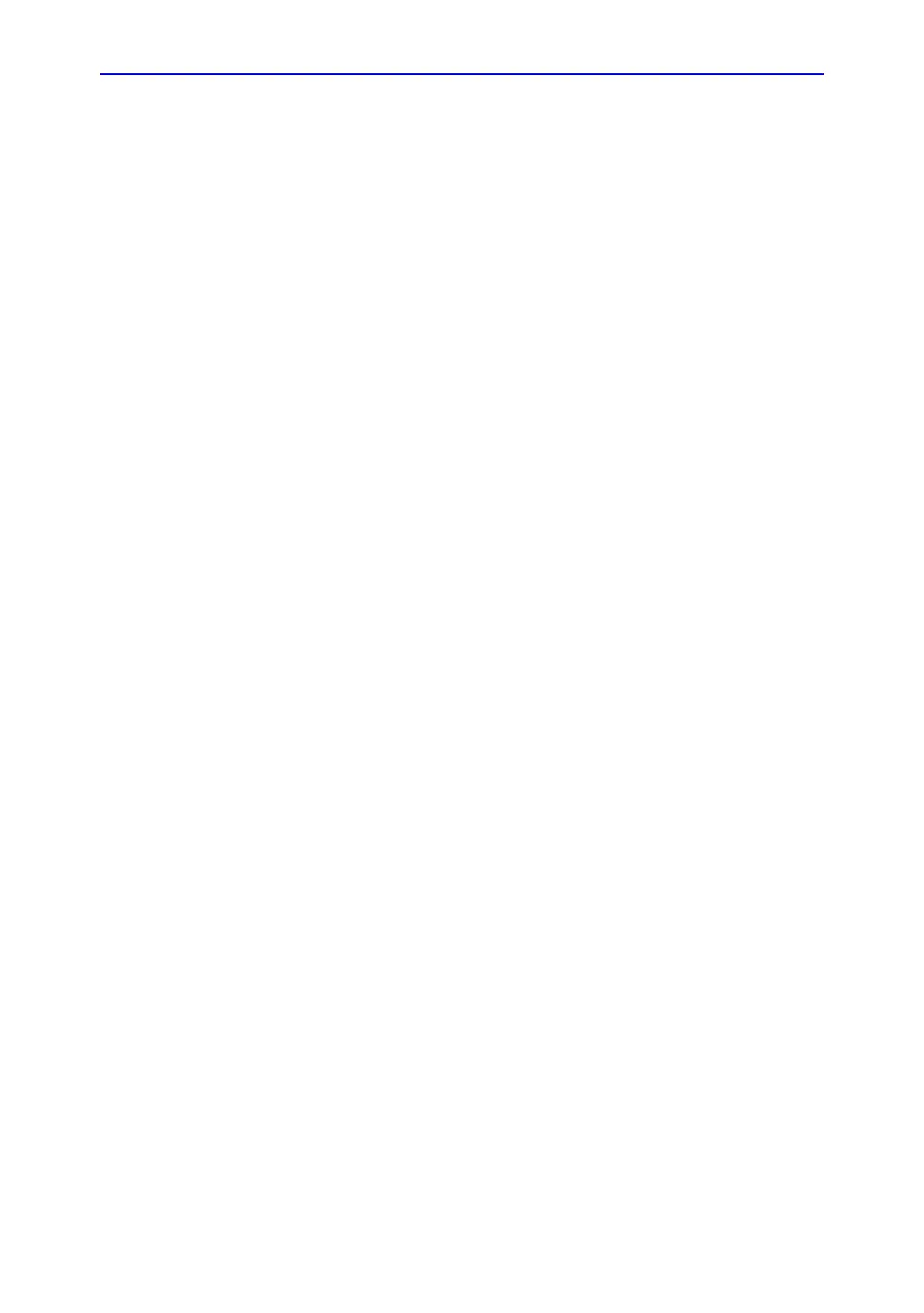Diagnostics/Troubleshooting
7-6 LOGIQ C9 Series – Basic Service Manual
5482298-100 English Rev. 5
Screen Capture
There may be times when the customer or field engineer will
want to capture a presentation on the screen. This is
accomplished by first saving the image(s) to the clipboard using
a Print Key.
There’s no factory default print key to accomplish a secondary
screen capture. However, customer may have customize Print
Keys or Store key function. Therefore, screen capture should
involve the following steps:
1. Check and record any custom settings for the Print/Store
button
2. Set the Print/Store button to Whole Screen, Secondary
Capture.
3. Capture the required screens to the Hard Disk Drive or
DVD-R.
4. Restore the Print/Store button to it’s original settings.
Below is an example on how to assign P1 key to screen capture.