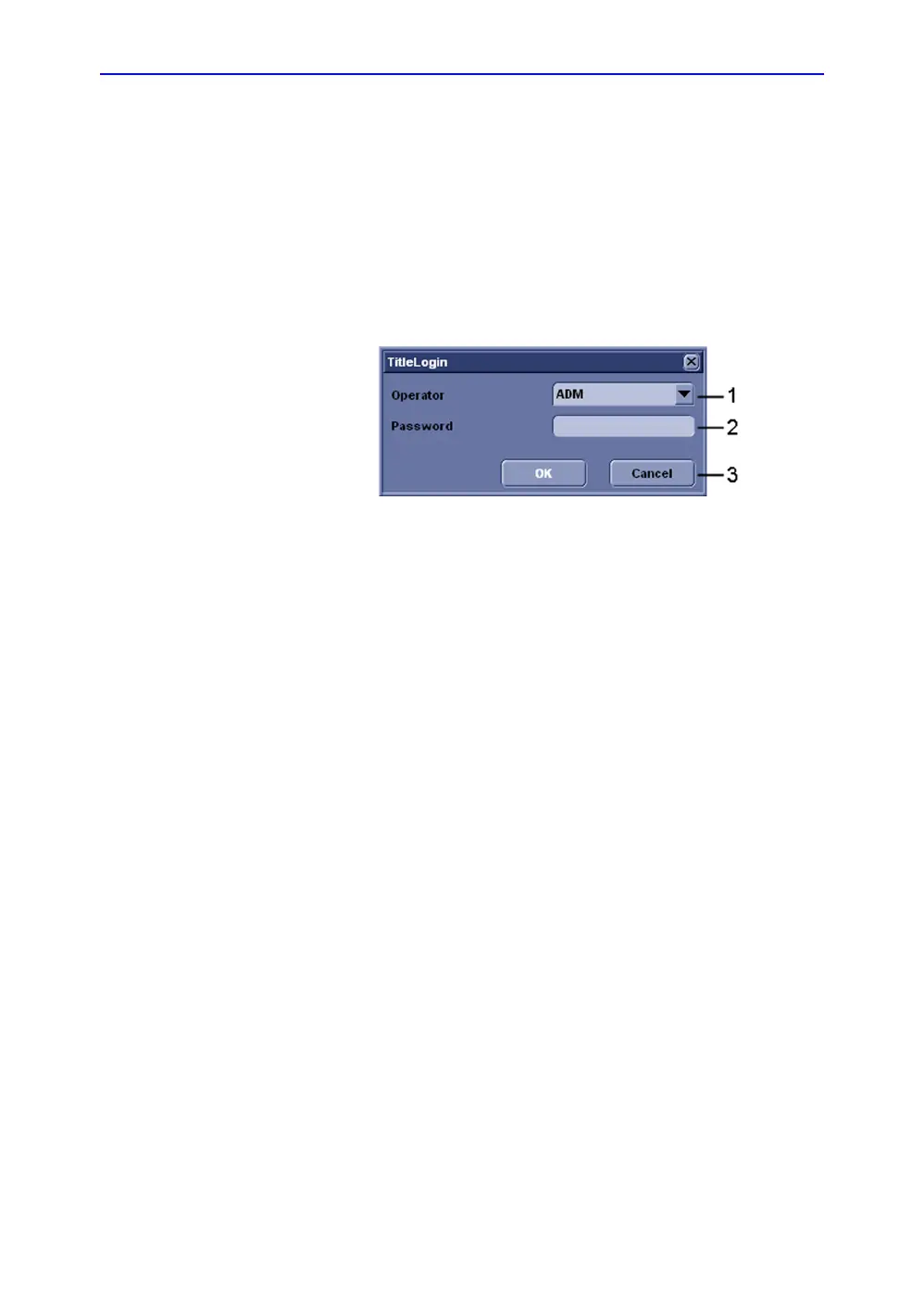General Procedures and Functional Checks
4-10 LOGIQ C9 Series – Basic Service Manual
5482298-100 English Rev. 5
LCD Monitor position adjustment
Refer to User Manual for LCD Monitor position adjustment.
Logging on to LOGIQ C9 Series as “ADM”
Select Utility tab on the touch screen, then select Config.
It will bring up the Operator Login dialog where you must log
on.
Figure 4-3. Operator Login Window
1. Operator: Select the operator.
2. Password: Enter Operator’s password (optional).
3. Select the type of Login or Cancel.
• OK: Standard login.
• Cancel: Cancel login.
As default, two users are defined, USR and ADM.
• USR
If you log on as USR, you will have access to do set-up tasks
that a user may need to do during daily use.
As default, no password has been set for USR. Just type the
name USR, and select Login.
• ADM
If you log on as ADM, you will have access to do general set-up,
service adjustments, adjust network and connectivity settings.
As default, the password for ADM is ulsadm .
Select the name ADM, the password (ulsadm) and select
Login.
It is possible for the administrator (ADM) to establish new users
and set unique passwords for each user, including a new
password for ADM. If the login as ADM fails, contact the
responsible person in the hospital to get access.
