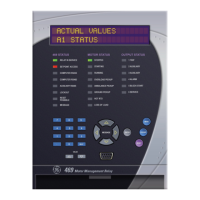Connecting enerVista 745 Setup to the Relay
745
Transformer Management Relay
Interfaces
http://www.GEindustrial.com/multilin
4–13
GE Multilin
Configuring Ethernet
Communications
Before starting, verify that the Ethernet cable is properly connected to the MultiNET
device, and that the MultiNET has been configured and properly connected to the
relay. Refer to the MultiNET manual for additional details on configuring the
MultiNET to work with the 745.
1. Install and start the latest version of the enerVista 745 Setup software
(available from the GE enerVista CD). See the previous section for the
installation procedure.
2. Click on the Device Setup button to open the Device Setup window and click
the Add Site button to define a new site.
3. Enter the desired site name in the Site Name field. If desired, a short
description of site can also be entered along with the display order of devices
defined for the site. In this example, we will use “Pumping Station 2” as the site
name. Click the OK button when complete.
4. The new site will appear in the upper-left list in the enerVista 745 Setup
window.
5. Click the Add Device button to define the new device.
6. Enter the desired name in the Device Name field and a description (optional)
of the site.
7. Select “Ethernet” from the Interface drop-down list. This will display a number
of interface parameters that must be entered for proper Ethernet functionality.
– Enter the IP address assigned to the MultiNET adapter.
– Enter the slave address and Modbus port values (from the
S1 745 SETUP !"
SERIAL PORTS menu) in the Slave Address and Modbus Port fields.
8. Click the Read Order Code button to connect to the 745 device and upload the
order code. If an communications error occurs, ensure that the 745 Ethernet
communications values entered in the previous step correspond to the relay and
MultiNET setting values.
9. Click OK when the relay order code has been received. The new device will be
added to the Site List window (or Online window) located in the top left corner
of the main enerVista 745 Setup window.
The 745 Site Device has now been configured for Ethernet communications. Proceed
to the following section to begin communications.

