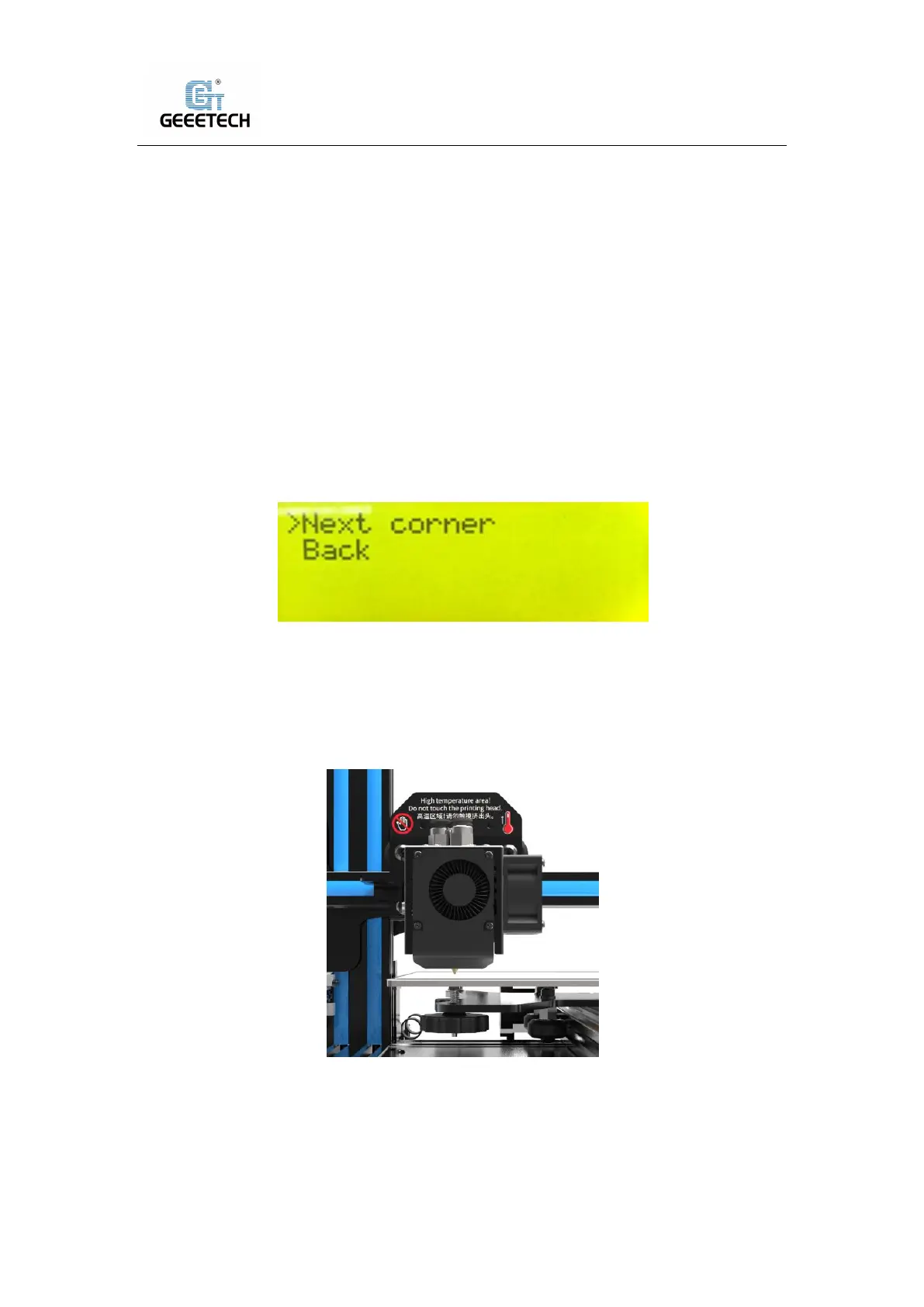Shenzhen Getech Technology Co.,Ltd
16
6First print
6.1 Level the print bed
The first layer is key to a successfully printed model. The factory default setting is a little high in
order to avoid scratching the hotbed with the nozzle, so users need to adjust the distance
between nozzle and hotbed again. After the first-time bed leveling, users don’t need to level the
bed again.
1) Rough leveling
Home the printer first (“Prepare”> “Auto home”), then it shows the option “Level corners” on
the LCD screen. Put a piece of A4 paper on the platform, click “Next corner”, the extruder head
moves counterclockwise from the bottom left corner to the four corners of the platform. See
picture (6-1).
(Picture 6-1)
When the extruder head moves to the left bottom, adjust the corresponding knob until the
distance between the nozzle and bed is about the thickness of a piece of paper (about
0.1-0.2mm). Slide the paper back and forth to see if you feel a slight resistance. If yes, it means
the leveling of this corner is finished and you can proceed to level the rest corners with the same
method. See picture (6-2).
(Picture 6-2)
2) Accurate leveling
If you level the bed with A4 paper, the first layer maybe too high, too low or moderate.
a. Too high: the distance between the nozzle and bed is too far, which may cause the filament to
not stick or not stick well. See picture (6-3).