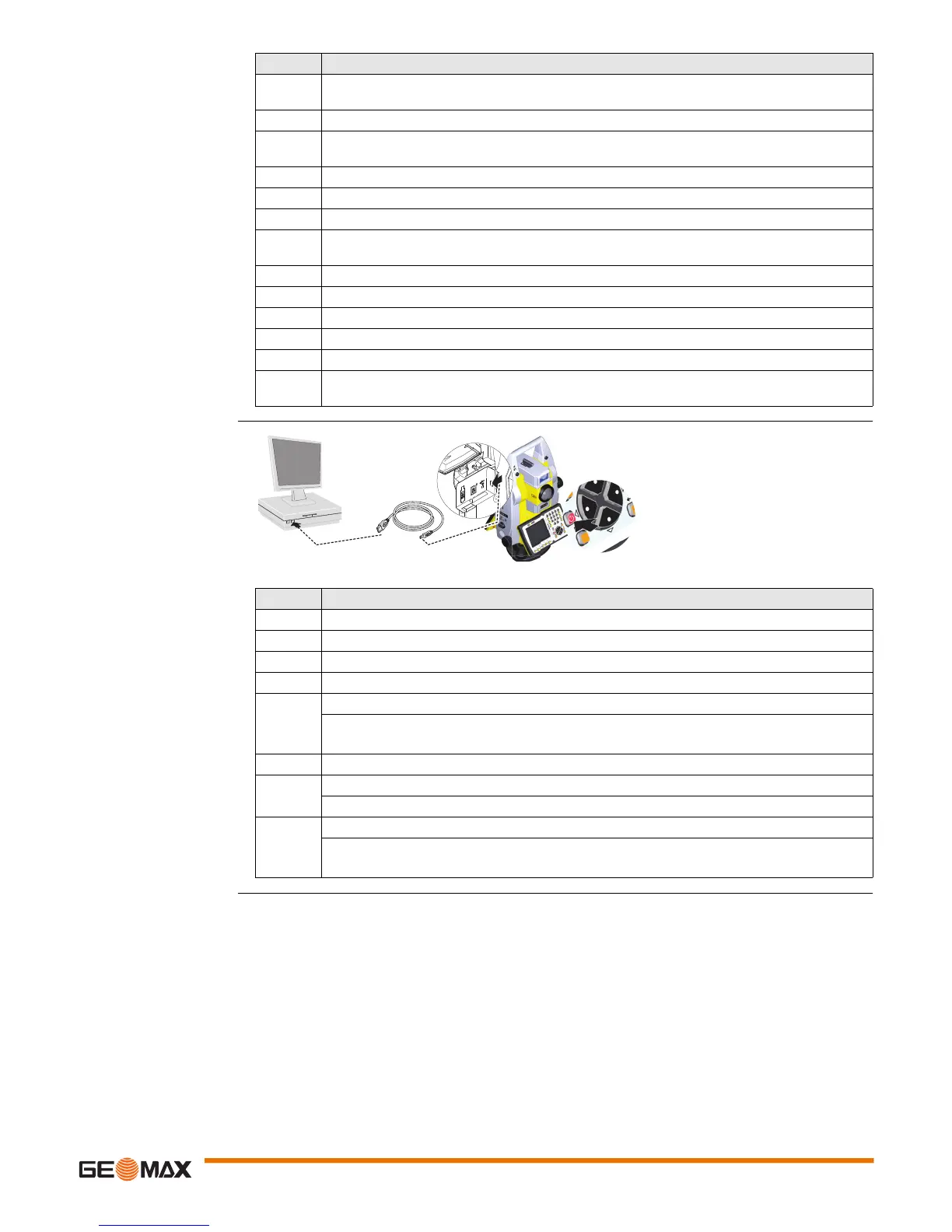Operation Zoom90 | 27
Connect to computer via
USB cable step-by-step
4. Plug the USB cable into the USB port of the computer. The Found New Hardware Wizard
starts up automatically.
5. Check Yes, this time only. Next>.
6. Check Install the software automatically (Recommended). Next>. The software for
Remote NDIS based GeoMax Device will be installed on your computer
7. Finish.
8. The Found New Hardware Wizard starts up automatically a second time.
9. Check Yes, this time only. Next>.
10. Check Install the software automatically (Recommended). Next>. The software for
GeoMax USB Device will be installed on your computer.
11. Finish.
For PCs with Windows XP operating system:
12. Run the ActiveSync installation program if not already installed.
13. Allow USB connections inside the Connection Settings window of ActiveSync.
For PCs with Windows Vista or Windows 7/Windows 8/Windows 10 operating system:
14. Windows Mobile Device Center starts up automatically. If does not start automatically, start
Windows Mobile Device Center.
Step Description
Step Description
1. Start the PC.
2. Plug the USB cable into Zoom90 instrument.
3. Turn on the Zoom90 instrument.
4. Plug the USB cable into the USB port of the computer.
For PCs with Windows XP operating system:
ActiveSync starts up automatically. If does not start automatically, start ActiveSync.
If not already installed, run the ActiveSync installation program.
5. Allow USB connections inside the Connection Settings window of ActiveSync.
6. Click Explore in ActiveSync.
The folders on the Zoom90 instrument are displayed under Mobile Devices.
For PCs with Windows Vista or Windows 7/Windows 8 operating system:
Windows Mobile Device Center starts up automatically. If does not start automati-
cally, start Windows Mobile Device Center.
3
2
4
011050_001
