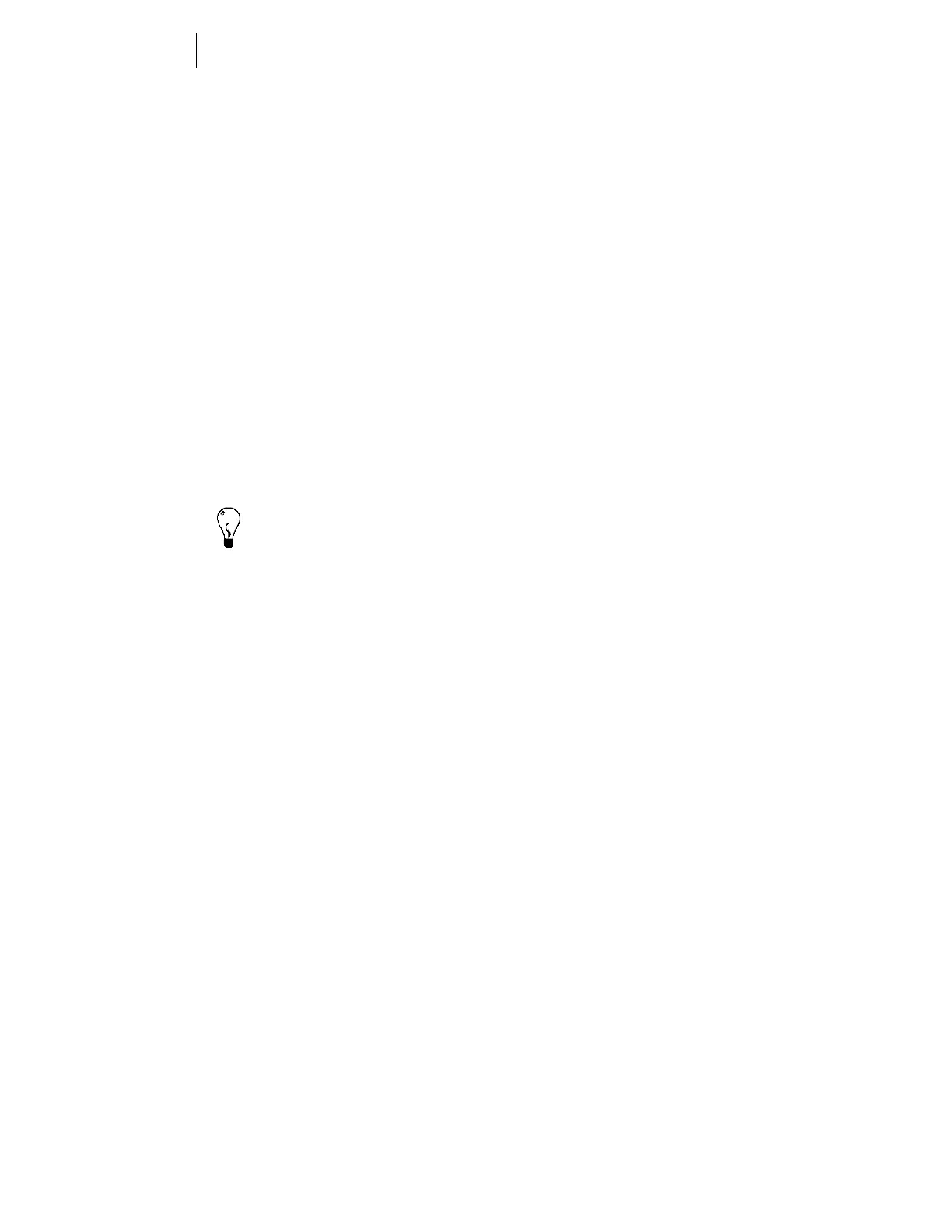8
Chapter 3:
Material Handling
The material
Gerber has created a material designation called Edge Ready™. Edge
Ready materials are processed, prepared, and qualified by the material
manufacturer for optimum image quality when printing with the EDGE
2. Edge Ready materials are the only materials recommended for use
with the EDGE 2. They are identified by an Edge Ready sticker inside the
roll and on the outside of the box.
To remove any surface dust or dirt, gently wipe the material with a
clean, dry, lint-free cloth before printing and between foil colors.
Tip: An easy way to clean the material before printing is to slew as much as you
are going to use through the EDGE 2 and back again. The vinyl squeegee will
leave a line of accumulated dust and dirt on the material where the slewing
stopped. Wipe it off with a dry, lint-free cloth.
When not using the material, store it in the plastic wrap it originally
came in. Following this advice should keep print quality high and
material loss low.
For the best color-to-color and print-to-cut registration, “normalize” the
material by unrolling the amount you are going to use onto a clean, dry
surface approximately 15 minutes before you print on it. This is
particularly important when using heavy materials such as GerberMag™
and Gerber AutoMag™ or in hot, humid weather when using thin
material such as 3M™ Scotchcal™ 225 premium, Scotchcal 230
translucent, Controltac™ 280, or other vinyls in the 2-3 mil range.
It is very important to designate the material you plan to print on when
you set up the job for output in GAPlot32. Each job has specific print
settings assigned according to the material to be printed on. Failure to
designate the correct material when you are setting up the output, or
substituting a different material at the print stage will result in
incorrect print settings for the material actually being used.
