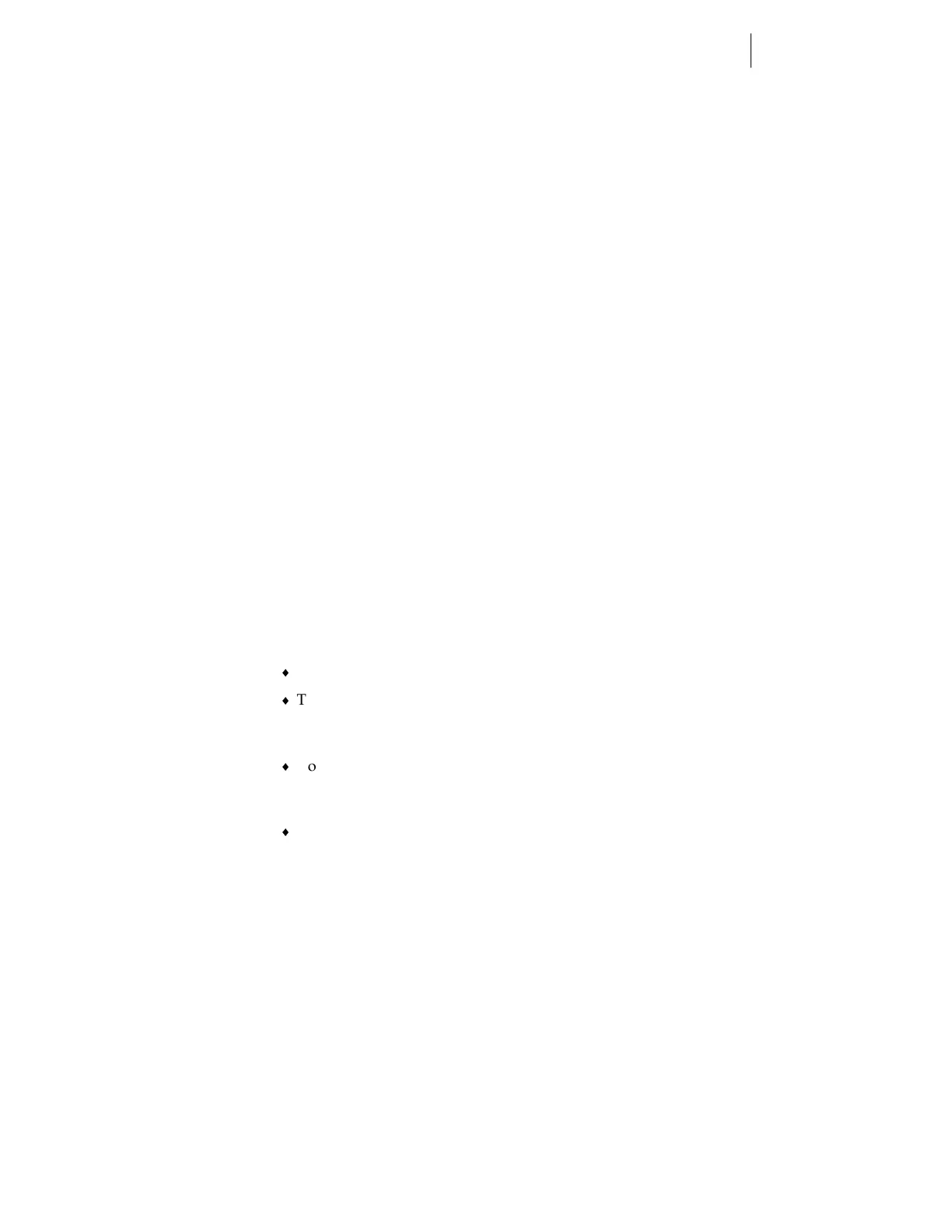5
Chapter 2:
Connecting and Installing the EDGE 2
Your computer system must meet certain requirements for the EDGE 2
to work correctly with it. Instructions for accomplishing steps 1 and 3
below are contained in the Getting Started with the EDGE 2 bulletin.
1 If you or your distributor has not already ensured that your system
has an ECP-capable printer port, use the GAProbe program to do so
now. (See Getting Started with the EDGE 2.)
2 If your system does not have an ECP-capable printer port, you must
acquire one and install it according to the instructions before
proceeding.
3 The Sentinel System driver must be set up according to the
instructions in Getting Started with the EDGE 2.
4 You must be using GRAPHIX ADVANTAGE version 6.21 with
Service Pack 2 or later.
Connecting to a PC
Follow these guidelines when connecting the EDGE 2 to the computer:
Use the GSP®-approved printer cable provided with the EDGE 2.
The printer cable connectors and their receptacles are asymmetrical.
Before you push the connector into its receptacle, be sure they are
oriented correctly.
Connect the printer cable to the computer LPT port that has ECP
capability. Do not connect the EDGE 2 through the GRAPHIX
ADVANTAGE security block.
Do not connect any other printer, device, or switch box to the printer
port you select. The EDGE 2 may not print or the print quality may be
unacceptable.
