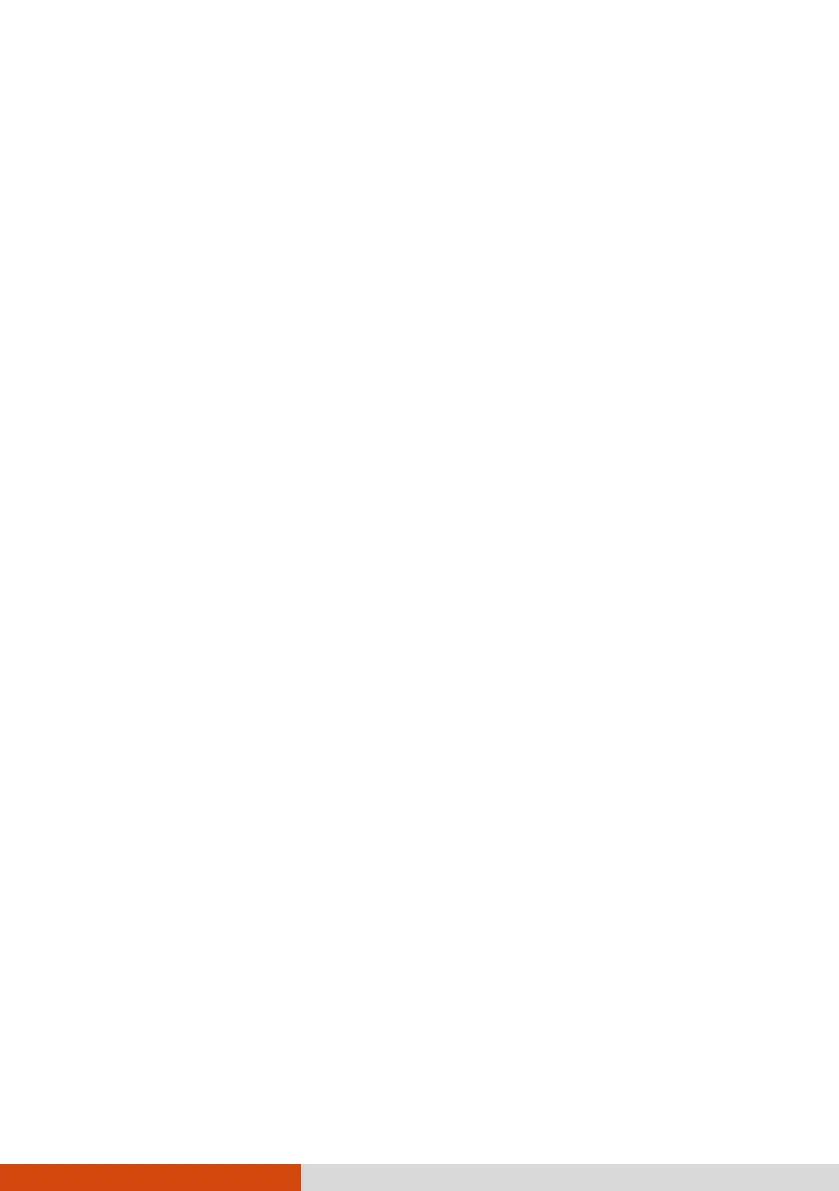87
Water or liquid is spilt into the keyboard.
Immediately turn off the computer and unplug the AC adapter. Then
turn the keyboard upside down to drain the liquid out of the keyboard.
Make sure to clean up any part of the spill you can get to. Though the
keyboard of your computer is spill-proof, liquid will remain in the
keyboard enclosure if you don’t remove it. Wait for the keyboard to air
dry before using the computer again.
The touchpad does not work, or the pointer is difficult to control
with the touchpad.
Make sure the Keyboard Dock is correctly connected.
Make sure that the touchpad is clean.
LAN Problems
I cannot access the network.
Make sure that the LAN cable is properly connected to the RJ45
connector and the network hub.
Make sure that the network configuration is appropriate.
Make sure that the user name or password is correct.
Power Management Problems
The computer does not enter Sleep or Hibernation mode automatically.
If you have a connection to another computer, the computer does not
enter Sleep or Hibernation mode if the connection is actively in use.
Make sure that the Sleep or Hibernation time-out is enabled.
The computer does not enter Sleep or Hibernation mode
immediately.
If the computer is performing an operation, it normally waits for the
operation to finish.