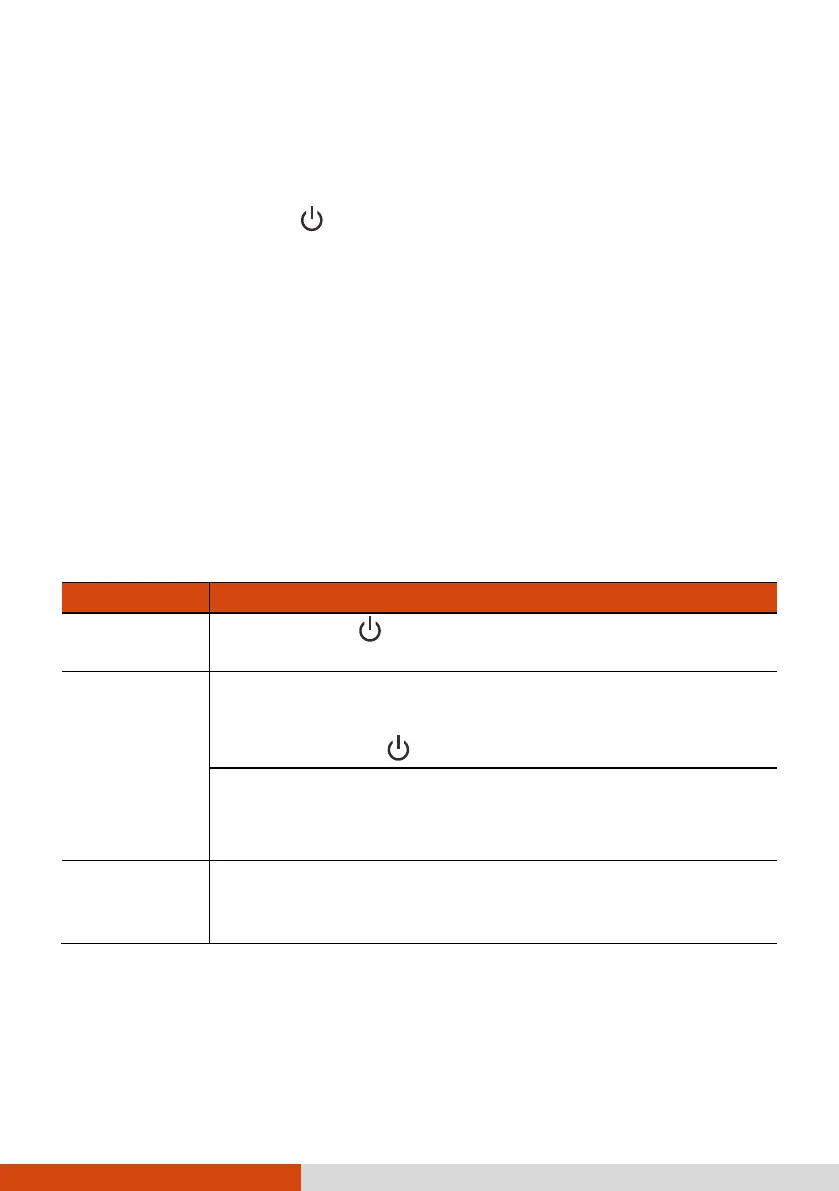8
Turning On and Off the Computer
Turning On
Press the power button (
) for at least 2 seconds until the Power
Indicator lights up. The Windows operating system should start.
NOTE:
By default, there is 2-second delay time for the power button. You can
change the setting with the “Power Button Delay” item in the BIOS
Setup Utility. (See “Advanced Menu in Chapter 5.)
Tapping the screen during startup may invoke a pre-boot menu (unless
the default settings have been changed). If the menu appears, simply
select Continue.
Turning Off
When you finish a working session, you can stop the system by turning off
the power or leaving it in Sleep or Hibernation mode:
To... Do this...
Power off
(Shutdown)
Select Start Power Shut down.
Sleep Use one of these methods:
Press the power button.*
Select Start Power Sleep.
With the Keyboard Dock:
Close the top cover.*
Press Fn + F12.*
Hibernate
By default, this option is not shown in the Start menu. If
you want to use the feature, set up accordingly in Windows
settings.
* “Sleep” is the default result of the action. You can change what the
action does through Windows settings.
