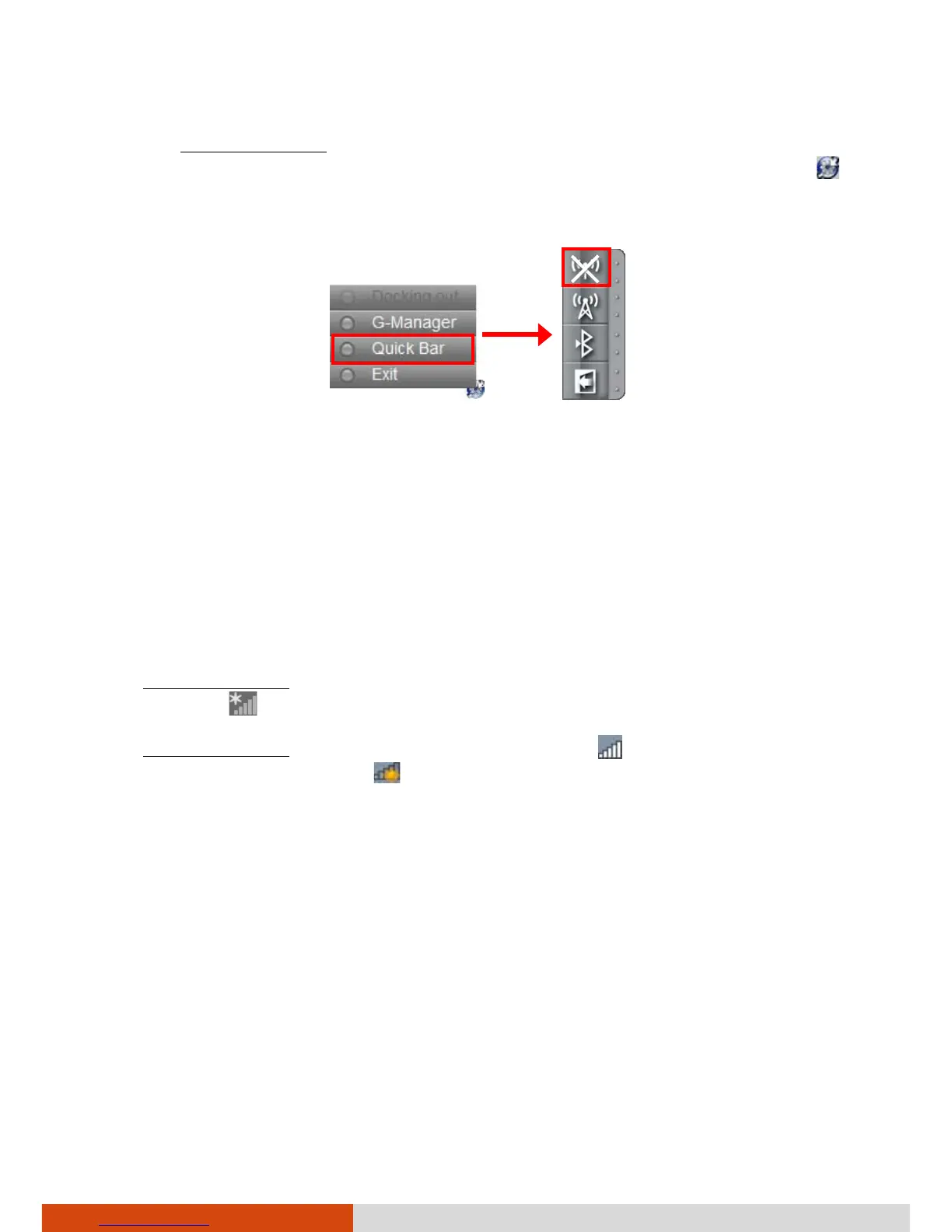Operating Your Computer 2-15
• For Windows 7: Use either Windows Mobility Center or Getac Quick
Bar. To open Getac Quick Bar, tap and hold the Getac Utility icon
on Windows taskbar and select Quick Bar. Tap the WLAN button in
the Quick Bar (an X over the button means the radio is currently off).
To turn off the WLAN radio:
You can turn off the WLAN radio the same way you turn it on.
If you want to quickly turn off all wireless radio, simply switch on Airplane
mode.
Connecting to a WLAN Network
1. Make sure that the WLAN function is enabled (as described above).
2. For Windows 8: Open the Charms Bar of Windows. Tap Settings and
then tap .
For Windows 7: Tap the Wireless Network icon on the taskbar. (An
orange light in the icon indicates connections are available.)
3. In the list of available wireless networks, tap a network, and then tap
Connect.
4. Some networks require a network security key or passphrase. To connect
to one of those networks, ask your network administrator or Internet
service provider (ISP) for the security key or passphrase.
For more information on setting a wireless network connection, refer to
Windows online help.
NOTE: You can use Intel® PROSet Wireless to take full advantage of the
Wi-Fi capabilities of your computer. See the Help of the utility for
instructions.