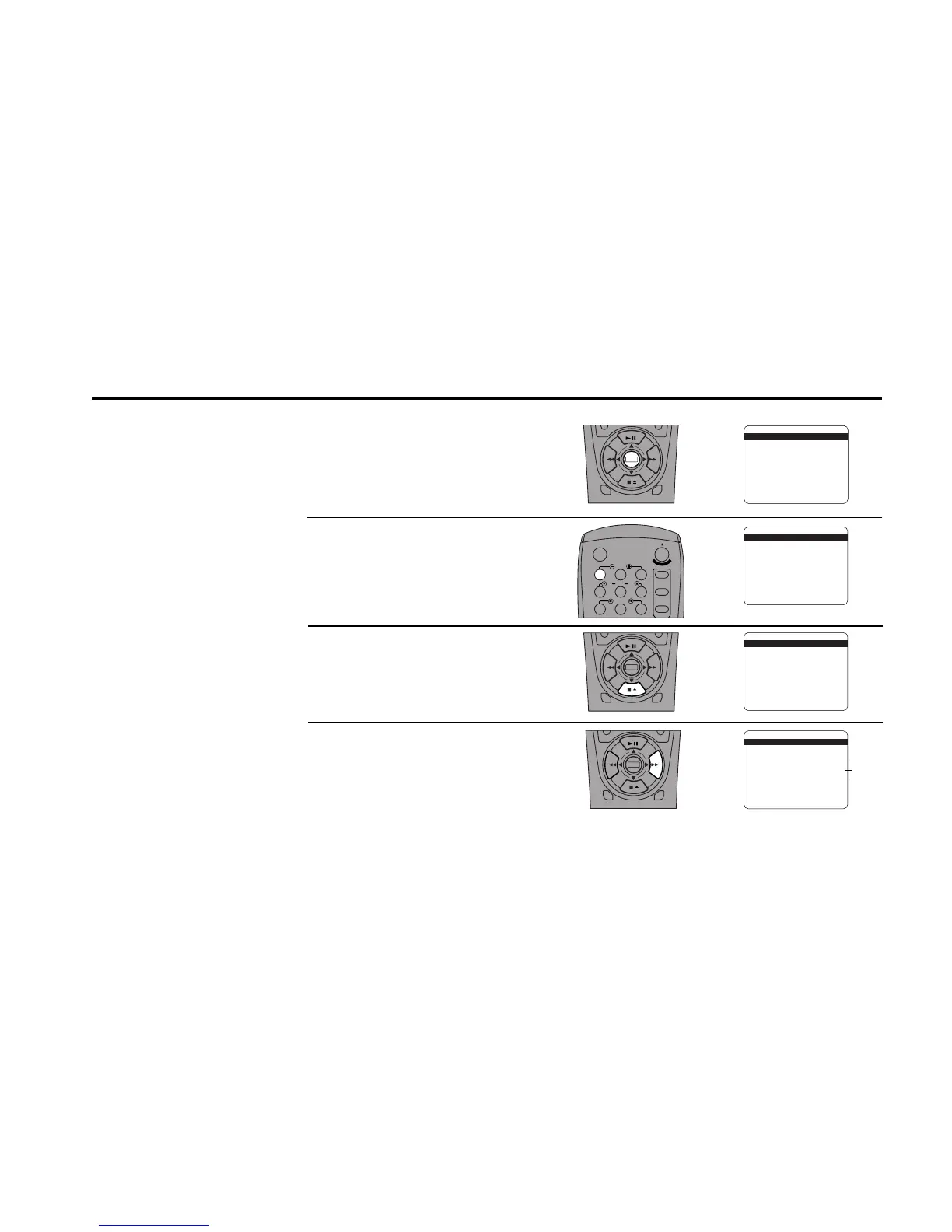INITIAL SETTINGS 11
Open the “Setup Menu”
Press and hold the menu button for 3
seconds.
Select “Set Clock Menu”
Press 1.
Select “Clock Set Channel”
Press the down arrow key until “Clock Set
Channel” is selected.
Set “Clock Set Channel”
Press the right arrow key repeatedly to select
among:
• Auto — Automatically searches for
channels broadcasting the time via XDS
(Extended Data Services)
• Ch ## — Allow you to manually set a
channel to receive XDS information
• Aux — allows the clock to be set from
another AV (Audio/Video) device at-
tached to your VCR’s line inputs
SET CLOCK MENU
Auto Clock Set On
Daylight Savings Auto
Time Zone Auto
Clock Set Channel Auto
____________________________________
/ To Move To Select
MENU to Quit
➔
➔
➔
➔
Auto
Ch ##
Aux
DECK1
DECK2
MENU
0
0
0
0
9
A
/
¥
E
N
T
E
R
DECK1
DECK2
MENU
0
0
0
0
9
A
/
•
E
N
T
E
R
1
2
Set Auto Clock Set Channel
If you know a station in your
local area that broadcasts time
information, you can set it
manually. For example, your
local PBS station usually will
transmit the time and date. Use
this feature only if Auto Clock
Set has set the time incorrectly.
DECK1
DECK2
MENU
0
0
0
0
9
A
/
¥
E
N
T
E
R
SETUP MENU
1 Set Clock Menu
2 : Copy/Record Settings
3 : Tuner And Channel List
4 : Dual-Deck Features
5 : Reset Factory Settings
____________________________________
/ = Move = Sel MENU=Quit
➔
➔
➔
➔
SET CLOCK MENU
Auto Clock Set On
Daylight Savings Auto
Time Zone Auto
Clock Set Channel Auto
____________________________________
/ To Move To Select
MENU to Quit
➔
➔
➔
➔
3
4
SET CLOCK MENU
Auto Clock Set On
Daylight Savings Auto
Time Zone Auto
Clock Set Channel Auto
____________________________________
/ To Move To Select
MENU to Quit
➔
➔
➔
➔
