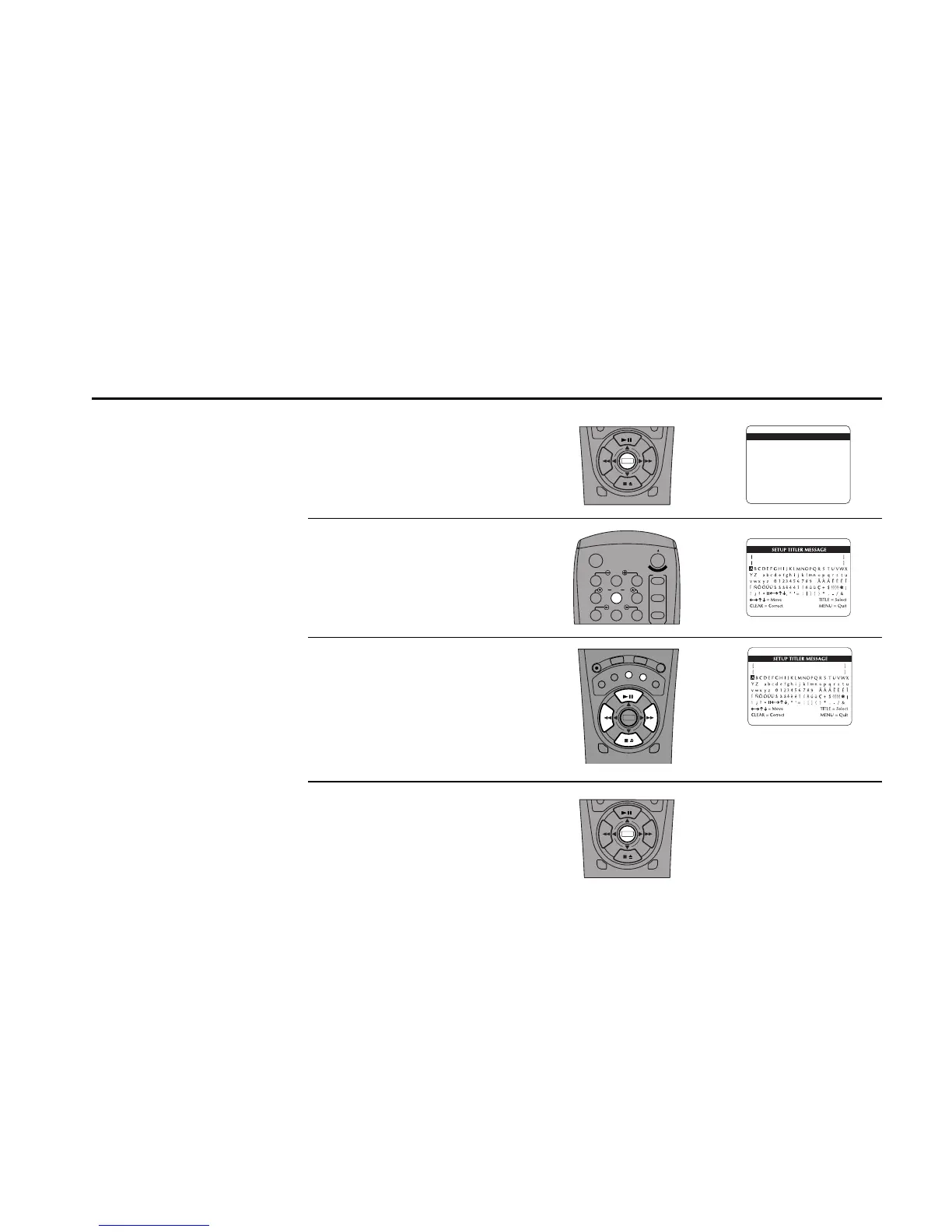EDITING FEATURES 71
Open “Main Menu”
Press Menu on the remote control.
Select “Setup Titler Message”
Press 5.
Compose Your Message
Use the up, down, left, & right arrow keys to
select each character in your message,
pressing Title after each to insert the character
at the current cursor position. If you make a
mistake, press Clear to backspace to the
previous character.
Save Your Message
When you are satisfied with your message,
press Menu to save and quit. To record your
message, see page 72.
On-Screen Titler
You can add titles or credits to
your movies with the On-
Screen Titler. Create your
message from over 100 letters,
numbers and symbols. There
are two steps to using the
Titler: Setting up the Titler
Message and Recording the
Title.
1
2
3
4
