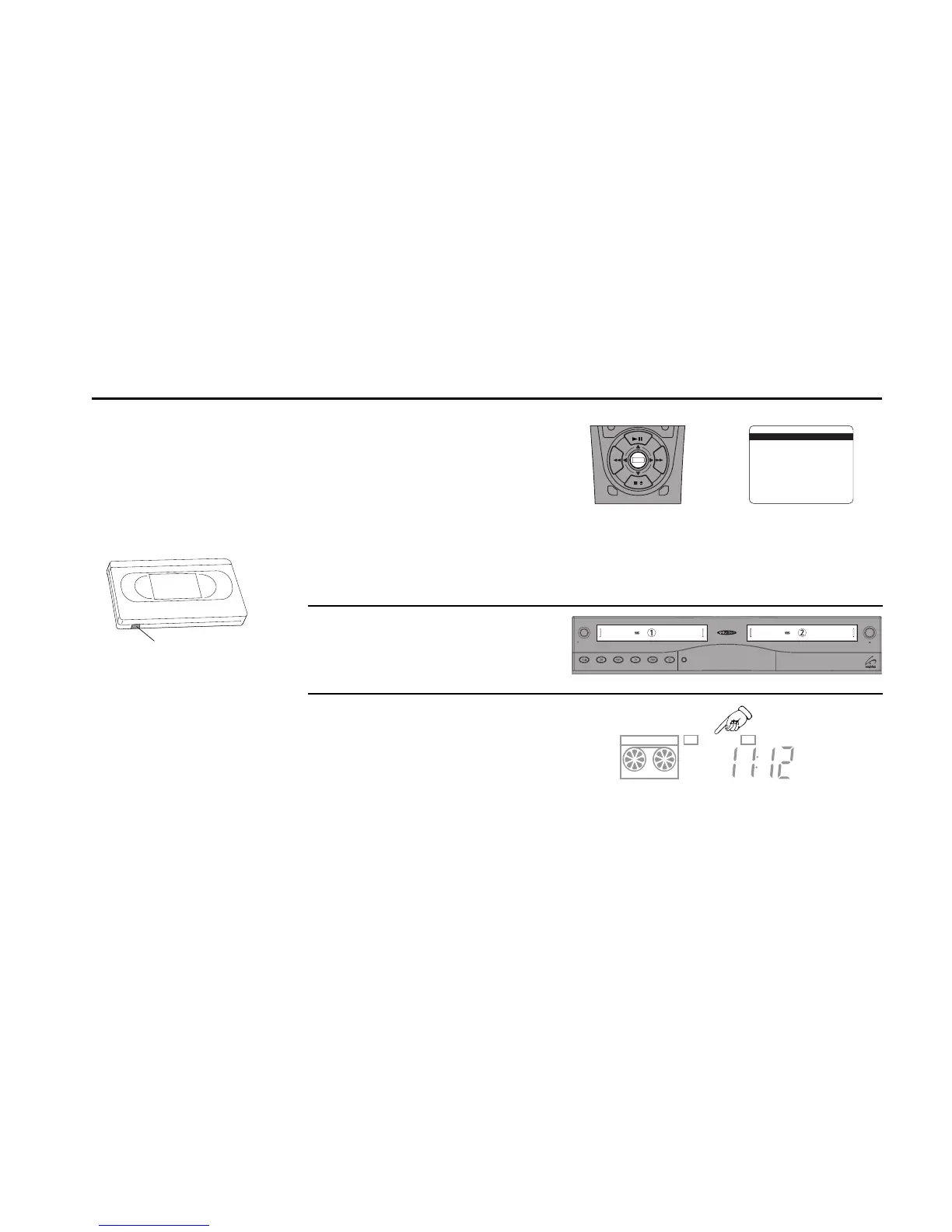TIMER RECORDING 63
9
Confirm Settings
When all settings are complete, press Menu to
confirm the Timer event and view a summary of
all programmed events.
• To program another event, select the next
available event number.
• To edit an existing event, select an event
number that has already been programmed.
• To delete an event, use the up/down arrow
keys to select it, then press Clear.
• To exit the Event Summary screen, press Menu.
Insert Tape
Insert a blank tape with a Record Safety Tab into
the deck you designated in Step 7.
Timer Recording is Complete!
The event is stored in memory and will record at
the scheduled time. A red Timer icon will appear
on the front panel display.
SELECT EVENT [1-16]:01
1 10:30 PM On Wednesdays
1H30M Ch10 Deck1 Auto
2 : - - : - - - - - - - - - - / - -
- H - - M Ch-- Deck - - -
3 : - - : - - - - - - - - - - / - -
- H - - M Ch-- Deck - - -
4 : - - : - - - - - - - - - - / - -
- H - - M Ch-- Deck - - -
/ = Move = Sel MENU=Quit
➔
➔
➔
➔
Copy Tape
Hi-Fi
Deck
Hi-Fi
Deck
DDV9550
Power
Deck SelectRecordRewind Play F. ForwardPauseStop
/
Eject
Be sure your videotape has a
Record Safety Tab. If it is
missing, you can cover the
opening with a small piece of
tape. Warning: Do not cover
this opening unless you are
sure you want to record over
the tape.
Record Safety Tab
10
S P
S P
D E C K O N E
VCR Hi-Fi
TIMER
Notes:
• If there is a problem with your Timer Recording, the Timer icon will flash
and a Timer Record Error will appear on the screen; see page 64.
• The Power will come on automatically when the Timer Recording begins.
• To stop an event in progress, press Stop for the recording deck. A warning
message will appear on-screen. Press Stop again to cancel the event.
11
