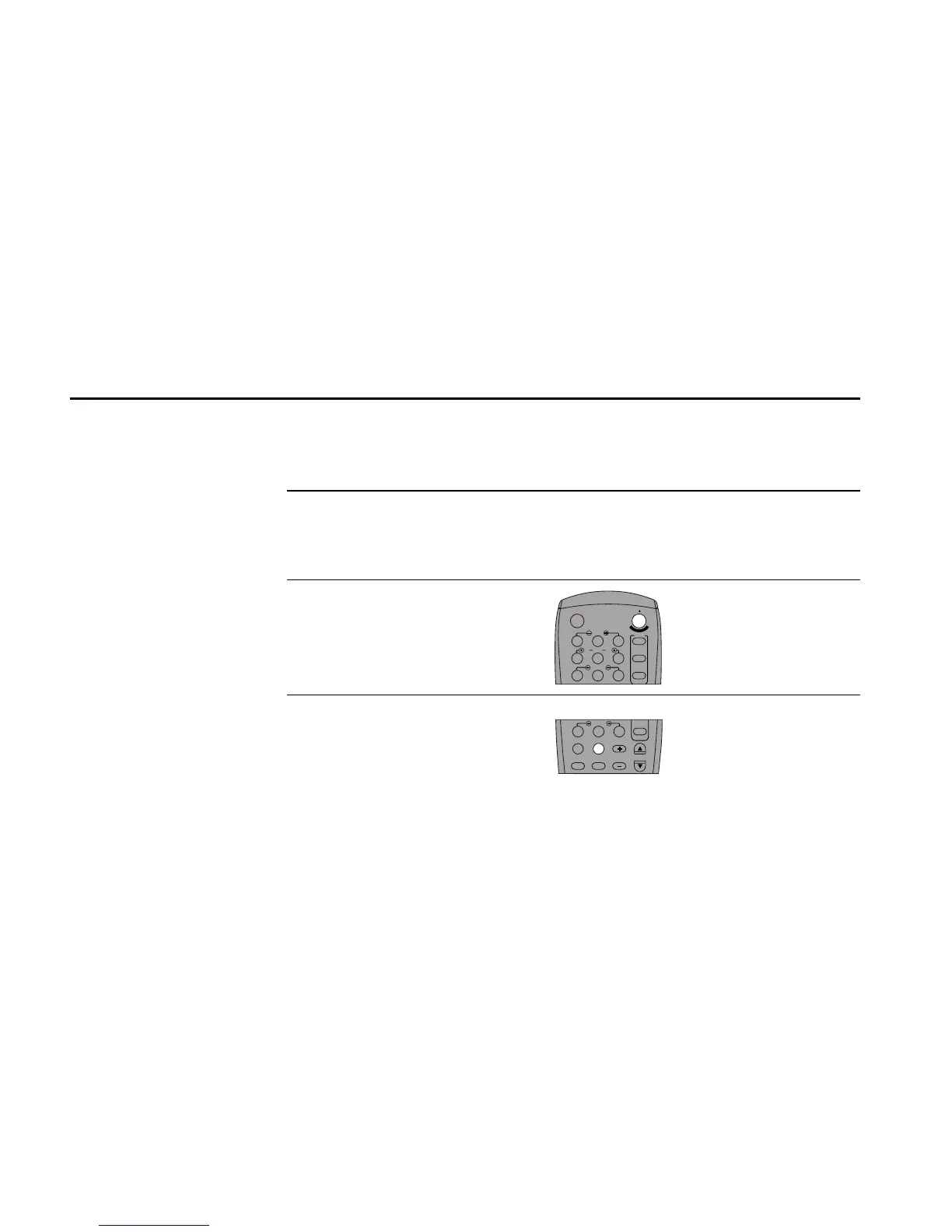70 DDV9550 USER’S GUIDE
How to Cut Commercials with Skip Edit
1
2
3
Set Up a Sync Edit
Follow Steps 1-6 on page 68.
Preview Commercials
As you position your source tape, note how
many minutes the commercials are that you
wish to cut.
Start Sync Edit
Press Copy Tape to begin copying the
source tape from Deck 1 to Deck 2.
Cut the Commercials
When the commercials start, press F.Adv/
Skip once for every minute of commercials
to be deleted. The Dual-Deck VCR will
automatically edit out the commercials on
the target tape, then resume copying.
4
The Skip Edit feature allows
you to remove commercials
during a Sync Edit at the touch
of a button. Commercials
typically run from 1 to 5
minutes in length. Each time
you press Skip Edit, you will
automatically cut 1 to 5
minutes of source tape from
your target tape.
