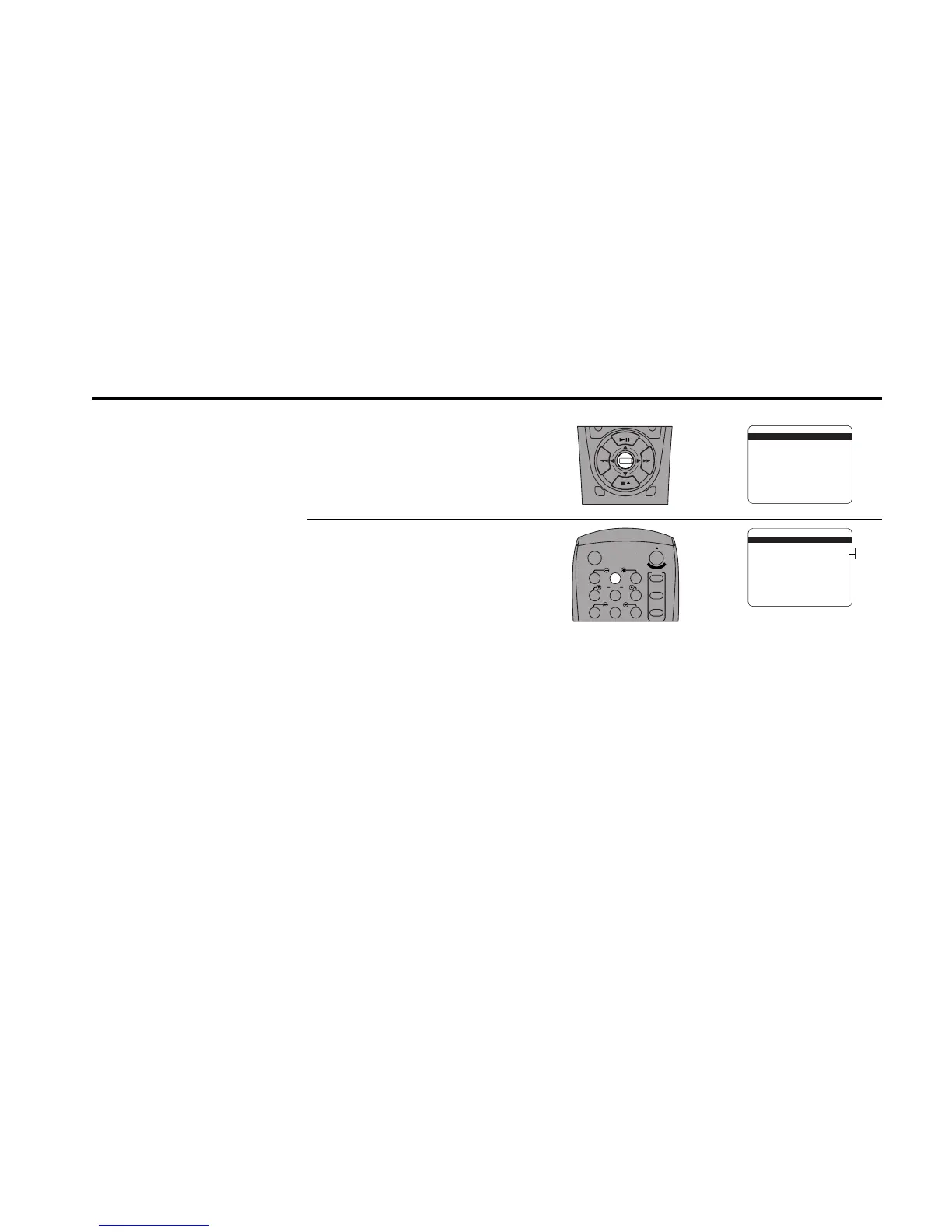THE DUAL-DECK SYSTEM 19
Child Lock
Open “Main Menu”
Press the Menu button on the remote
control.
Set “Child Lock”
Press 2 repeatedly to turn Child Lock on or
off. With Child Lock set to “On”:
• The VCR will not power on automatically
when a tape is inserted.
• Tapes will not play automatically when
you insert them, regardless of the Auto
Play setting (see page 48).
• All front panel buttons are disabled.
• You will still be able to use the remote
control to operate all VCR functions.
1
2
To prevent children from using
the VCR when you are away,
you can activate the Child
Lock. This feature disables
Auto Power On, Auto Play,
and all front panel buttons.
You will need the remote
control to operate the VCR.
