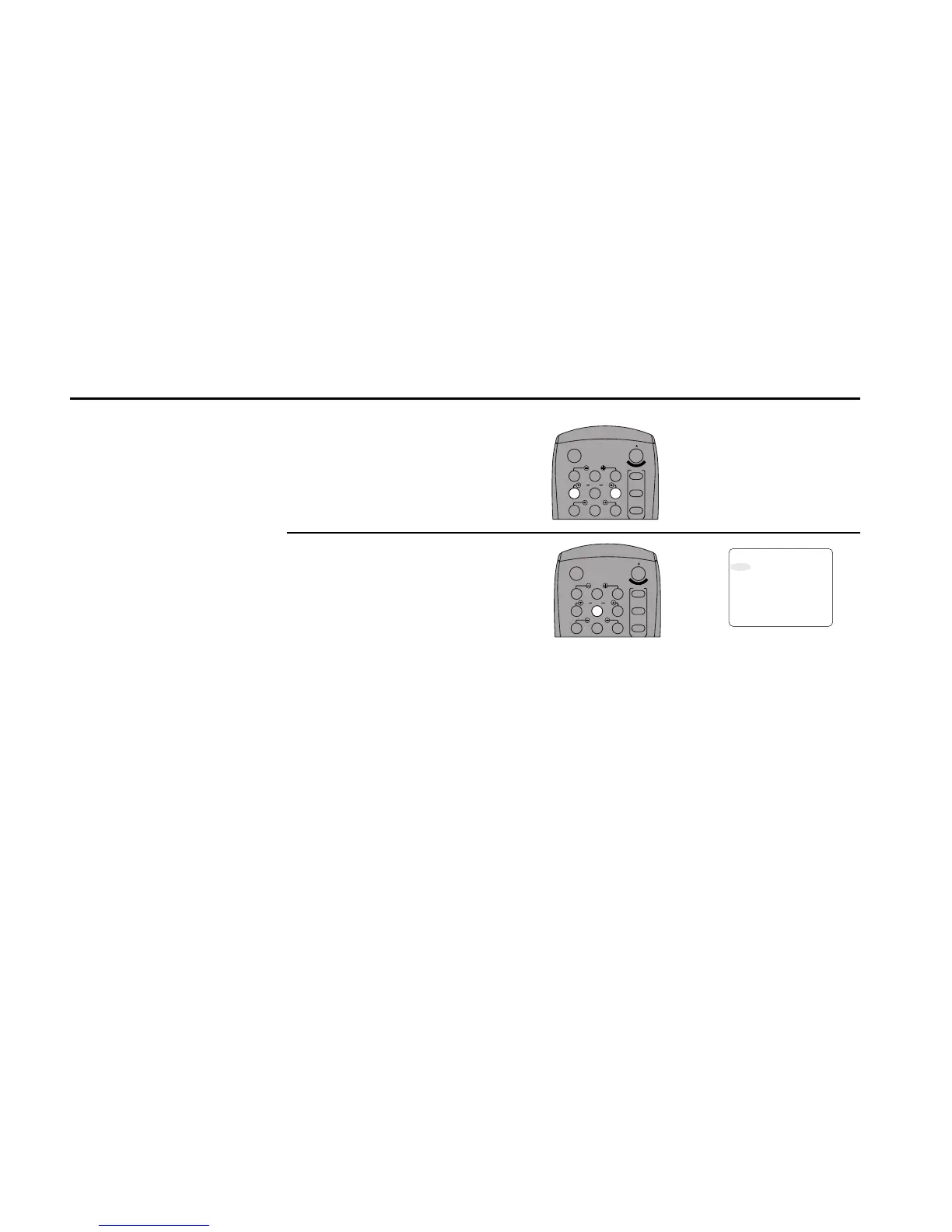46 DDV9550 USER’S GUIDE
Tracking
Adjusting the Tracking removes
the lines that sometimes
appear during playback
because of slight differences in
recording decks. Your Dual-
Deck VCR will automatically
align the recorded tracks with
the playback heads to solve
this problem. You may also set
tracking manually.
1
2
Adjust Tracking Manually
Press the Tracking up/down arrow keys to
move the white lines out of the picture.
Resume Auto Tracking
While your tape is playing, press Auto to
have the VCR adjust tracking automatically.
ATR will flash on the on-screen display.
