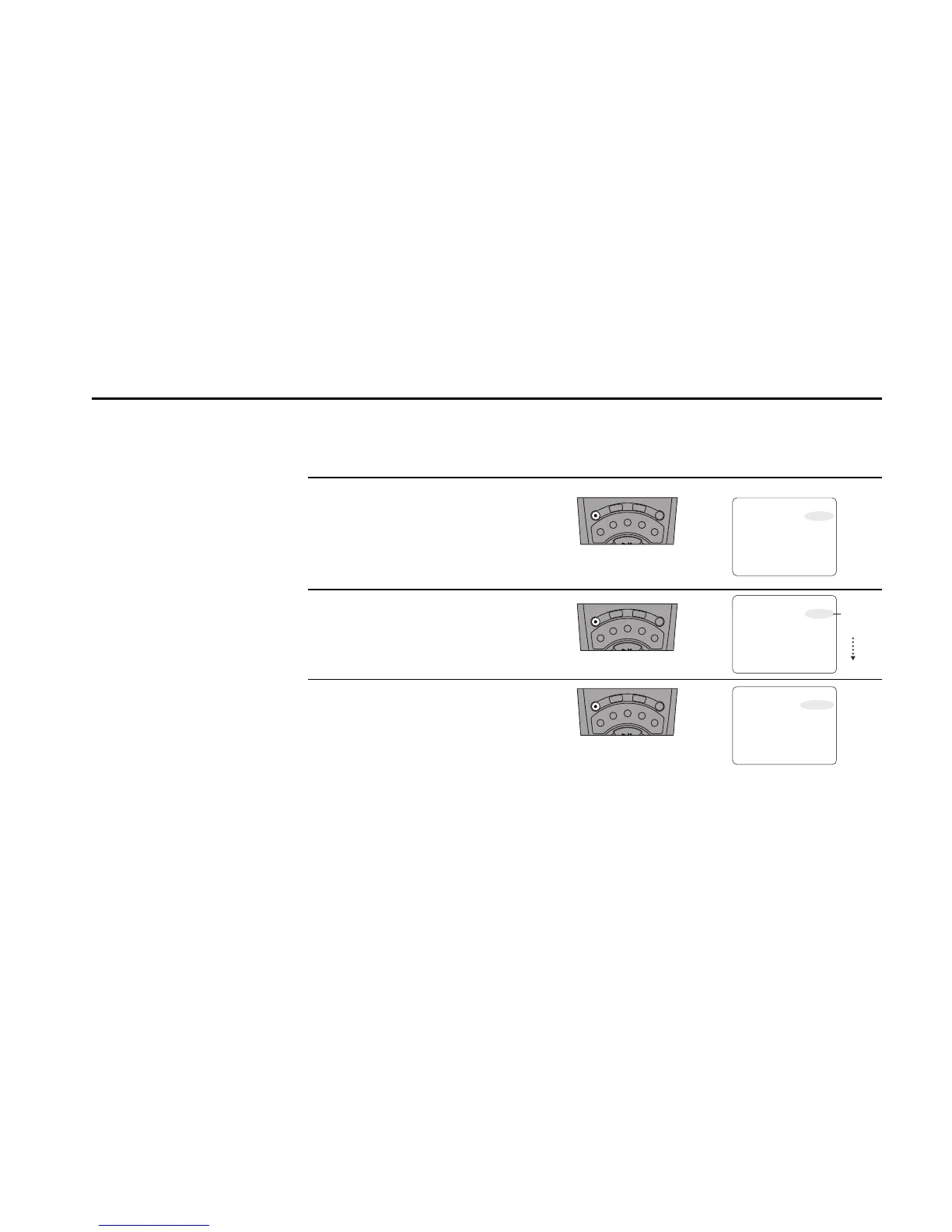RECORDING FEATURES 53
One-Touch Recording (OTR)
OTR allows you to add
recording time in 30-minute
increments at the touch of a
button.
1
2
Start Recording
Follow the instructions on page 51.
Activate OTR
While in Record mode, press Record again
to activate One-Touch Recording. OTR
0:30 will appear on the On-Screen Display
and the VCR will record for exactly 30
minutes.
Add Recording Time
While in OTR mode, press Record again to
increase recording time in 30 minute
increments up to 9 hours and 30 minutes.
Activate Loop Record
When you reach OTR 9:30, press Record
again to enter Loop Record. The active
Deck will record over and over again in a
continuous loop until you press Stop. This
can be used for continuous recording of
security cameras.
Notes:
• If you press Power during an OTR
session, the Dual-Deck VCR will turn off
automatically when the recording time
has elapsed.
• When the recording time has elapsed, the
VCR will stop automatically.
S
P
/
S
L
P
S
E
T
T
I
M
E
R
S
C
E
N
E
C
L
E
A
R
C
L
K
/
C
T
R
R
E
C
T
V
V
I
E
W
S
E
A
R
C
H
/
I
N
D
E
X
•
D
I
S
P
L
A
Y
T
I
T
L
E
0
0
0
0
9
A
•
E
N
T
E
R
3
4
Deck 1 TV VIEW Deck 2
Record Ch 12 OTR 0:30
- 0:20:45 Stereo - 1:32:08
SP SP
Thu Jan 14, 1999 12 : 34 PM
Deck 1 TV VIEW Deck 2
Record Ch 12 OTR LOOP
- 0:20:45 Stereo - 1:32:08
SP SP
Thu Jan 14, 1999 12 : 34 PM
Deck 1 TV VIEW Deck 2
Record Ch 12 OTR 0:30
- 0:20:45 Stereo - 1:32:08
SP SP
Thu Jan 14, 1999 12 : 34 PM
OTR 0:30
OTR 1:00
OTR 1:30
OTR 2:00
OTR 9:00
OTR 9:30
S
P
/
S
L
P
S
E
T
T
I
M
E
R
S
C
E
N
E
C
L
E
A
R
C
L
K
/
C
T
R
R
E
C
T
V
V
I
E
W
S
E
A
R
C
H
/
I
N
D
E
X
•
D
I
S
P
L
A
Y
T
I
T
L
E
0
0
0
0
9
A
•
E
N
T
E
R
S
P
/
S
L
P
S
E
T
T
I
M
E
R
S
C
E
N
E
C
L
E
A
R
C
L
K
/
C
T
R
R
E
C
T
V
V
I
E
W
S
E
A
R
C
H
/
I
N
D
E
X
•
D
I
S
P
L
A
Y
T
I
T
L
E
0
0
0
0
9
A
•
E
N
T
E
R
