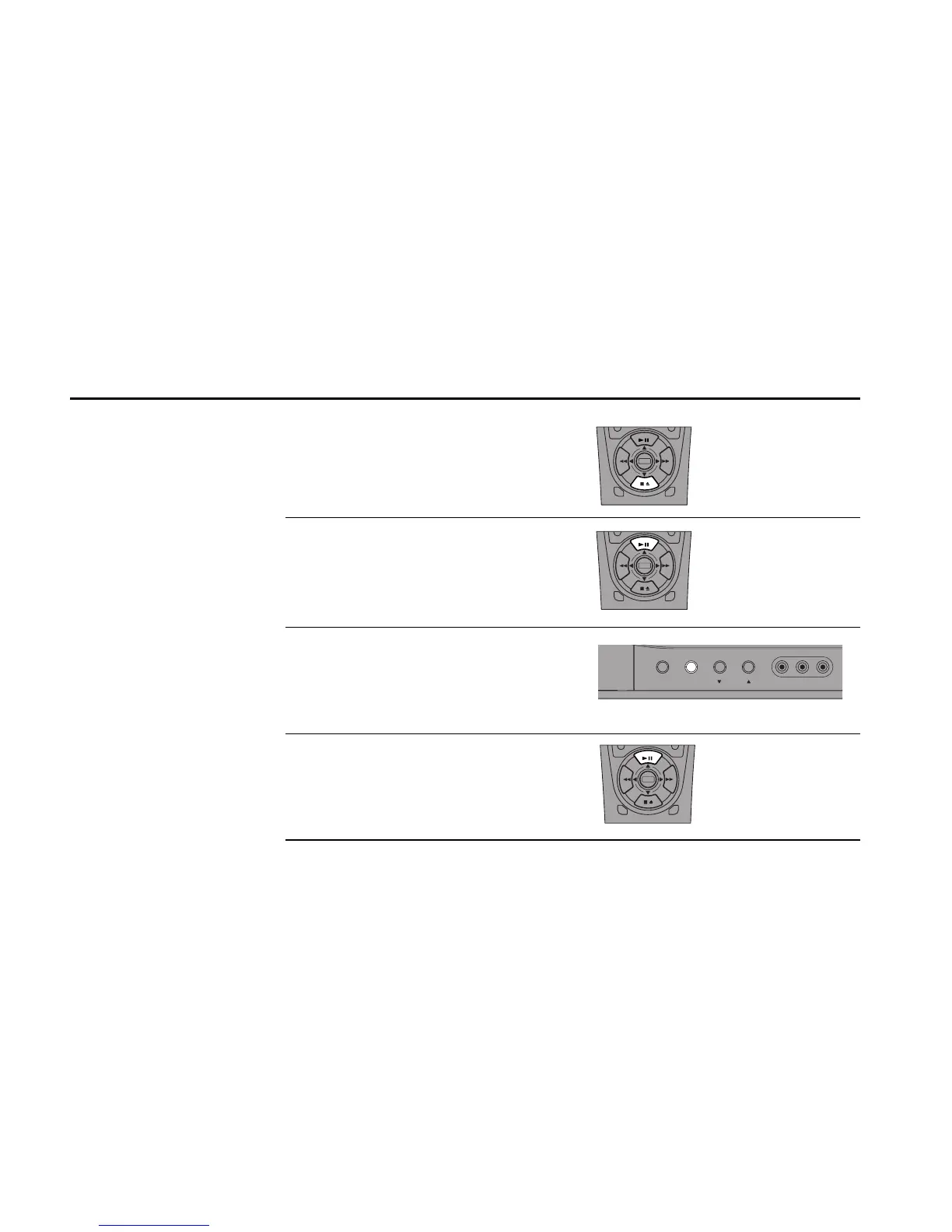52 DDV9550 USER’S GUIDE
Recording Options
While a recording is in
progress, you can watch a
different channel, watch a
videotape in the other deck, or
add recording time in 30-
minute increments.
To Stop Recording...
Press Stop.
To Pause Recording...
Press Play/Still. To resume recording, press
Record.
To Watch a Different Channel...
Press the TV/VCR Button on the front panel to
switch to TV mode (the VCR icon will disappear
from the front panel display), then select a
different channel using your TV’s tuner.
To Watch Another Videotape...
Insert a tape in the second deck and press Play.
The TV View will change automatically.
To Add Recording Time...
See One-Touch Recording (OTR) on page 53.
DECK1
DECK2
MENU
0
0
0
0
9
A
/
¥
E
N
T
E
R
DECK1
DECK2
MENU
0
0
0
0
9
A
/
¥
E
N
T
E
R
DECK1
DECK2
MENU
0
0
0
0
9
A
/
¥
E
N
T
E
R
