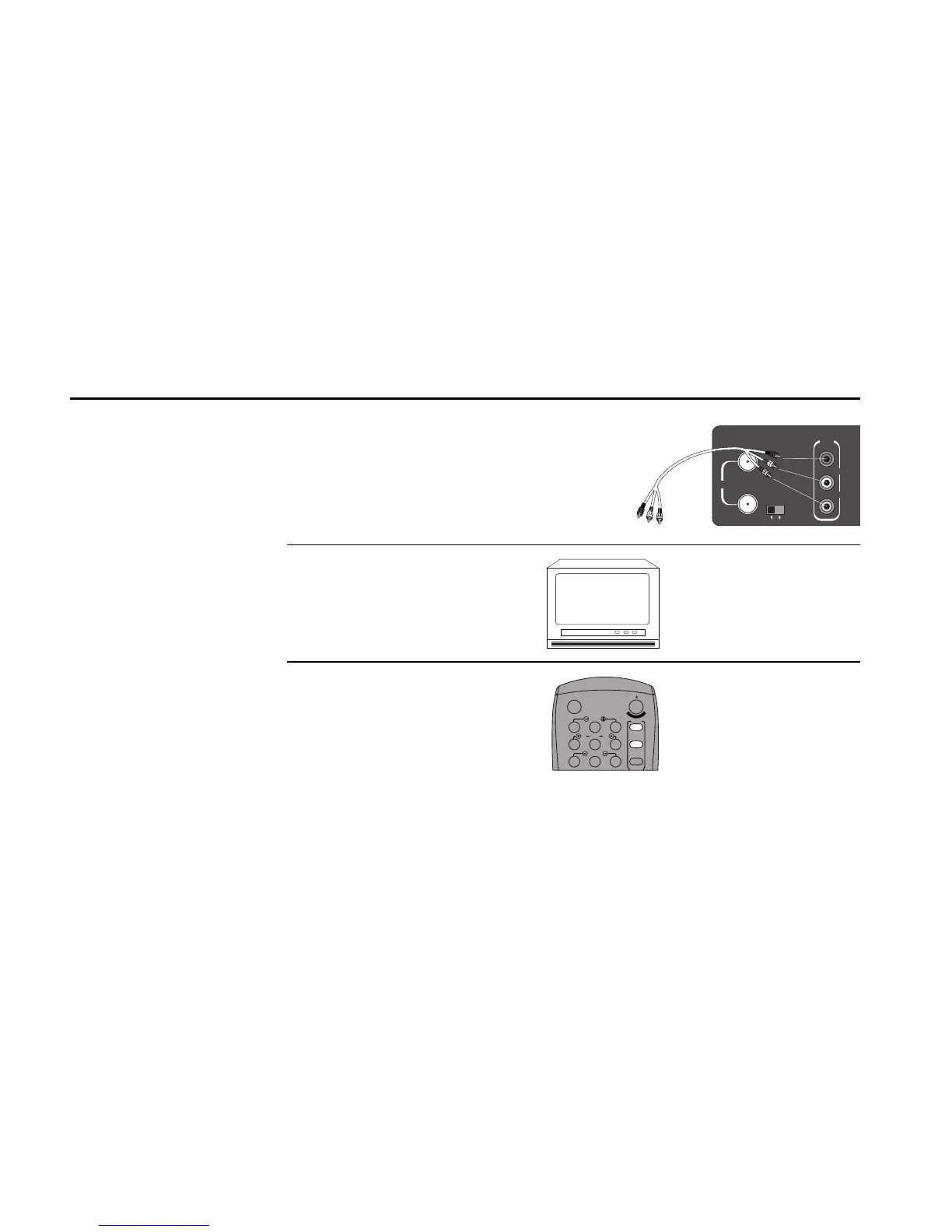84 DDV9550 USER’S GUIDE
IN
(FROM ANT.)
RF
OUT
(TO TV)
R
AUDIO
L
VIDEO
LINE
OUT
CH
3 4
TV Monitor Connections
Monitor-style televisions offer
improved sound and picture
over regular televisions
because they receive the
audio and video signals
directly from the VCR
through the line inputs. Note:
A TV monitor is not the same
as a computer monitor.
1
2
3
Connect VCR to TV Monitor
Connect RCA cables from the Audio and
Video Outputs on the back of the VCR to
the Audio and Video Inputs on your TV
monitor.
Set TV to Auxiliary Mode
Set your TV monitor to “Aux,” “Video,” or
“Line.” Refer to your monitor’s owner’s
manual for the correct setting.
Connection is Complete!
Note: With this connection, the TV and
VCR buttons have no effect. It is as if the
TV/VCR button on the front panel were
always set to VCR.
To TV Monitor
Audio/Video
Inputs
