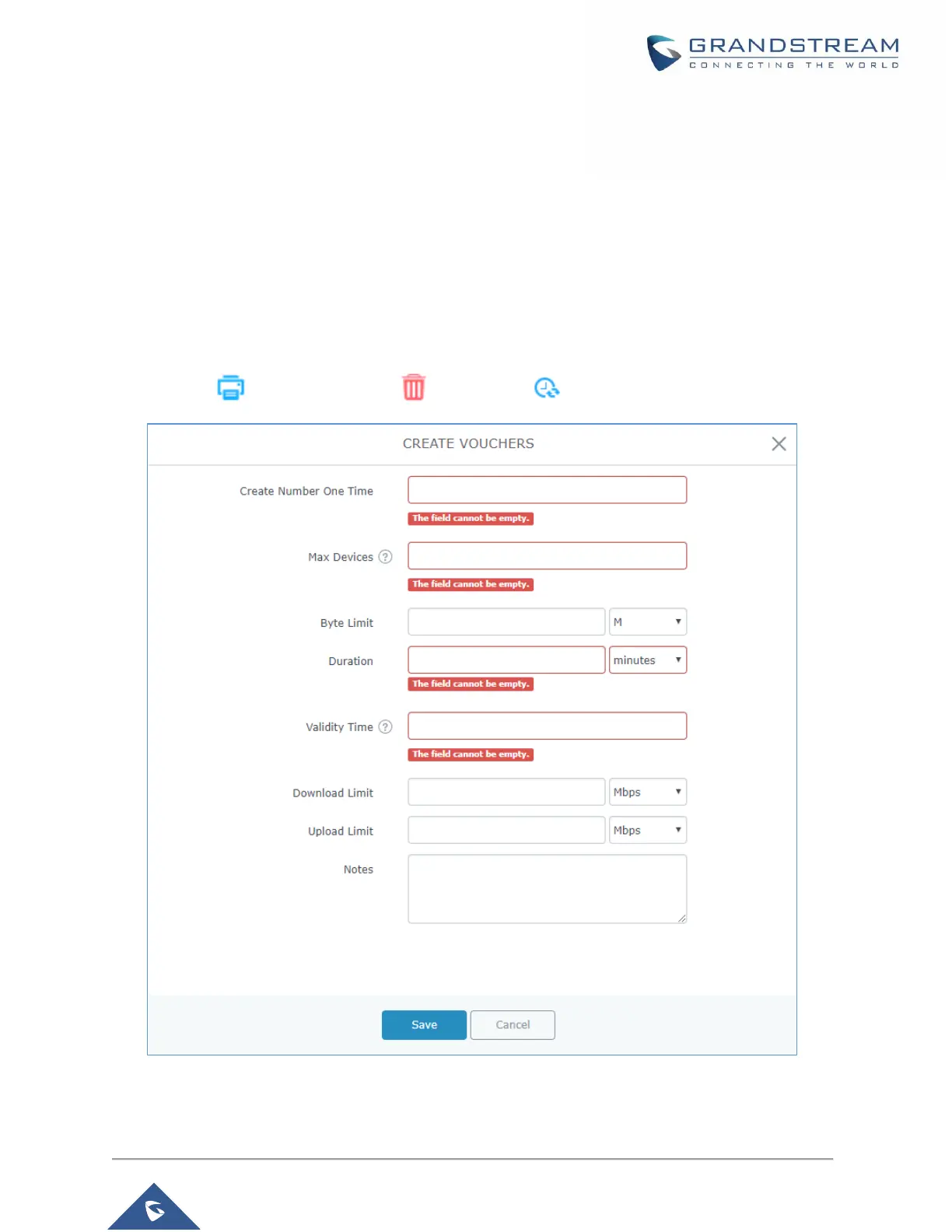3. Enter voucher details which are explained on the next table.
4. Press save to create the voucher(s).
Notes:
• Users can specify how many vouchers to generate which have the same profile, this way the GWN
will generate as many vouchers as needed which do have the same settings avoiding creating
them one by one.
• The admin can verify the status of each vocoder on the list (In use, not used, expired …etc.).
• Press to print the voucher, to delete it or to renew the voucher.
Figure 23: Add Voucher Sample
The below figure shows the status of the vouchers after GWN randomly generates the code for each one.
