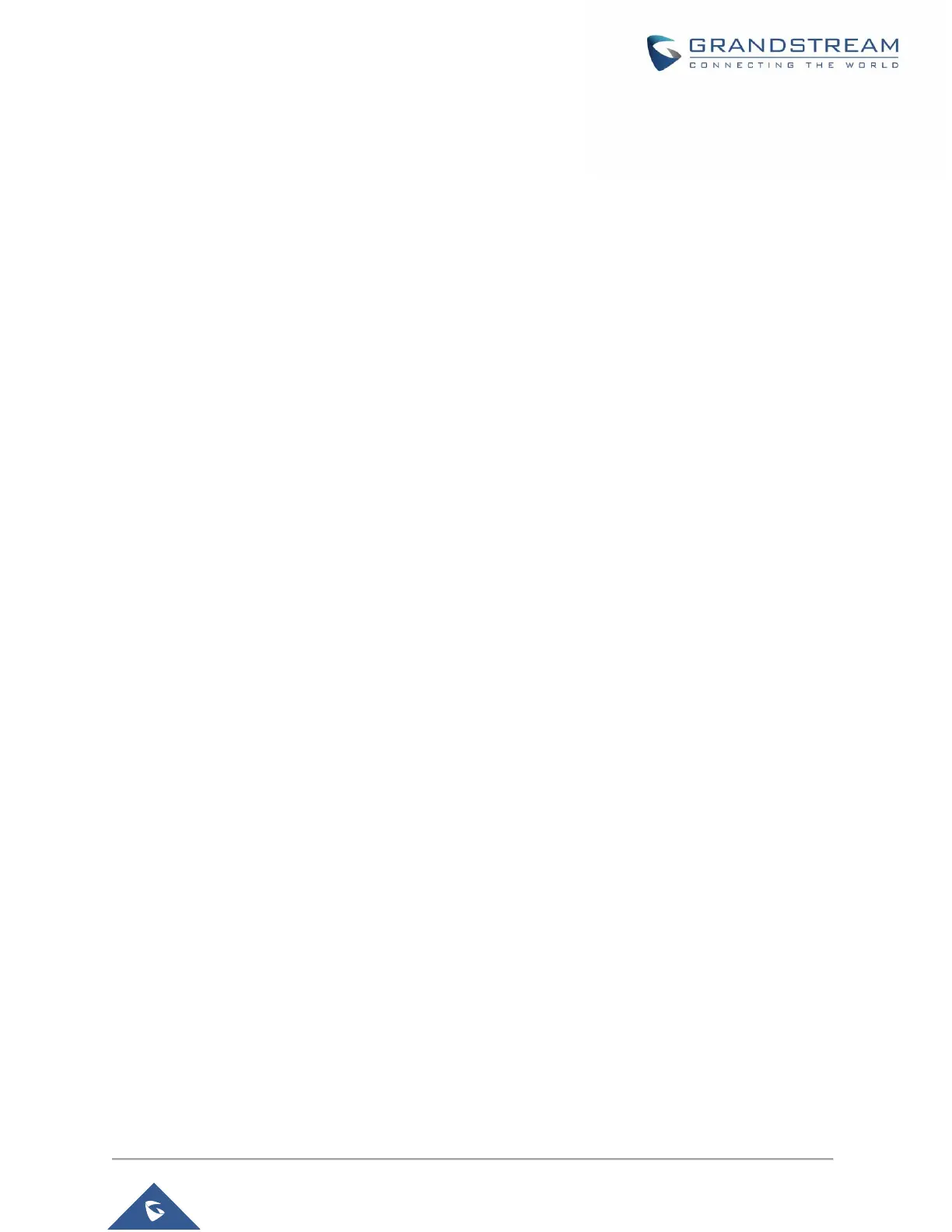After setting up the Logserver and saving the settings, users need to connect an USB external storage
and press Start button to start collecting logs.
All log messages from all devices will be put on one single file, and the router will keep rotating and creating
new files based on the configured rotation policy.
• Under Syslog File List, users can select a device and press List button to list all saved logs on
this device.
• Press Download button to download a saved log.
• Press Clear button to remove logs.
Debug
GWN7602 offers many features for managing and monitoring connected clients to SSIDs, as well as
debugging and troubleshooting.
Capture (Available Only When the Master is GWN7610 OR GWN7600)
This section is used to generate packet trace captures from SSIDs interfaces which will help to sniff
packets within the SSID for troubleshooting purpose or monitoring. Users will need to plug a USB device
to the USB port on the back of the Master GWN7610/GWN7600. To access Capture page, go to System
Settings→Debug→Capture.
