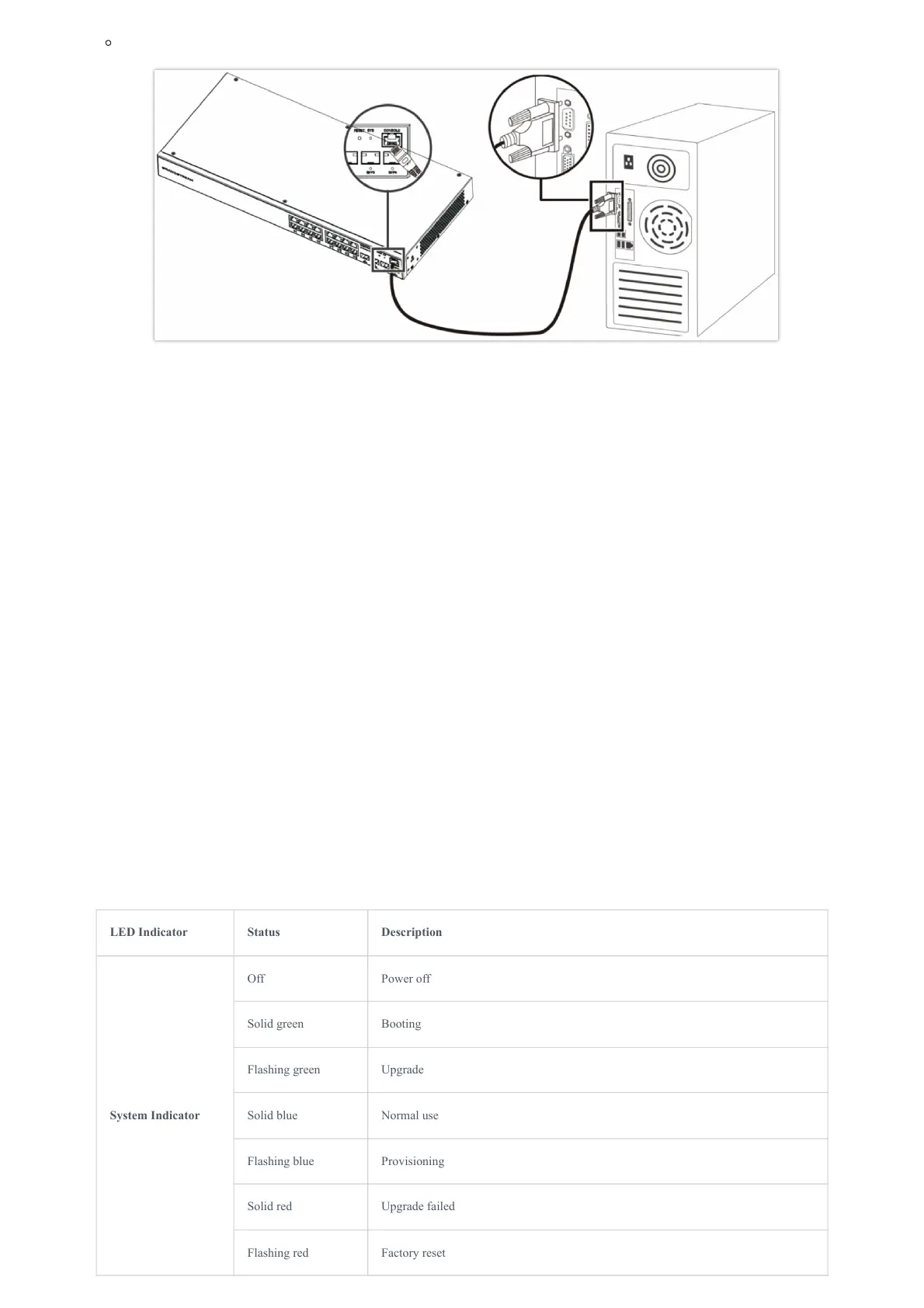Connect to Console Port
Connect to Console Port
1. Connect the RJ45 end of the console cable to the console port of switch.
2. Connect the other end of the console cable to the DB9 male connector or USB port to the PC.
GETTING STARTED
LED Indicators
The front panel of the GWN780x(P) has LED indicators for power and interface activities, the table below describes the LED
indicators’ status.
Safety Compliances
The GWN780x(P) L2+ Managed Network Switch complies with FCC/CE and various safety standards. The GWN780x(P) power
adapter is compliant with the UL standard. Use the universal power adapter provided with the GWN780x(P) package only. The
manufacturer’s warranty does not cover damages to the device caused by unsupported power adapters.
Warranty
If GWN780x(P) L2+ Managed Network Switch was purchased from a reseller, please contact the company where the device was
purchased for replacement, repair or refund. If the device was purchased directly from Grandstream, contact our Technical
Support Team for an RMA (Return Materials Authorization) number before the product is returned. Grandstream reserves the
right to remedy the warranty policy without prior notification.
LED Indicator Status Description
System Indicator
Off Power off
Solid green Booting
Flashing green Upgrade
Solid blue Normal use
Flashing blue Provisioning
Solid red Upgrade failed
Flashing red Factory reset
