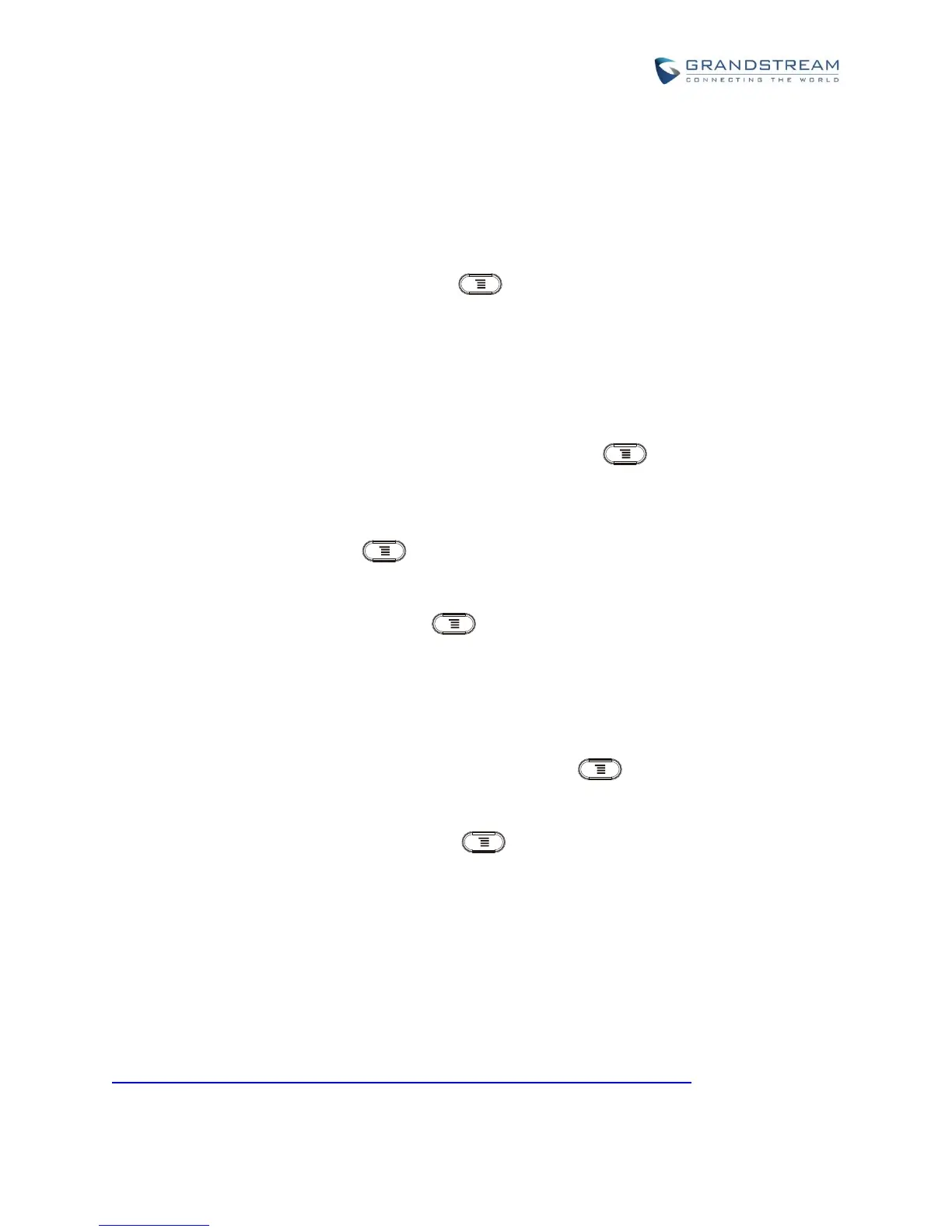WI-FI SETTINGS
Tap on "Wi-Fi" to turn on/off Wi-Fi connection. By default it's turned off.
Tap on "Wi-Fi Settings" to set up and manage wireless access points. This option is available only
when Wi-Fi is turned on.
WPS Push Button. Press MENU button and select "WPS Push Button" for an easy and
secure Wi-Fi network setup. Once selected, check your router and press the Wi-Fi Protected
Setup (WPS) button on the router so that the Wi-Fi connection and security can be
automatically set up between the phone and the router. The phone should get network
connection shortly after successfully setup.
Add Network. If the Wi-Fi network SSID doesn't show up in the list, or users would like to set up
advanced options for the Wi-Fi network, press MENU button and select "Add Network".
Then Enter SSID, Security type, password and set up address type (DHCP/Static IP/PPPoE) in the
prompt dialog. The phone will reboot with Wi-Fi network connected.
Scan. Press MENU button and select "Scan" to initate scan for the Wi-Fi network within
the range.
WPS Pin Entry. Press MENU button and select "WPS Pin Entry" for an easy and secure
Wi-Fi network setup. Once selected, a randomly generated PIN number will show on the phone for
you to enter it on your Wi-Fi router. The setup can take up to 2 minutes to complete and the phone
should get network connection once done.
Wi-Fi Direct. This is to set up peer-to-peer connection between two Wi-Fi Direct devices so that
they can share data and sync files. Press MENU button button and select "Search for
devices". Then tap on the available peer device to initiate connection.
Advanced Settings. Press MENU button and select "Advanced".
Network Notification: If enabled, the phone will show notification on the top status bar indicating
an open network is available. By default it's enabled.
Avoid Poor Connections: If enabled, Wi-Fi network won't be used unless the connection is good.
By default it's disabled.
MAC address: This shows the MAC address of the phone.
IP address: This shows the IP address of the phone from Wi-Fi network.
For more information about how to use Wi-Fi on the GXV3240, please refer to the following link:
http://www.grandstream.com/sites/default/files/Resources/gxv3240_wifi_guide_1.pdf.
