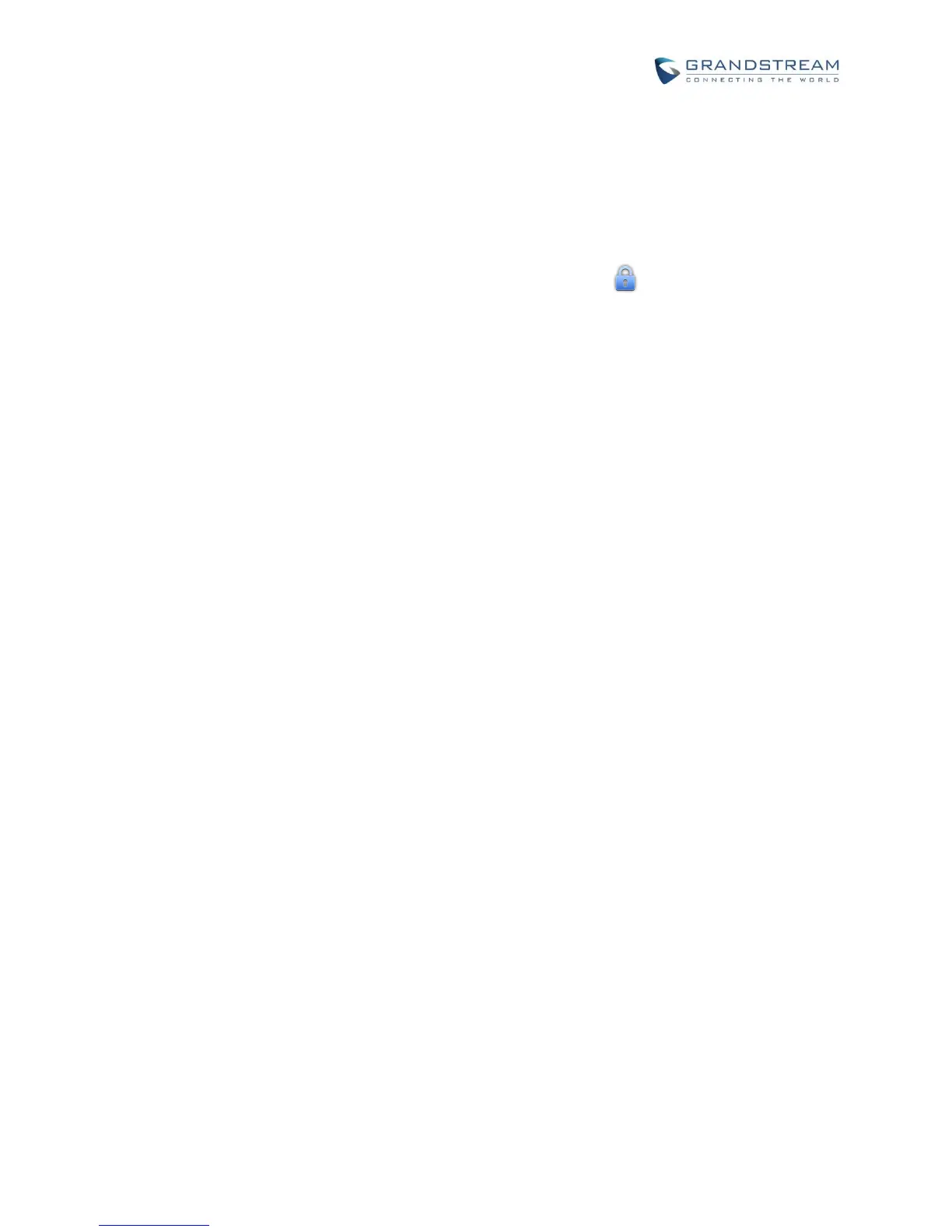SECURITY SETTINGS
SCREEN SECURITY
Screen lock. Set up pattern or password for screen lock. Wizard will be provided to set up the pattern.
The screen will be locked after booting up or the screen is off (i.e., screen saver screen activated, or
manually slide down Status Bar->System Settings->Screen Off to turn off LCD). Users will
then be required to enter password or pattern to login. When the screen is locked, users can still be
able to answer or reject incoming call.
Owner Info. Display owner info on the lock screen. This can be useful if the device is lost.
PASSWORDS
Make passwords visible. Check/uncheck to show/hide password as you type.
DEVICE ADMINISTRATION
Device administrators. View or deactivate device administrators.
Unknown sources. Check/uncheck to enable/disable permission to install applications that you obtain
from web sites, email, or other sources than GS Market and Google Play;
Verify apps. Disable or warn the users before installing the application.
CREDENTIAL STORAGE
Trusted credentials. Display trusted CA certificates for system or user. Users can tap on the certificate
to check the credential details or disable it.
Install from SD card. Install encrypted certificates from SD card;
Clear credentials. Clear credential storage of all contents and reset its password.
LANGUAGE & KEYBOARD
Language. Tap to open the list of language options for the GXV3240 to display with.
Spell Checker. Configure whether to check spellings and select the available spell-checker tool.
Personal Dictionary. Add new words to user's dictionary so that they won't be displayed as error in
the text.
Keyboard & Input Methods. Set up default input method.
