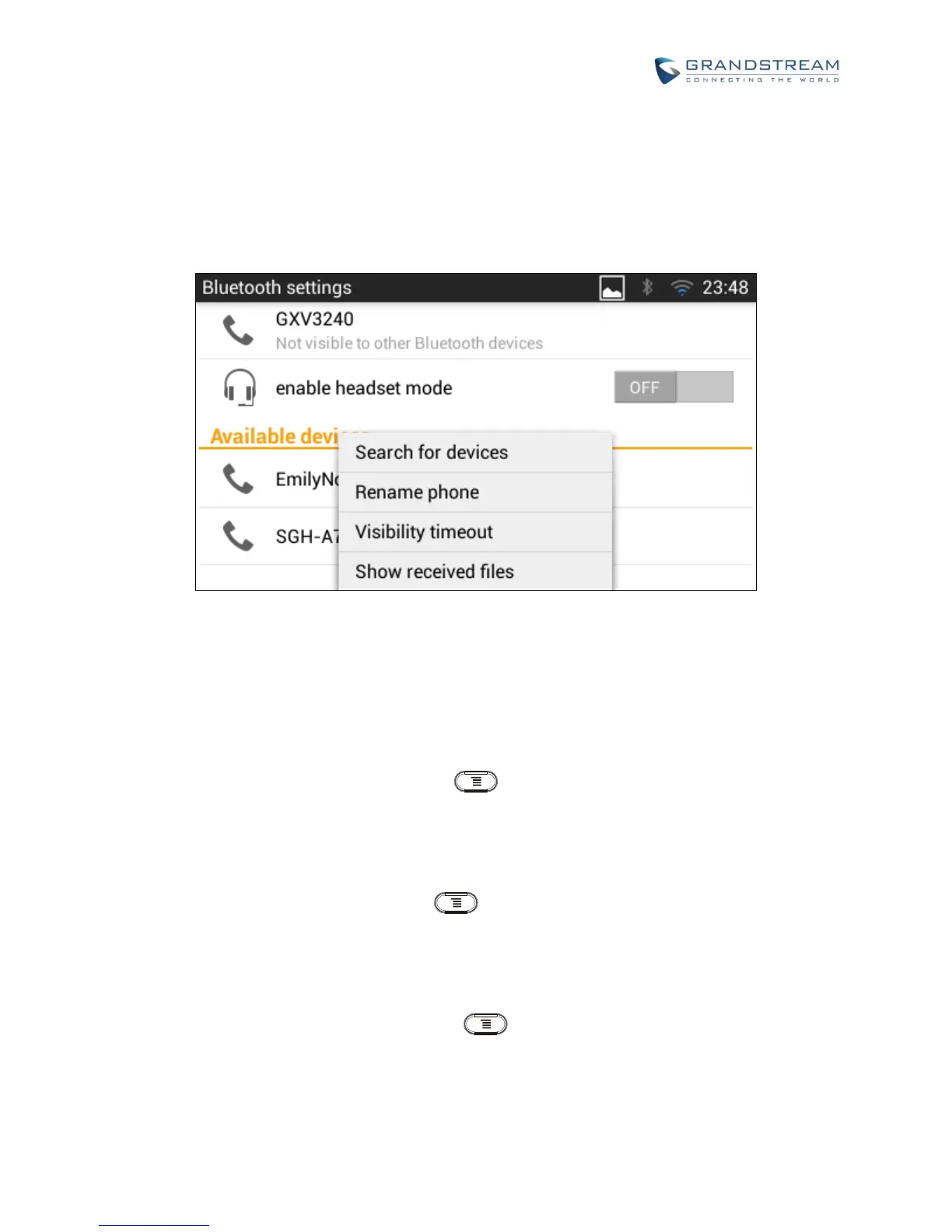BLUETOOTH SETTINGS
Tap on "Bluetooth" to turn on/off Bluetooth connection. By default it's turned off.
Tap on "Bluetooth Settings" to set up and manage Bluetooth connections. This option is available only
when Bluetooth is turned on.
Figure 1: GXV3240 Bluetooth Settings
Visibility. Tap on "GXV3240" on the top of the above screen to switch visibility status of the phone
via Bluetooth. Normally you would need to turn it on during pairing process so that other Bluetooth
devices can discover the GXV3240.
Visibility timeout. Press MENU button and select "Visibility timeout". Tap to select the
timeout interval among "2 minutes", "5 minutes", "1 hour" or "never". By default, the visibility timeout
is 2 minutes.
Rename phone. Press MENU button and select "Rename phone" to change the name of
the GXV3240, which is displayed on other Bluetooth devices when discovered. By default, it's
"GXV3240" as shown on the top of the Bluetooth settings screen.
Search for devices. Press MENU button and select "Search for devices" to initiate scan
process on the GXV3240 to discover the Bluetooth devices within the range.
