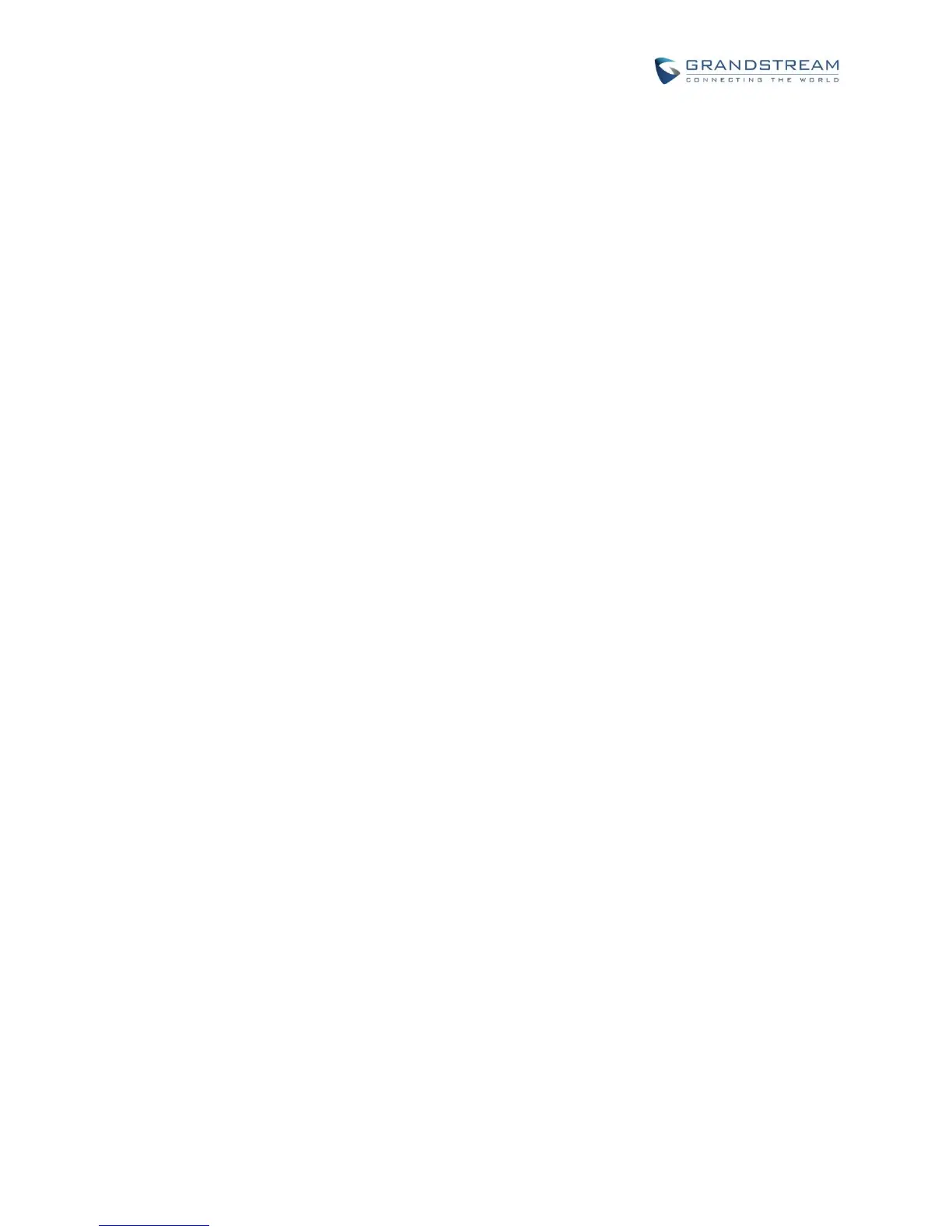VPN
1. Tap on "Add VPN profile" to set up VPN connection. The supported VPN type are "PPTP", "L2TP/IPSec
PSK", "L2TP/IPSec RSA", "IPSec Xauth PSK", "IPSec Xauth RSA" and "IPSec Hybrid RSA".
2. Once added, the profile will be displayed in the VPN list.
3. Touch and press it for about 2 seconds until a dialog box shows up. Users can select to edit this VPN
profile or delete it.
PROXY SETTINGS
For some network setup, it is required to connect to the Internet via proxy server. Manually configure "Proxy
hostname", "Proxy port" and "Bypass proxy for" in proxy settings for the phone to get Internet connection
successfully.
ADDITIONAL NETWORK SETTINGS
LLDP
Turn on/off LLDP on the GXV3240. If turned on, the phone will be able to discover the LAN polices as
set up in the switch side to obtain network settings such as VLAN tag, Layer 2 QoS 802.1p priority and
Layer 3 QoS in a plug-and-play manner.
Layer 3 QoS for SIP
This field defines the layer 3 QoS parameter for SIP packets. This is the value used for IP Precedence,
Diff-Serv or MPLS. The Default value is 48.
Layer 3 QoS for Audio
This field defines the layer 3 QoS parameter for audio packets. This is the value used for IP Precedence,
Diff-Serv or MPLS. The Default value is 48.
Layer 3 QoS for Video
This field defines the layer 3 QoS parameter for video packets. This is the value used for IP Precedence,
Diff-Serv or MPLS. The Default value is 48.
Layer 2 QoS 802.1Q/VLAN Tag
This field contains the value used for layer 2 VLAN tagging. The Default value is 0.
Layer 2 QoS 802.1p/Priority Value
This assigns the priority value of the Layer2 QoS packets. The Default value is 0.
802.1x mode
This option allows the user to enable/disable 802.1x mode on the phone. The default setting is disabled.
To enable 802.1x mode, select the 802.1x mode, enter the Identity and MD5 Password to be
authenticated to the network.
802.1x Identity
This filed is for inputting the identity information for the 802.1x EAP-MD5 mode.
802.1xPassword
