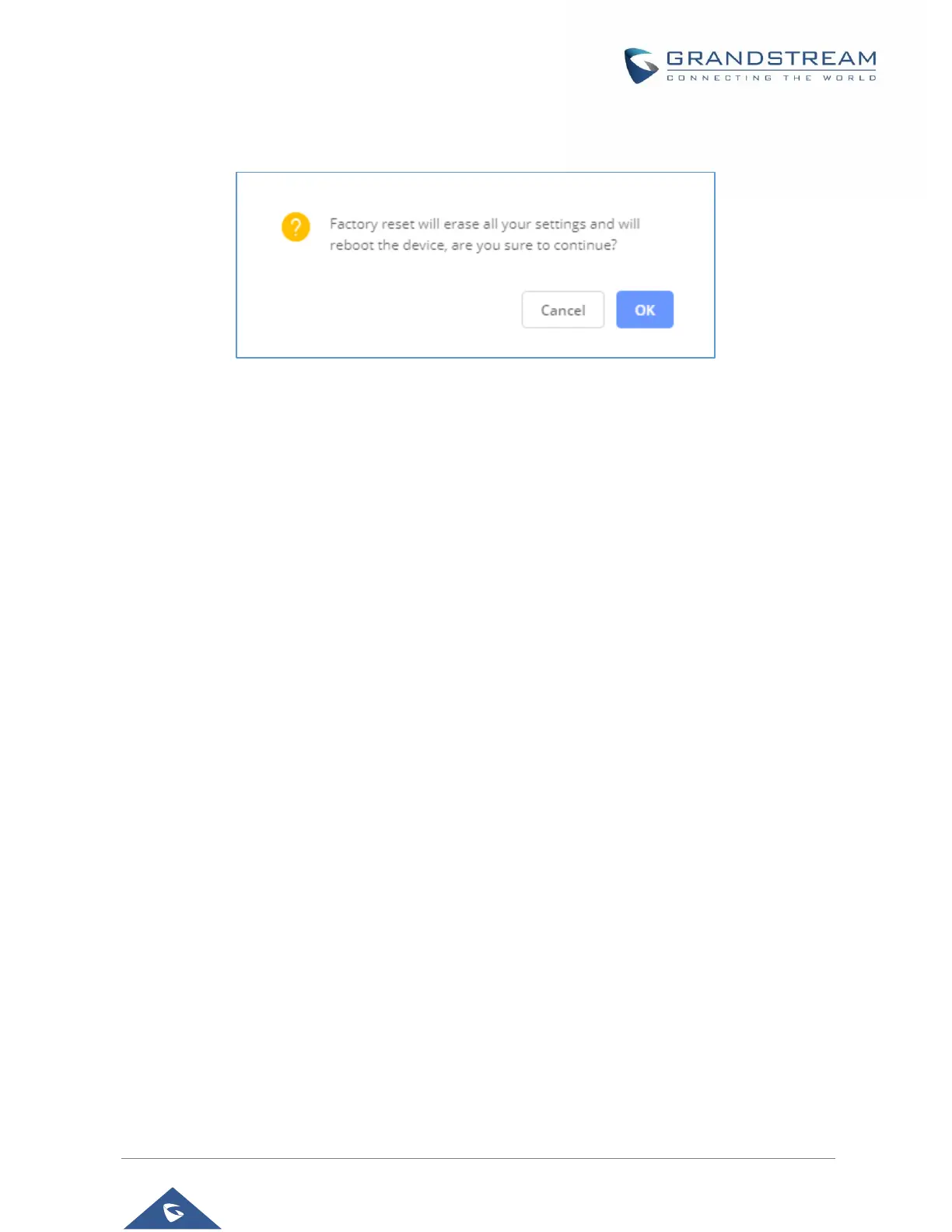P a g e | 102
3. A dialog box will pop up to confirm factory reset;
4. Click OK to restore the phone to factory settings.
Figure 18: GXV3350 Web GUI - Confirm Factory Reset
Restore to Factory Default via Hard Keys
For users that could not restore the GXV3350 to factory reset via LCD Menu or the Web GUI, restoring the
unit via Hard keys is an alternative. Please, follow the steps below to restore the GXV3350 via Hard Keys:
1. Power cycle the GXV3350.
2. Wait for the LED in the upper right of the phone to light up in Green, then about 2 seconds, press the
both keys “ 1 “ and “ 9 “ at the same time, it will go into the factory reset process.
3. The LCD screen will display “Factory reset, please wait”.
4. The GXV3350 will reboot with factory default settings.
