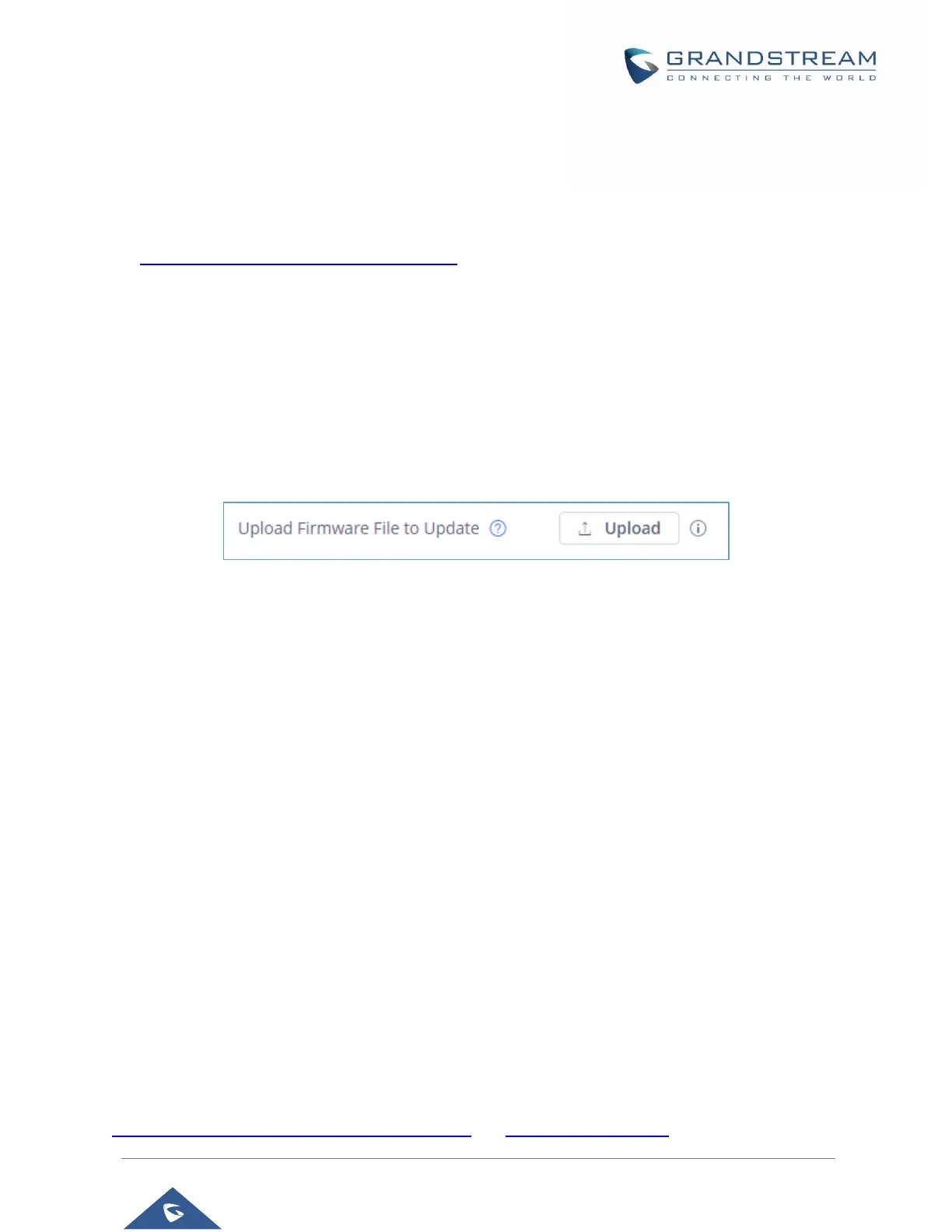P a g e | 97
Upload Firmware Locally
If there is no HTTP/TFTP server, users could also upload the firmware to the GXV3350 directly via Web
GUI. Please follow the steps below to upload firmware to GXV3350 locally.
1. Download the latest GXV3350 firmware file from the following link and save it in your PC.
http://www.grandstream.com/support/firmware
2. Log in the Web GUI as administrator in the PC.
3. Go to Web GUIMaintenanceUpgrade.
4. Click the "Upload" button, a window will be prompted to select firmware file to upload.
5. Select the firmware file from your PC. Then uploading progress will show at the button where it was
"Upload" in the above step.
6. When uploading is done, users can see the upgrading process starts on the GXV3350 LCD.
7. The phone will reboot again with the new firmware version upgraded.
Figure 12: Upload Firmware File to Update
Upgrade via USB
For users that could not use remote upgrade or could not access the phone's Web GUI to upload firmware,
upgrading via external USB is an alternative. Follow the steps below to upgrade GXV3350 via USB.
1. Download the firmware file to PC and save it in USB.
2. Insert the USB to GXV3350.
3. Power cycle the GXV3350.
4. Wait for the LED in the upper right of the phone to light up in Green, then about 2 seconds later press
the both keys “ 3 ” and “ * ” at the same time, it will go into the upgrading process.
5. The GXV3350 will start upgrading and display the upgrading process in the screen.
6. Wait until the upgrading is done.
7. The GXV3350 will reboot itself.
8. Check the firmware status and remove the USB.
No Local Firmware Servers
Service providers should maintain their own firmware upgrade servers. For users who do not have a
TFTP/HTTP/HTTPS server, some free Windows version TFTP servers are available for download from:
http://www.solarwinds.com/free-tools/free-tftp-server and http://tftpd32.jounin.net/.
