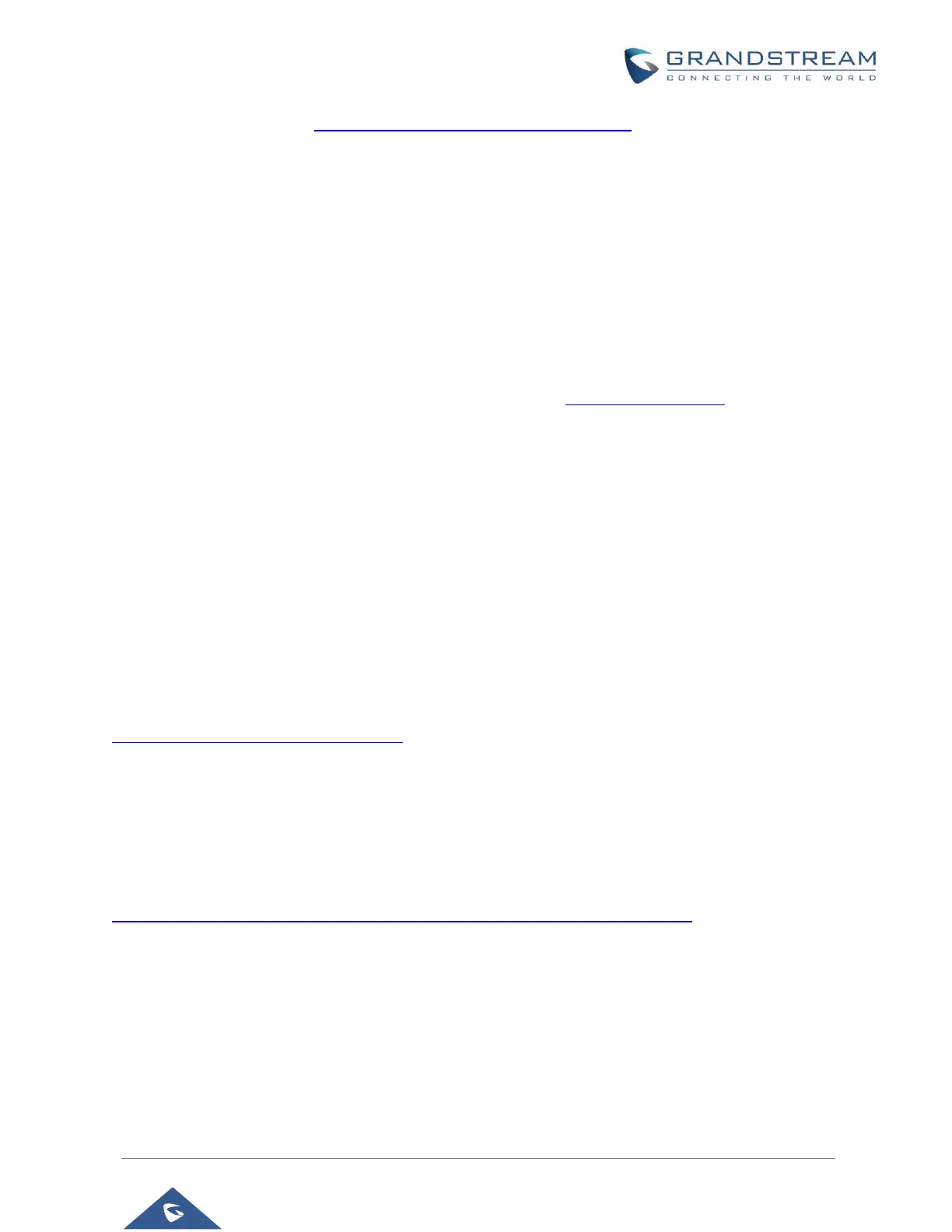P a g e | 98
Please check our web site at http://www.grandstream.com/support/firmware for latest firmware.
Instructions for local firmware upgrade via TFTP:
1. Unzip the firmware files and put all of them in the root directory of the TFTP server;
2. Connect the PC running the TFTP server and the GXV3350 device to the same LAN segment;
3. Launch the TFTP server and go to the File menuConfigureSecurity to change the TFTP server's
default setting from "Receive Only" to "Transmit Only" for the firmware upgrade;
4. Start the TFTP server and configure the TFTP server in the phone’s web configuration interface;
5. Configure the Firmware Server Path to the IP address of the PC;
6. Update the changes and reboot the GXV3350.
End users can also choose to download a free HTTP server from http://httpd.apache.org/ or use Microsoft
IIS web server.
Provisioning and Configuration File Download
Grandstream SIP Devices can be configured via the Web Interface as well as via a Configuration File
(binary or XML) through TFTP or HTTP/HTTPS. The "Config Server Path" is the TFTP, HTTP or HTTPS
server path for the configuration file. It needs to be set to a valid URL, either in FQDN or IP address format.
The "Config Server Path" can be the same or different from the "Firmware Server Path".
A configuration parameter is associated with each particular field in the web configuration page. A
parameter consists of a Capital letter P and 2 to 3 (Could be extended to 4 in the future) digit numeric
numbers. i.e., P2 is associated with the “Admin Password” in the Web GUISystem SettingsSecurity
SettingsUser Info Management page. For a detailed parameter list, please refer to the corresponding
firmware release configuration template in the following link:
http://www.grandstream.com/support/tools
When the GXV3350 boots up, it will issue TFTP or HTTP request to download a configuration XML file
named "cfgxxxxxxxxxxxx" followed by "cfgxxxxxxxxxxxx.xml", where "xxxxxxxxxxxx" is the MAC address of
the phone, i.e., "cfg074ad05f548" and "cfg074ad05f548.xml". If downloading "cfgxxxxxxxxxxxx.xml" file is
not successful, the provision program will download a generic cfg.xml file. The configuration file name
should be in lower case letters.
For more details on XML provisioning, please refer to the following document:
http://www.grandstream.com/sites/default/files/Resources/gs_provisioning_guide.pdf
Note:
Users can also trigger provisioning from phone’s LCD menu under Advanced System Updates. And
Also from the web GUi under Upgrade Config File by pressing “Start provision” As shown in below
screenshots:
