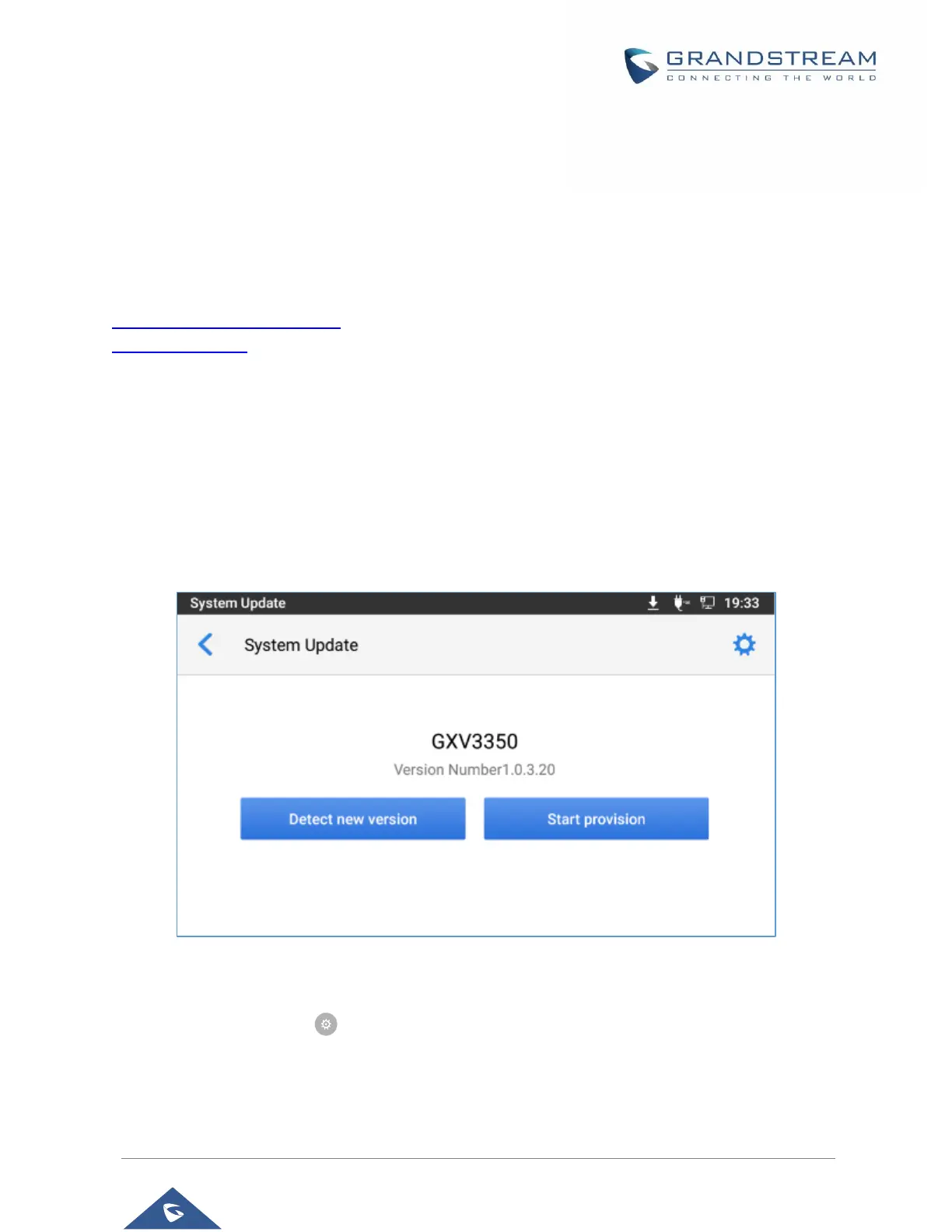P a g e | 95
UPGRADING AND PROVISIONING
The GXV3350 can be upgraded via TFTP/HTTP/HTTPS by configuring the URL/IP Address for the
TFTP/HTTP/HTTPS server and selecting a download method. Configure a valid URL for TFTP, HTTP or
HTTPS; the server name can be FQDN or IP address.
Examples of valid URLs:
firmware.grandstream.com/BETA
fw.mycompany.com
Upgrade and Provisioning Configuration
There are two ways to setup upgrade and provisioning on GXV3350. They are Keypad Menu and Web GUI.
Configure via keypad Menu
In GXV3350 Settings, select Advanced System Updates.
1. Press Detect New Version to initiate upgrade process.
Figure 9: GXV3350 Upgrade – Detect New Version
2. Press settings icon to configure upgrade settings. Users may then select the upgrade mode
and enter the IP address or FQDN for the Firmware server and the Config server. After making
the changes, tap Save button to save the change. Then reboot the phone or go back and press
Detect New Version.
