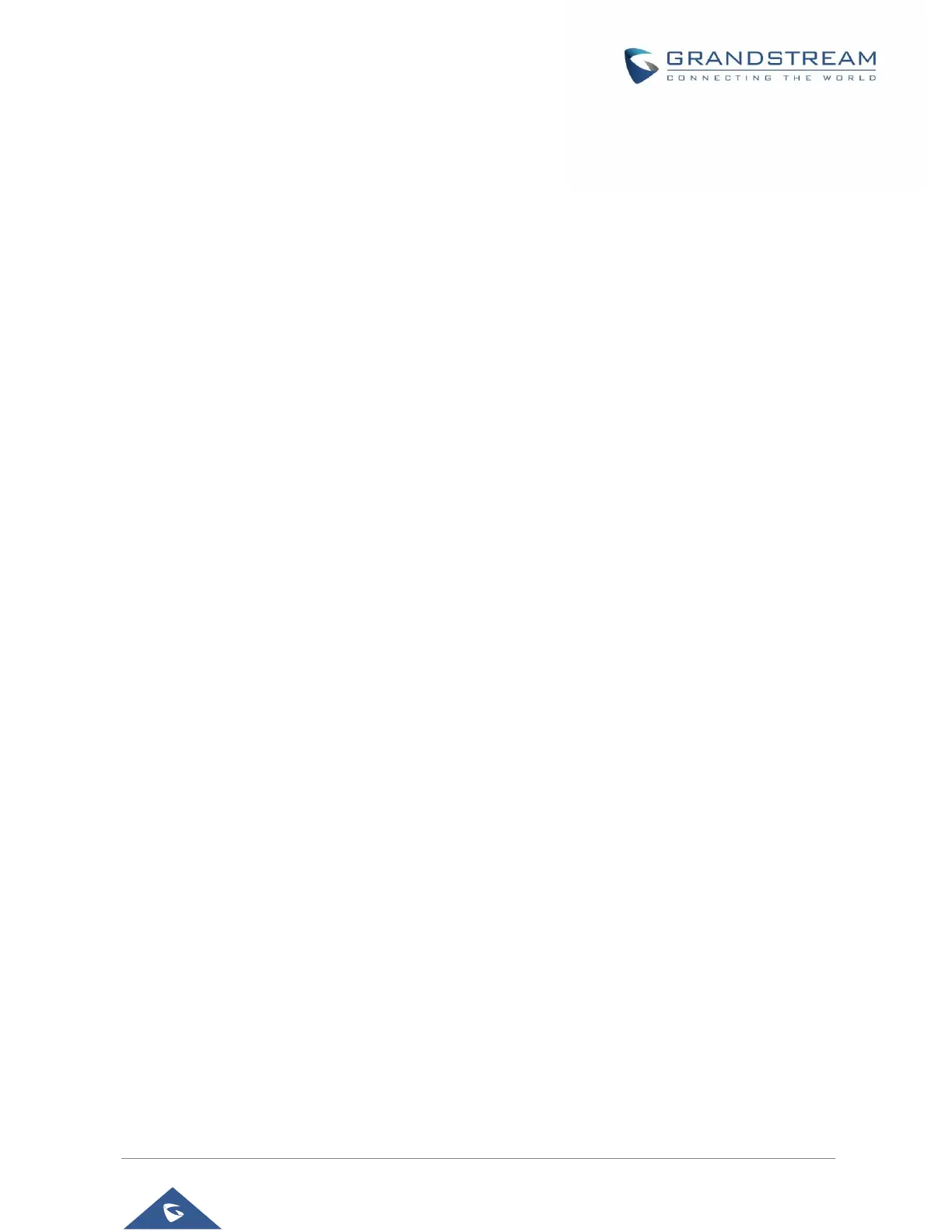P a g e | 33
Peripherals
Plug in RJ9/UHS Headset. Switch the media channel to RJ9 headset after plugging in the
Accounts
Add a system account to synchronize contacts calendars and other information.
Power Information
PoE Power Supply notification. If enabled, the phone would display a notification of “When using PoE
power supply, if the power consumption of the device accessed through USB is too high, the phone may
restart due to insufficient power supply.” If disabled, the notification will not be shown.
Reboot the Phone
Press to reboot the phone. A confirmation window will pop up to Cancel or go on with the reboot.
Apps
Application Management
Tap on an application, process or service to open it. The Application Info screen for each application lists
its name, version, size, etc. Depending on the app, it may also include options for managing the
application's data, forcing the application to stop, and disabling the application. Usually the options are:
Tap the "Force stop" softkey to stop an application forcefully. This setting might not be valid for some
applications.
Tap the “Stop” softkey to stop an application gracefully. This setting might not be valid for some
applications.
Tap the "Disable" softkey to disable the application. Users could tap on "Enable" to turn it back on
again. This usually applies to the built-in applications.
Tap the "Uninstall" softkey to uninstall the applications.
Storage provides storage information that an application uses on the phone. Tap "Clear data" to delete
an application setting and other data. This setting might valid for some applications. If the application
stores data in a temporary space of the phone's memory, "Cache" lists how much information is stored.
Tap on "Clear cache" to clear the cache.
"Permissions" lists information of the data that the app has access to. For example, the application
might access the location information, storage, phone calls etc.
"Open by default". If the application is configured to launch certain file type by default, tap on "Clear
defaults" to reset this.
