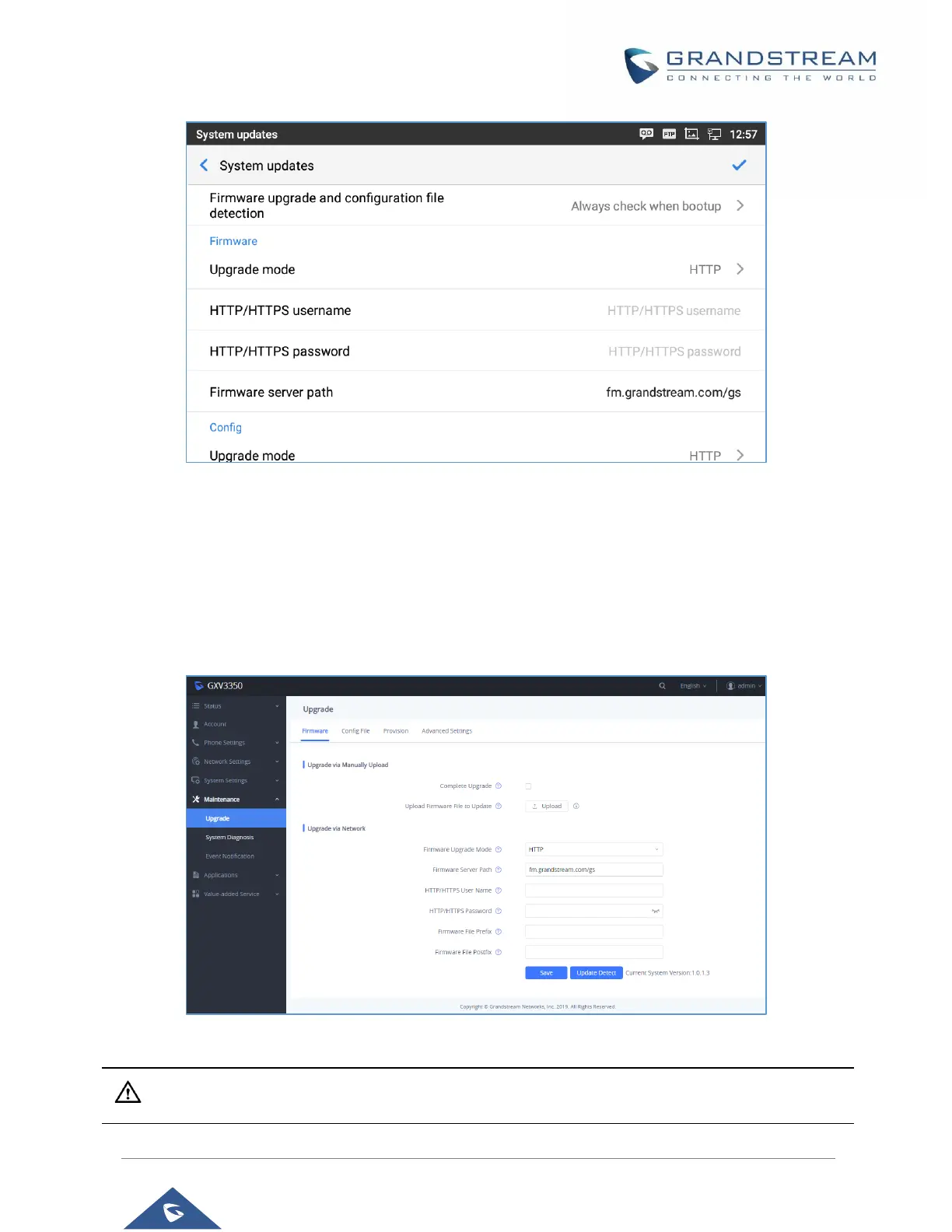P a g e | 96
Figure 10: GXV3350 Upgrade Configuration via LCD
Configure via Web GUI
Open a web browser on PC and enter the IP address for the GXV3350. Then login with the administrator
username and password (that needs to be at least 6 characters). Go to Maintenance Upgrade. In
the Upgrade web page, enter the IP address or the FQDN for the upgrade server and choose to upgrade
via TFTP, HTTP or HTTPS (The default setting is HTTPS). Save and apply the changes, press Upgrade
button or reboot the phone to initiate firmware upgrade process.
Figure 11: GXV3350 Upgrade Configuration via Web GUI
Note: Please do not power off or unplug the GXV3350 when the upgrading process is on.
