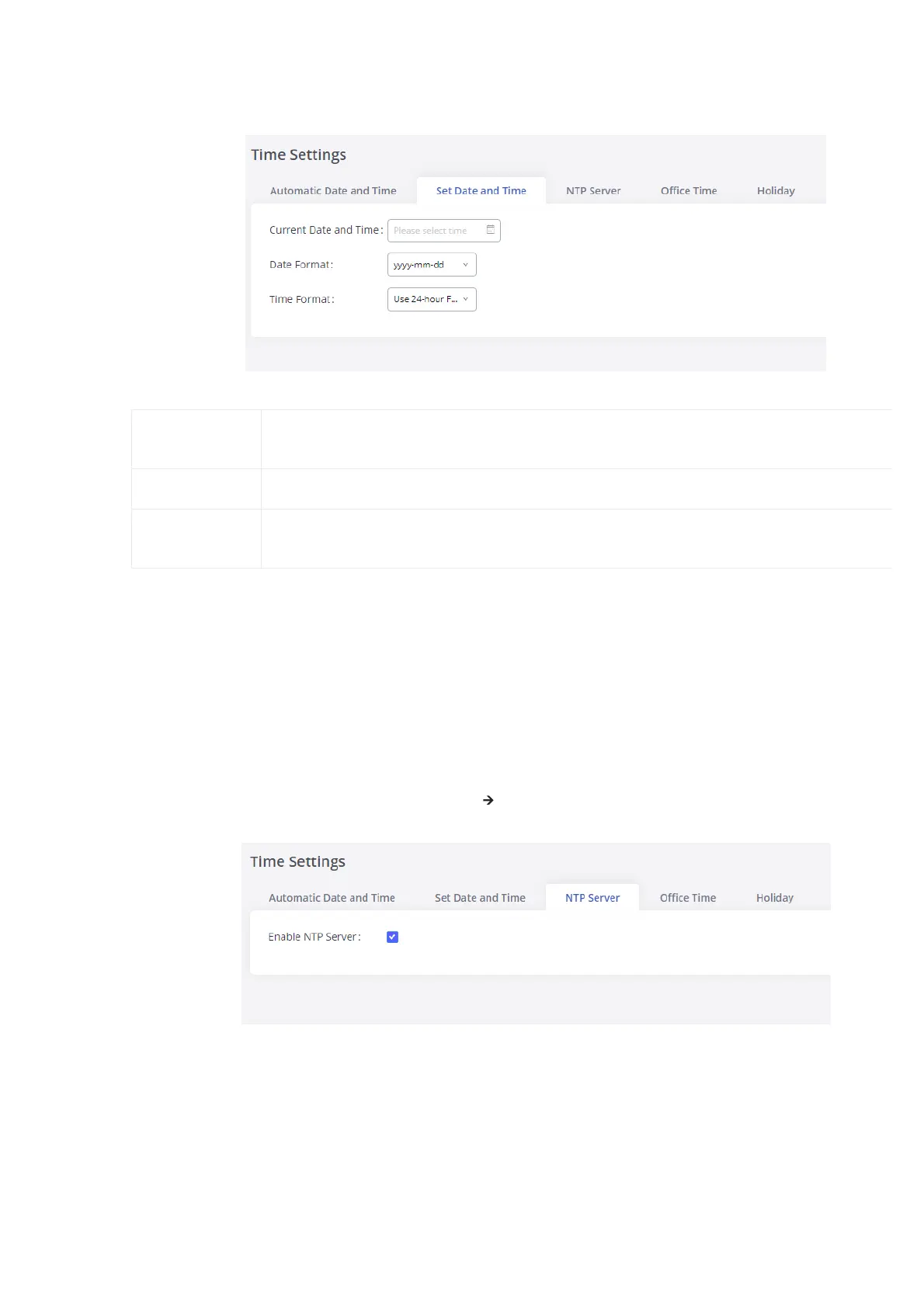Set Date and Time
To manually set the time on the GXW450X, go to Web GUI🡪System Settings🡪Time Settings🡪Set Date and Time. The format is YYYY-MM-DD
HH:MM:SS.
Figure 34: Date and Time Manual Configuration
Current Date and
Time
Manually set up the system time. If the system time is automatically set up successfully, the manually configured value w
not take effect.
Date Format Configure the global date format, the default format is yyyy-mm-dd.
Time Format
Chooses the format that will be used to display the Time, 24-hour format or 12-hour format, the default setting is the 24
format
Table 19: Date and Time Manual Settings
NTP Server
The GXW450X can be used as an NTP server for the NTP clients to synchronize their time. To configure the GXW450X as the NTP server, set “Enab
server” to “Yes” under Web GUI🡪System Settings🡪Time Settings🡪NTP Server. On the client side, point the NTP server address to the GXW450
address or hostname to use the GXW450X as the NTP server.
Figure 35: GXW450X NTP Server
Office Time
On the GXW450X, the system administrator can define “office time”, which can be used to configure time conditions for the inbound rule schedule
configure office time, go to Web GUI🡪System Settings🡪Time Settings🡪Office Time. Click on “Add Office Time” to create an office time.
Manual setup of time will take effect immediately after saving and applying changes in the Web GUI. If users would like to reboot the GXW450X and keep
manual setup time setting, please make sure “Remote NTP Server”, “Enable DHCP Option 2” and “Enable DHCP Option 42” options under Web
GUI🡪Settings🡪Time Settings🡪 Automatic Date and Time page are unchecked or set to empty. Otherwise, time auto updating settings in this page will ta
effect after reboot.
