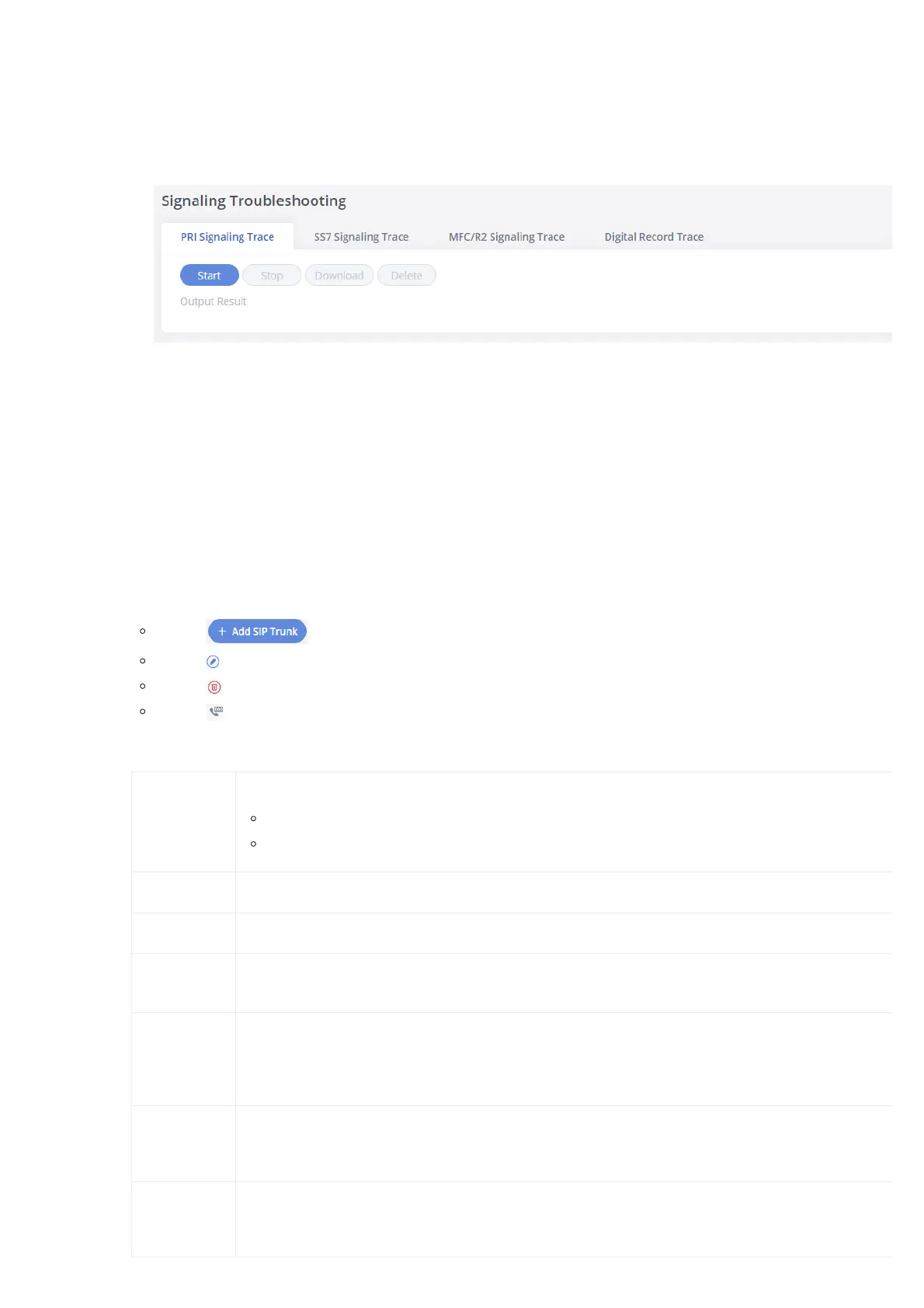Users can also capture a Digital Record Trace to record the call for other troubleshooting purposes such as audio quality problems and noise.
Below are the steps to capture the trace:
1. Click on “Start” to start capturing traces. The output result shows “Capturing…”
2. Once the test is done, click on “Stop” to stop the trace.
3. Click on “Download” to download the trace.
Figure 47: Troubleshooting Digital Trunks
After capturing the trace, users can download it for basic analysis. Or you can contact Grandstream Technical support in the following link for furth
assistance if the issue is not resolved:
VoIP Trunks
The VoIP trunks allow the GXW450X to be connected over an IP network via SIP protocol to a VoIP provider or to another device that supports the
trunks.
VoIP trunks can be configured in GXW450X under Web GUI🡪 Trunks🡪VoIP Trunks. Once created, the VoIP trunks will be listed with Provider Nam
Type, Hostname/IP, Username, and Options to edit/detect the trunk.
Click on to add a new VoIP trunk.
Click on to configure detailed parameters for the VoIP trunk.
Click on to delete the VoIP trunk.
Click on to configure DOD.
The VoIP trunk options are listed in the table below.
Type
Select VoIP trunk type to create.
Peer SIP Trunk
Register SIP Trunk
Provider Name Configure a unique label (up to 64 characters) to identify this trunk when listed in outbound rules, inbound rules and etc.
Host Name Configure the IP address or URL for the VoIP provider’s server of the trunk.
NAT
Turn on this setting when the gateway is using public IP and communicating with devices behind NAT. If there is a one-way a
issue, usually it is related to NAT configuration or SIP/RTP port support on the firewall.
Disable This
Trunk
If checked, the trunk will be disabled.
Note: If a current “Register SIP trunk” is disabled, GXW450X will send UNREGISTER message (REGISTER message with expires
to the SIP provider.
TEL URI
If the trunk has an assigned PSTN telephone number, this field should be set to “User=Phone”. Then a “User=Phone” parame
will be attached to the Request-Line and TO header in the SIP request to indicate the E.164 number. If set to “Enable”, “Tel:” w
used instead of “SIP:” in the SIP request. The default setting is disabled.
From Domain
Configure the actual domain name. This can be used to override the “From” Header.
For example, “trunk.GXW450X.provider.com” is the From Domain in From Header: sip: 1234567@trunk.GXW450X.provider.co
