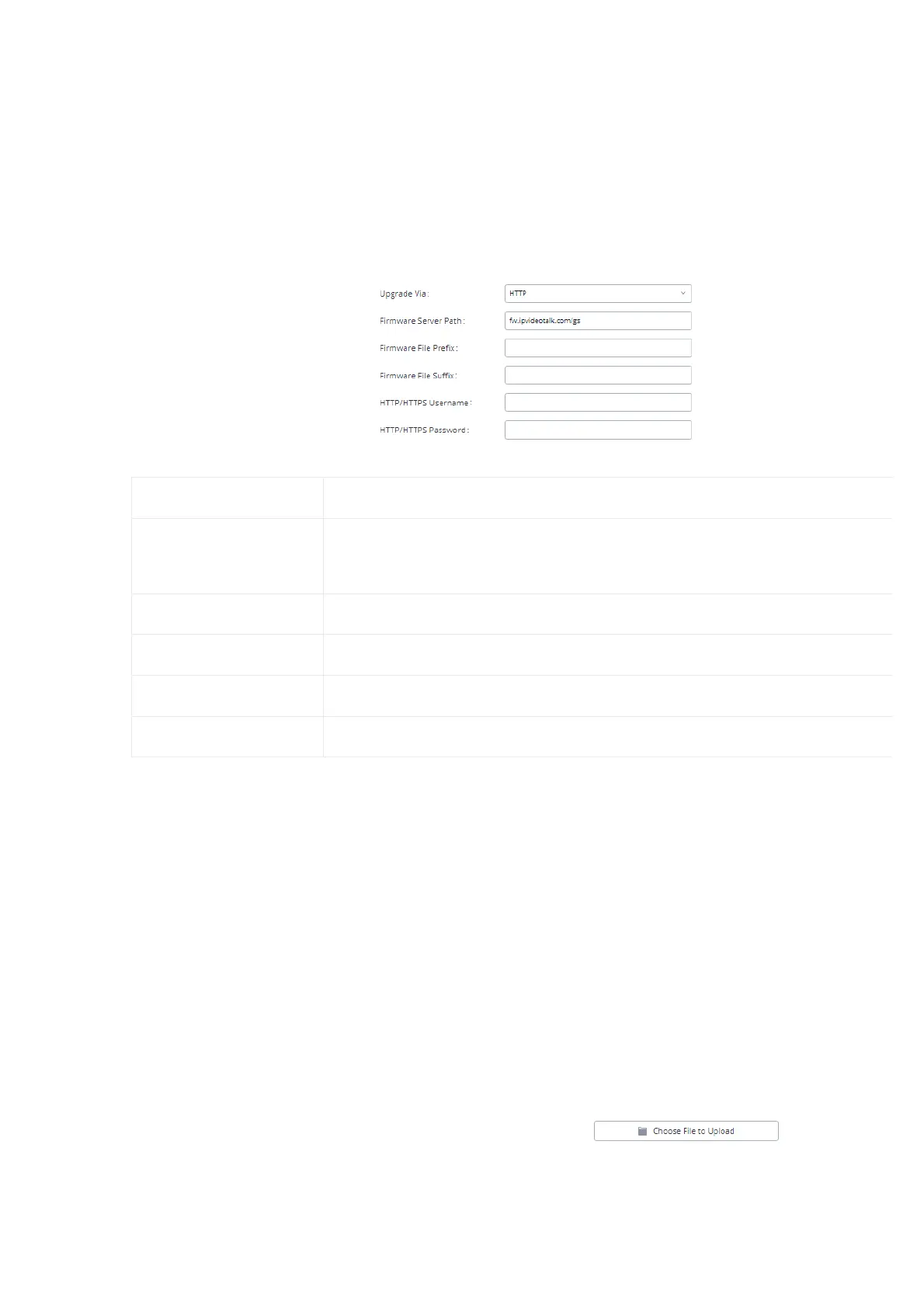Upgrade
The GXW450X can be upgraded to a new firmware version remotely or locally. This section describes how to upgrade your GXW450X via network
upload.
Upgrading via Network
The GXW450X can be upgraded via TFTP/HTTP/HTTPS by configuring the URL/IP Address for the TFTP/HTTP/HTTPS server and selecting a downlo
method. Configure a valid URL for TFTP, HTTP, or HTTPS; the server name can be FQDN or IP address.
The upgrading configuration can be accessed via Web GUI🡪Maintenance🡪Upgrade.
Figure 76: Network Upgrade
Upgrade Via Allow users to choose the firmware upgrade method: TFTP, HTTP, or HTTPS.
Firmware Server Path
Configures firmware server path.
For example, firmware.grandstream.com
Firmware File Prefix If configured, only the firmware with the matching encrypted prefix will be downloaded.
Firmware File Suffix If configured, only the firmware with the matching encrypted postfix will be downloaded.
HTTP/HTTPS User Name The user name for the HTTP/HTTPS server.
HTTP/HTTPS Password The password for the HTTP/HTTPS server.
Table 48: Network Upgrade Configuration
Please follow the steps below to upgrade the firmware remotely.
1. Enter the firmware server path under Web GUI🡪Maintenance🡪Upgrade.
2. Click on “Save”. Then reboot the device to start the upgrading process.
3. Please be patient during the upgrading process. Once done, a reboot message will be displayed in the LCD.
4. Manually reboot the GXW450X when it’s appropriate to avoid immediate service interruption. After it boots up, log in to the Web GUI to chec
firmware version.
Upgrading via Local Upload
If there is no HTTP/TFTP server, users could also upload the firmware to the GXW450X directly via Web GUI. Please follow the steps below to uplo
firmware locally.
1. Download the latest GXW450X firmware file from the following link and save it on your PC: https://www.grandstream.com/support/firmware
2. Log in to the Web GUI as an administrator on the PC.
3. Go to Web GUI🡪Maintenance🡪Upgrade, upload the firmware file by clicking on and select the firmwa
from your PC. The default firmware file name is gxw4500fw.bin
