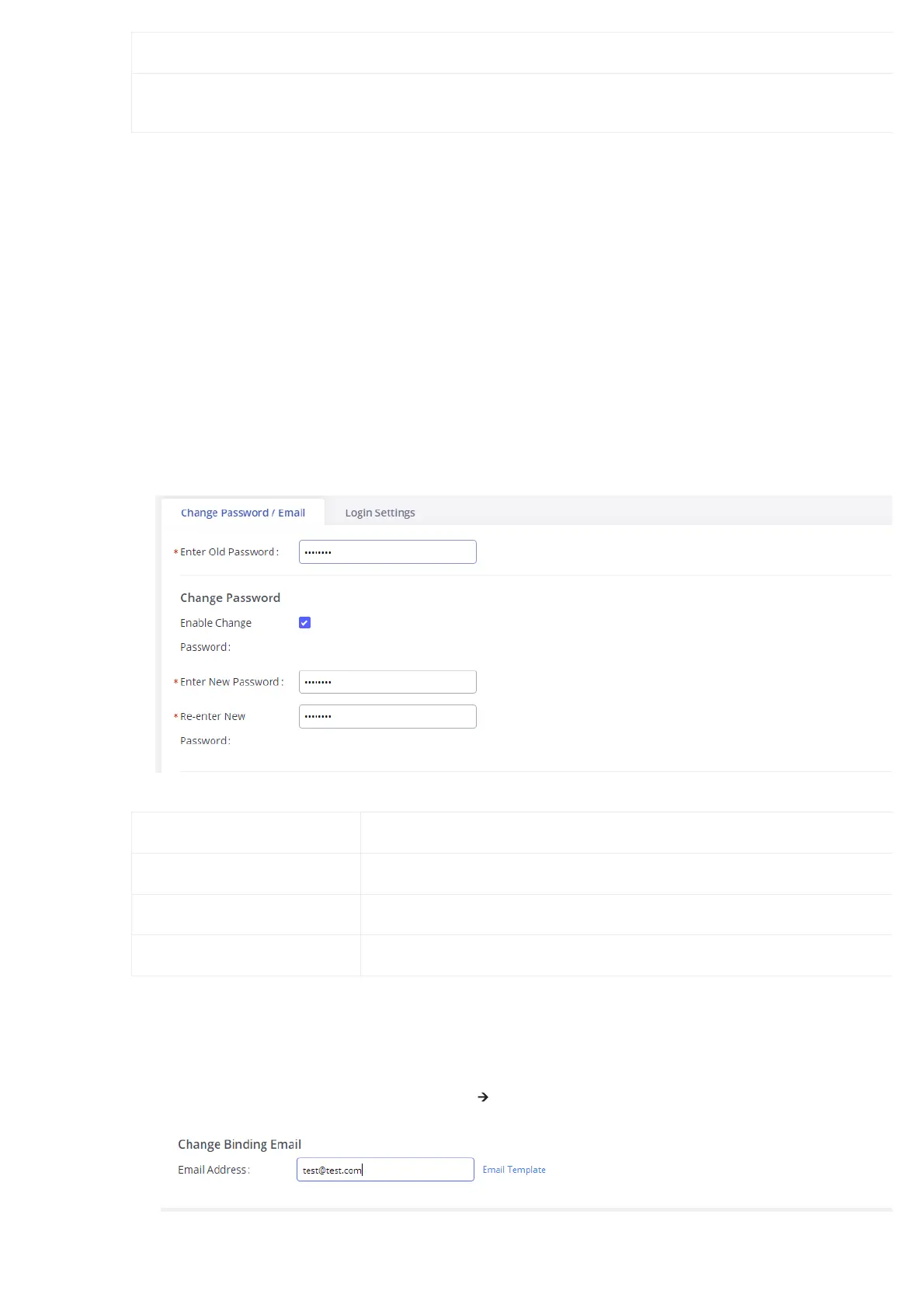Home Number
Mobile Phone
Number
Table 45: Create New User Information
Change Information
Change Password
Follow the steps below to change the Web GUI access password.
1. Go to the Web GUI🡪Maintenance🡪Change Information page.
2. Enter the old password first.
3. Enter the new password and retype the new password to confirm. The new password has to be at least 4 characters. The maximum length of t
password is 16 characters.
4. Configure the Email Address that is used when login credentials are lost.
5. Click on “Save” and the user will be automatically logged out.
6. Once the web page comes back to the login page again, enter the username “admin” and the new password to login.
Figure 63: Change Password
Enter Old Password Enter the old Password for GXW450X
Enable Change Password When enabled, the fields to enter the new password will be displayed
Enter New Password Enter the New Password for GXW450X
Re-enter New Password Retype the New Password for GXW450X
Table 46: Change Password Parameters
Change Binding Email
GXW450X allows users to configure binding email in case log in password is lost. GXW450X login credentials will be sent to the designated email
address. The feature can be found under Web GUI🡪Maintenance🡪Change Information🡪Change Binding Email.
Figure 64: Change Binding Email
