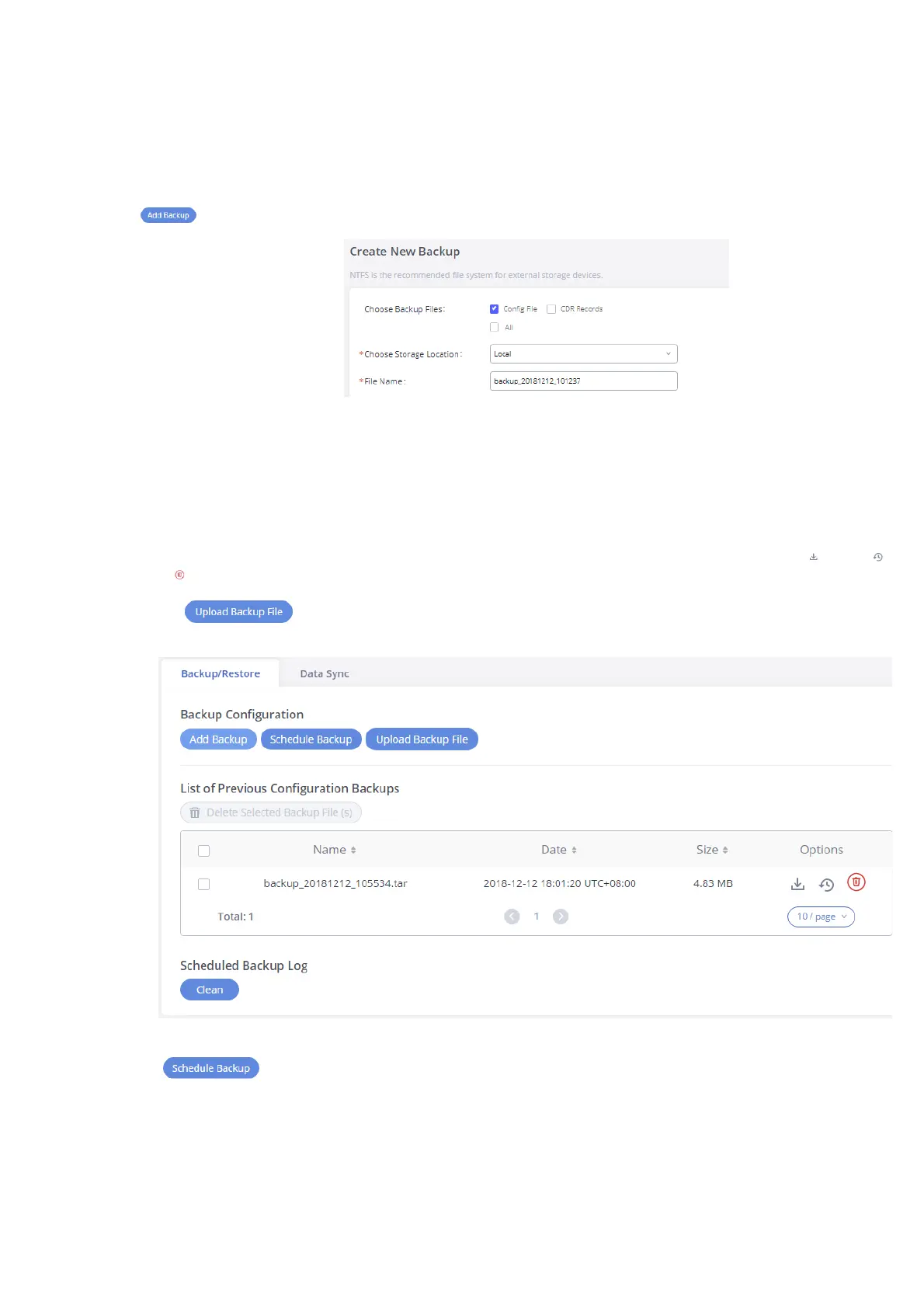Backup
The GXW450X configuration can be backed up locally or via the network. The backup file will be used to restore the configuration on GXW450X w
necessary.
Backup/Restore
Users could back up the GXW450X configurations for restore purposes under Web GUI🡪Maintenance🡪Backup🡪Backup/Restore. Click on
to create a new backup. Then the following dialog will show:
Figure 78: Create New Backup
1. Choose the files to be included in the backup.
2. Choose where to store the backup file: USB Disk, SD Card, or Local.
3. Name the backup file.
4. Click on “Backup” to start the backup.
Once the backup is done, the list of the backups will be displayed with the date and time on the web page. Users can download , restore , o
delete it from the GXW450X internal storage or the external device.
Click on to upload backup file from the local device to GXW450X. The uploaded backup file will also be displayed in the we
and can be used to restore the GXW450X.
Figure 79: Backup / Restore
The option allows GXW450X to perform automatic backup at the user-specified time. Scheduled backup files can only be stor
a USB / SD card / SFTP server. Users can set backup time from 0-23 and how frequently the backup will be performed.
