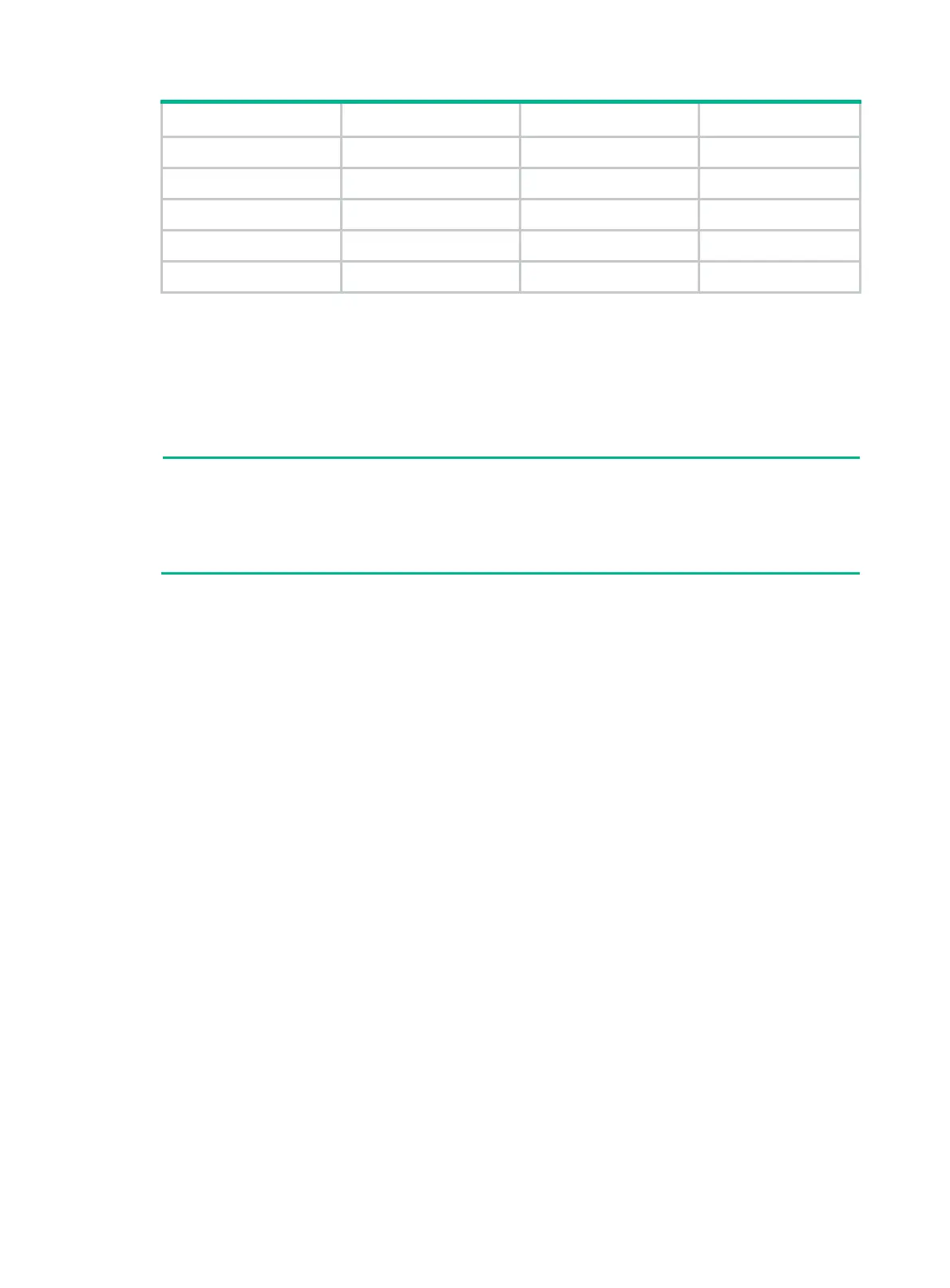22
RJ-45 Signal DB-9 Signal
4 SG 5 SG
5 SG 5 SG
6 RXD 3 TXD
7 DSR 4 DTR
8 CTS 7 RTS
Connection procedure
To connect a terminal (for example, a PC) to the switch:
1. Plug the DB-9 female connector of the console cable to the serial port of the PC.
2. Connect the RJ-45 connector to the console port of the switch.
NOTE:
• Identify the mark on the console port and make sure you are connecting to the correct port.
• The serial ports on PCs do not support hot swapping. If the switch has been powered on, connect
the console cable to the PC before connecting to the switch, and when you disconnect the cable,
first disconnect from the switch.
Setting terminal parameters
To configure and manage the switch through the console port, you must run a terminal emulator
program, HyperTerminal or PuTTY, on your configuration terminal. You can use the emulator
program to connect a network device, a Telnet site, or an SSH site. For more information about the
terminal emulator programs, see the user guides for these programs.
The following are the required terminal settings:
• Bits per second—9,600
• Data bits—8
• Parity—None
• Stop bits—1
• Flow control—None
• Emulation—VT100
Starting the switch
1. Verify that the following conditions are met:
{ The power cords are correctly connected.
{ The input power voltage meets the requirement of the switch.
{ The console cable is correctly connected.
{ The configuration terminal (a PC, for example) has started, and its serial port settings are
consistent with the console port settings on the switch.
