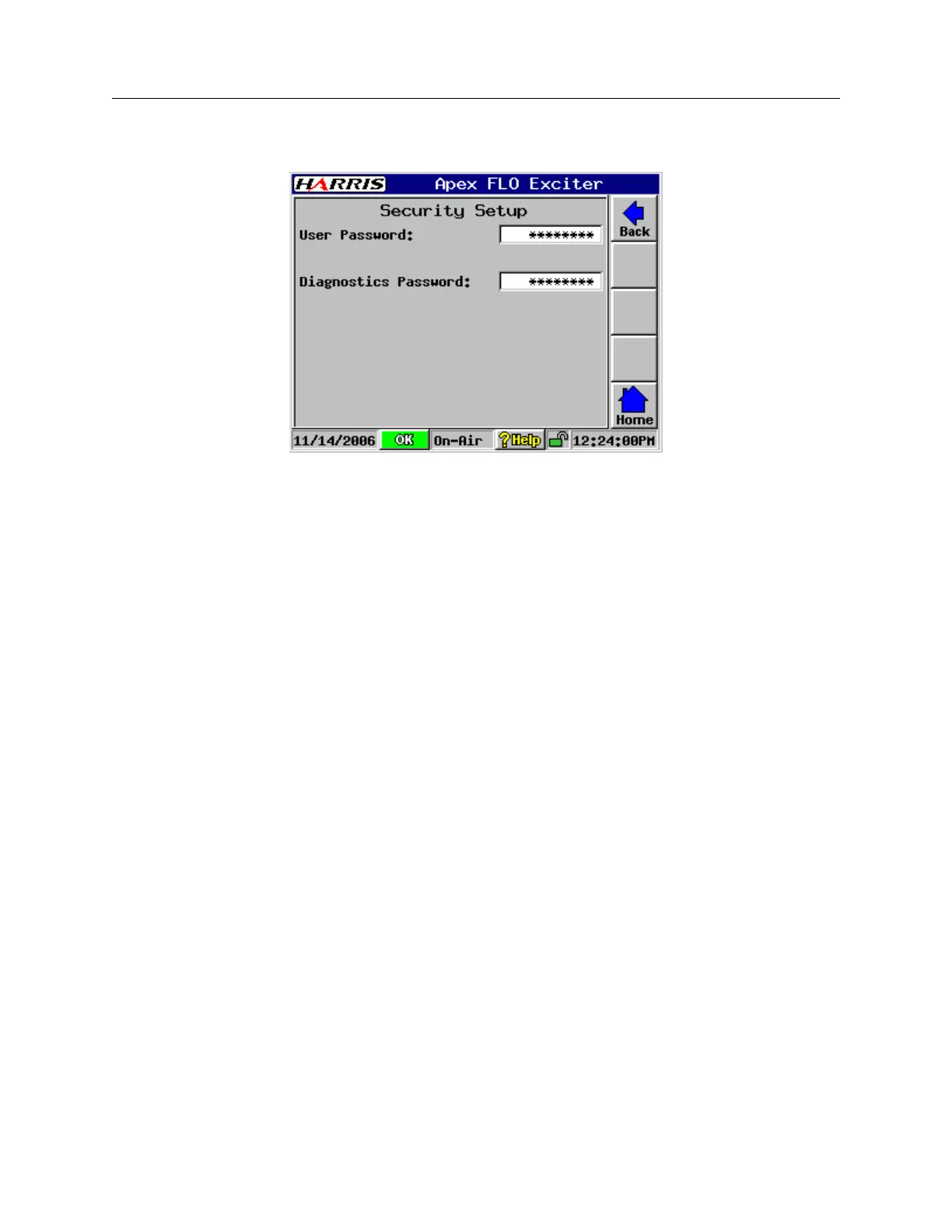APEX™ Exciter Incorporating FLO™ Technology
Details of the System Setup Screens Navigating the LCD Display Screens
2604s300.fm
03/08/07 888-2604-001 Page: 3-53
WARNING: Disconnect primary power prior to servicing.
3.6.8 Change Passwords > Security Setup
PasswordSetup.bmp
Figure 3-45 Security Setup Screen
Two passwords can be entered in the change passwords > security setup screen, refer to
Figure 3-45. They are:
• User Password: This password is needed to unlock the User Setup entry on the Sys-
tem Setup screen (shown in Figure 3-46, on page 3-54), if it is locked.
• Diagnostics Password: This password is needed to unlock the Diagnostics Setup entry
on the System Setup screen (shown in Figure 3-46, on page 3-54), if it is locked.
The frequency select and frequency offset entries on the exciter setup screen are
locked when the diagnostics setup is locked.
If either password change screen is entered, an alpha/numeric touch keypad is displayed
with the current password is shown at the top. To change a password:
1 Use the keypad to type a new password.
A The password is case sensitive. The password must be entered with the cor-
rect case to unlock a function.
B Spaces can be used as part of a password.
C If spaces are used at the end of the password, or one or more spaces are used
entirely as a password, they will not show up when the System Setup >
Change Password screen is entered, but they must be correctly entered to un-
lock that function.
2 When the new password is entered, it can be accepted by pressing Done, or the old
password can be retained by pressing Cancel.
