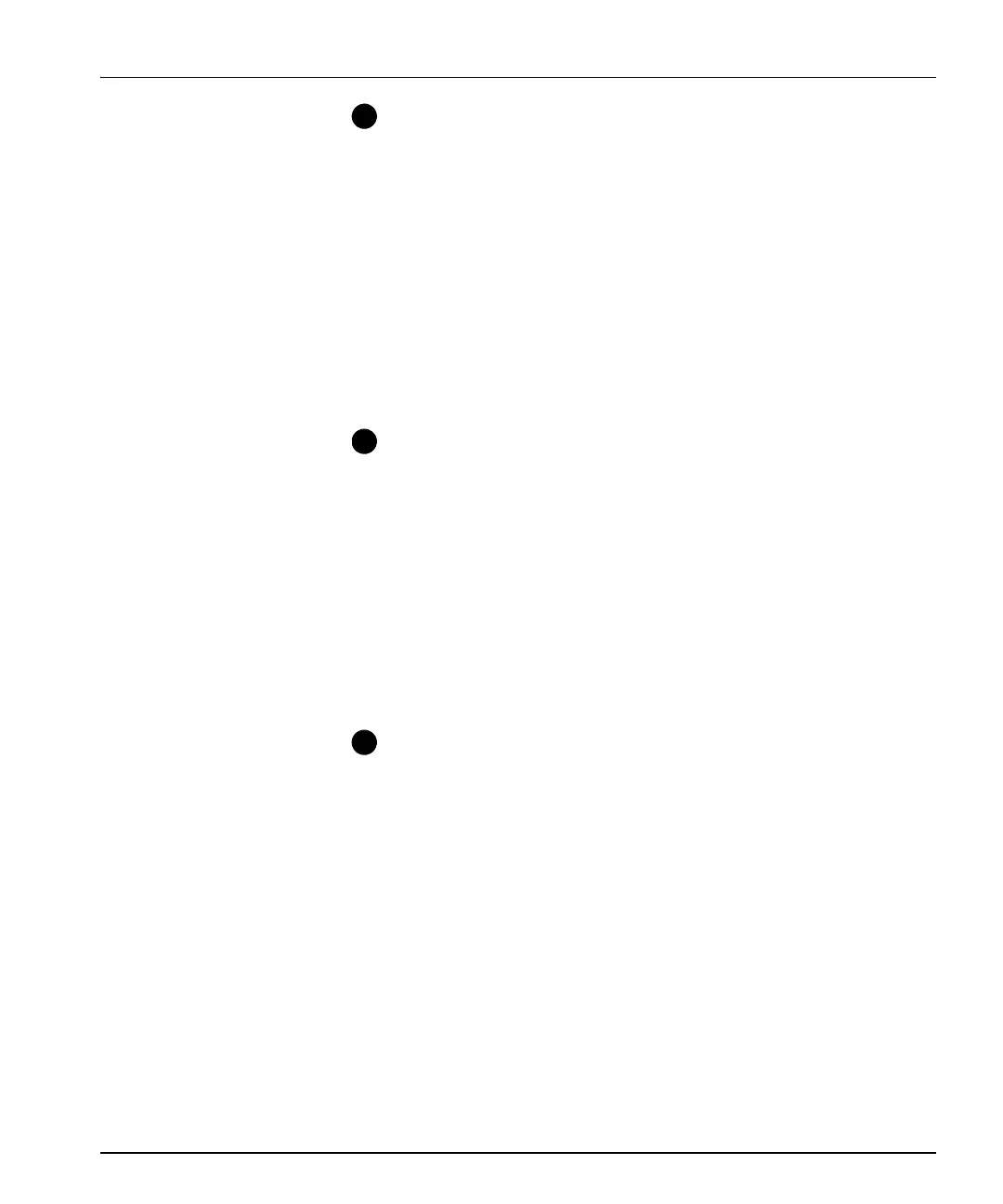NUCLEUS Installation and Operation Manual 11
Chapter 2: Operation
Creating NUCLEUS Configurations—Before creating a
NUCLEUS configuration, you must use your CCS software
application (CoPilot, Pilot in Build mode, Navigator in Build mode)
to discover the devices you want the panel to control. In the
Network view of your CCS software application, the discovered
devices can be added to the NUCLEUS Devices and/or Routers
folder. Any device that is in the NUCLEUS Devices folder can be
added to the NUCLEUS configuration. NUCLEUS configurations
are created using the your configuration wizards. The number of
steps required to create a NUCLEUS configuration depends on the
control option you are using. For more information about creating
NUCLEUS configurations, see the appropriate NUCLEUS control
option configuration and operation manual.
Transferring NUCLEUS Configurations—After a configuration
is created and saved to your PC’s local or network drive, the
configuration file can be transferred to the control panel.
Configurations are transferred to NUCLEUS using the
Configuration Wizard or by using a USB storage device. Up to five
configurations can be transferred to NUCLEUS at one time. For
more information about transferring configurations using the
Configuration Wizard, see your NUCLEUS control option
configuration and operation manual. For information about
transferring configurations using a USB storage device, see
“Transferring Configurations with a USB Memory Key” on
page 27.
Controlling Devices with NUCLEUS—After your configurations
are loaded into NUCLEUS, you will be prompted to select a
configuration from the list displayed across the LCD buttons and in
the panel display. You do not need to create a NUCLEUS
configuration to control IconLogo devices. After you have selected
the NUCLEUS configuration that you want to use, the control panel
displays the list of devices that can be accessed within the
configuration. You can then use the panel controls to control these
devices as appropriate (See “Using Panel Controls” on page 12 for
more information). The IconLogo control option, does not permit
the user to customize the device control interfaces.