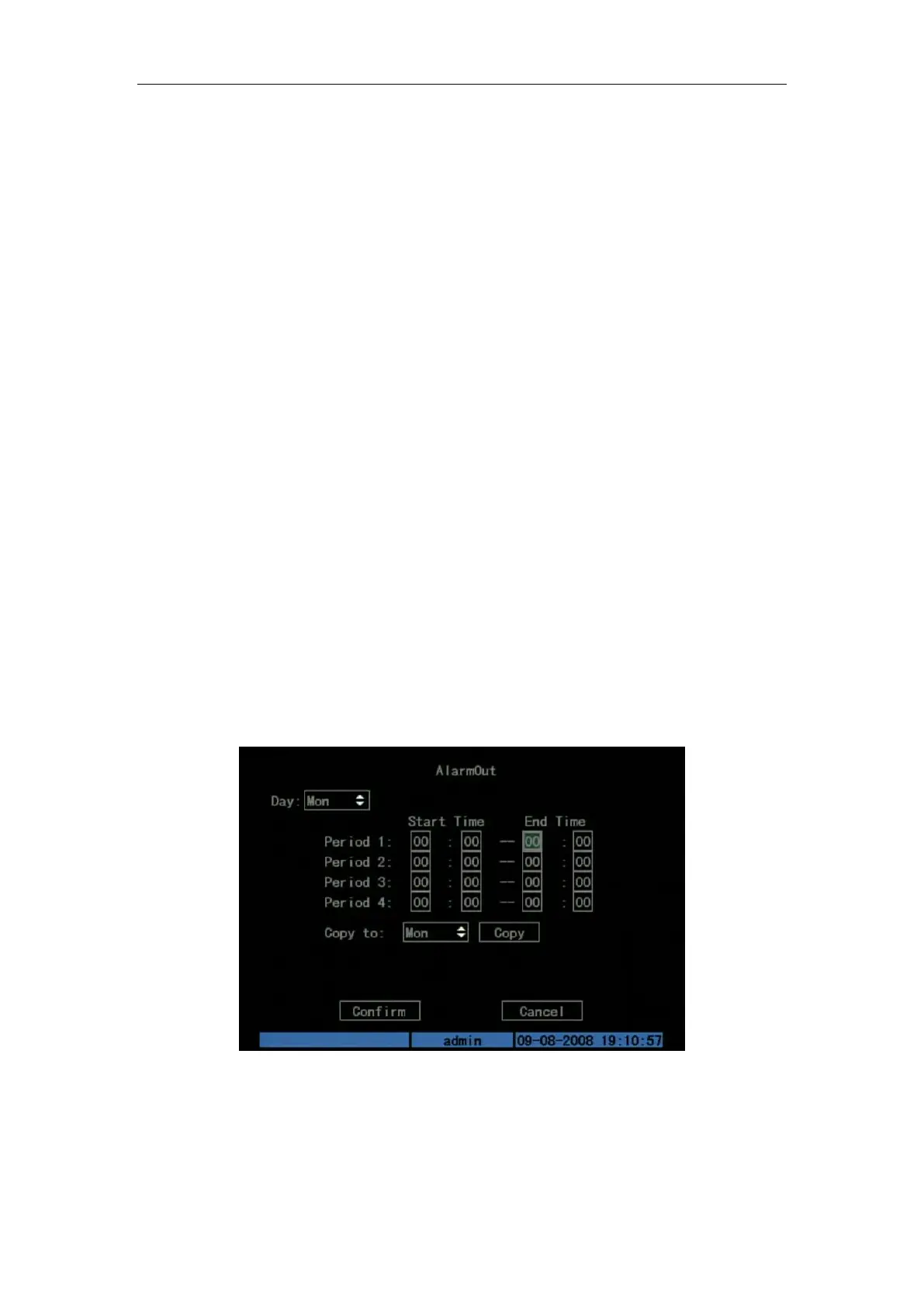DS-7108HI-S series Net DVR User Manual
49
Press “Confirm” button to save and return “Alarms” menu. Press “Cancel” button or [ESC]
key to abort and return “Alarms” menu.
Note: Please make sure that the PTZ you are using can support preset, sequence and cruise
functions. One external alarm input can trigger many cameras PTZ linkage.
Step 9: Copy the parameters to other external alarm input, you can copy the parameters
of current alarm input to other external input.
Step 10: Save setup in “Alarms” menu, press “Confirm” button to save the parameters. Press
“Cancel” button or [ESC] key to invalidate.
Alarm relay output setup
Step 1: In “Alarms” menu, use [↑] [↓] keys to select one alarm output.
Step 2: Select delay time
The delay time is when the alarm is disappeared; the alarm output will continue output time.
The delay time options are: 5 Seconds, 10 Seconds, 30 Seconds, 1 Minute, 2 Minutes, 5 Minutes,
10 Minutes and Manual Stop. If you select “Manual’ option, the alarm output will not stop until
you press “Clear Alarm” button in “Utilities” menu. So the actual alarm output time is made up of
alarm input time and this delay time.
Step 3: Enter alarm out schedule
You can set the schedule to sound alarm output become effective. Move “Active Frame” to
“Schedule” button on right side of “Alarm Out Time” item, press[ENTER]key to enter the
corresponding schedule menu: Shown as Fig.5.26 below
Fig. 5.26 Alarm out schedule
Step 4: Setup alarm out schedule
Like other schedule setup, you can set 4 time periods for one day and 7 days for one week.
When you finish setup, press “Confirm” button to return “Alarms” menu.
