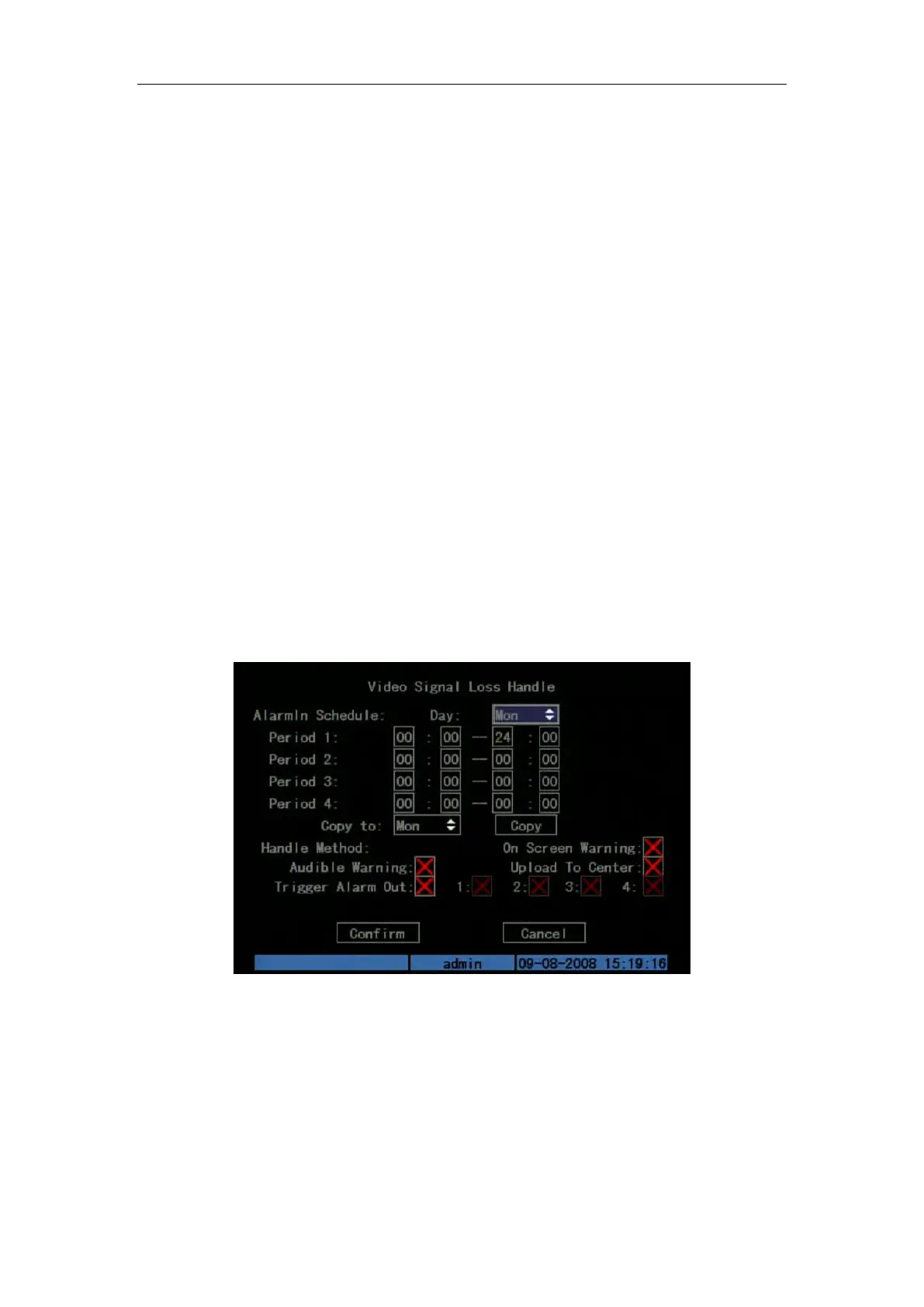DS-7108HI-S series Net DVR User Manual
39
Step 9: Save all cameras: If you want to setup other cameras, please repeat from step2 to
step 8. In “Image Setup” menu, press “Confirm” key to save all cameras parameters. Press
“Cancel” button or [ESC] key to invalidate.
Select “Off” option for “View Tampering”, you can delete the view tampering area.
Note: Only one view tampering area can be setup for each camera. The view tampering area
can’t be copied. If the schedule is modified, you must reboot the device to make the parameters
become effective.
5.9 Video Loss Alarm
When the video cable or camera has something wrong, the video image is lost. If you enable
video loss alarm, in such case, DVR will sound alarm.
Step 1: Enter “Camera” menu:
Step 2: Select camera: Use [] [] keys to select one camera.
Step 3: Enter “Advanced settings” interface: Move “Active Frame” to the handle method
box on the right side of “Signal Loss” item, use[]key to select “Handle” option and move
“Active Frame” to the “Policy” button on right side. Press [ENTER] to enter “Signal Loss”
interface: Shown as Fig.5.17 below
Fig. 5.17 Video signal loss handle setup
Step 4: Setup alarm schedule: You can setup working schedule. Only when the video loss is
happened in the schedule, DVR will response.
Note: The 4 time periods can’t be repeated. Please reboot DVR to make parameters become
effective.
Step 5: Setup alarm policy: You can select one or more response solutions, including “On
Screen Warning”, “Audible Warning”, “Upload to Center” and “Trigger Alarm Output”. You can
use [↑] [↓] and [EDIT] key to enable or disable them. “×” is disable and “” is enable.