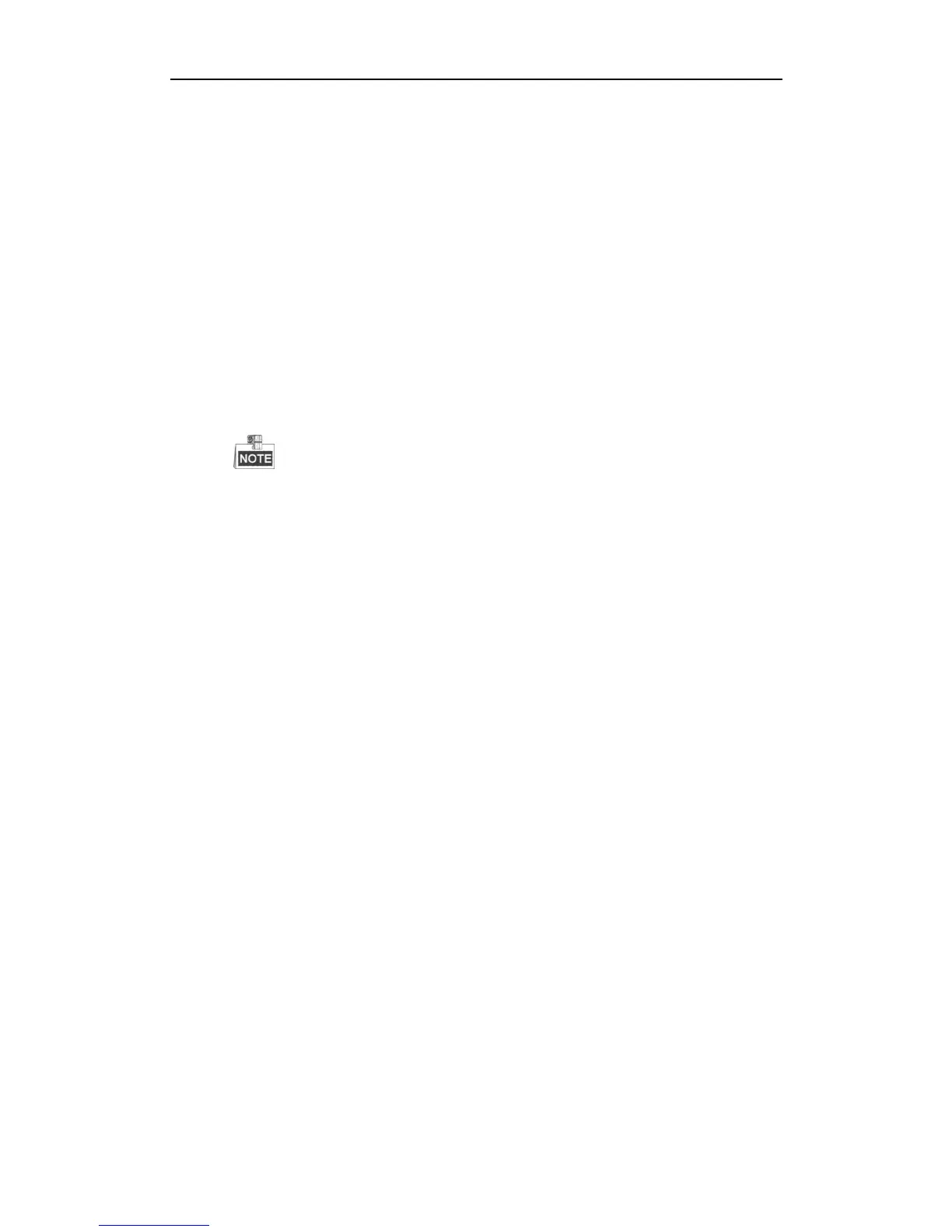User Manual of DS-7200/7300/8100 Series DVR
214
4. Check if the fault is solved by the step 1 to step 3.
1) If it is solved, finish the process.
2) If not, please contact the engineer from our company to do the further process.
The status of the added IPC displays as “Disconnected” when it is connected through the protocol of our
company. Select “Menu>Camera>Camera>IP Camera” to get the camera status.
Possible Reasons
a) Network failure, and the DVR and IPC lost connections.
b) The configured parameters are incorrect when adding the IPC.
Steps
1. Verify the network is connected.
1) Connect the HDVR and PC with the RS-232 cable.
2) Open the Super Terminal software, and execute the ping command. Input “ping IP” (e.g. ping
172.6.22.131).
Simultaneously press Ctrl and C to exit the ping command.
If there exists return information and the time value is little, the network is normal.
2. Verify the configuration parameters are correct.
1) Select “Menu>Camera>Camera>IP Camera”.
2) Verify the following parameters are the same with those of the connected IP devices, including IP
address, protocol, management port, user name and password.
3. Verify the whether the bandwidth is enough.
1) Select “Menu >Maintenance > Net Detect > Network Stat.”.
2) Check the usage of the access bandwidth, and see if the total bandwidth has reached its limit.
4. Check if the fault is solved by the step 1 to step 3.
If it is solved, finish the process.
If not, please contact the engineer from our company to do the further process.
The IPC frequently goes online and offline and the status of it displays as “Disconnected”.
Possible Reasons
a) The IPC and the HDVR versions are not compatible.
b) Unstable power supply of IPC.
c) Unstable network between IPC and HDVR.
d) Limited flow by the switch connected with IPC and HDVR.
Steps
1. Verify the IPC and the HDVR versions are compatible.
1) Enter the IPC Management interface “Menu > Camera > Camera>IP Camera”, and view the firmware
version of connected IPC.
2) Enter the System Info interface “Menu>Maintenance>System Info>Device Info”, and view the
firmware version of HDVR.
2. Verify power supply of IPC is stable.
1) Verify the power indicator is normal.
