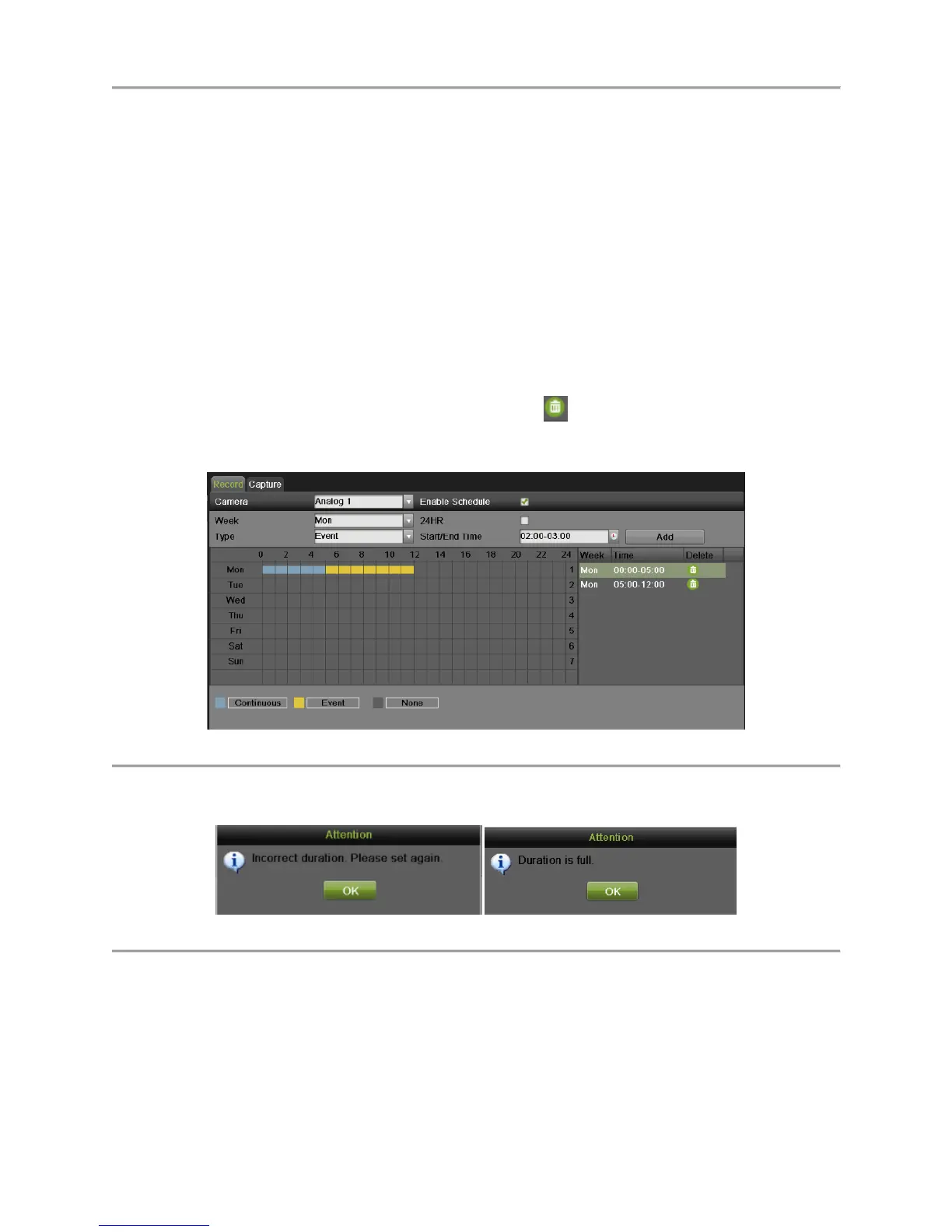DS-7700NI-SP/9000/9600 Series HDVR/NVR User’s Manual
47
4. Check the Enable Schedule checkbox to enable the record schedule. If the checkbox is
unchecked, the record schedule will be disabled.
5. Edit the record schedule. There are three ways to set the record schedule:
Instant edit
1) On the Record menu, select a day from Monday to Sunday to configure schedule for.
2) Setup time periods for schedule. If the 24HR checkbox is checked, recording will occur over
the entire day. To setup multiple time periods, uncheck 24HR and enter the Start/End Time
for the selected day. The start/End time are listed using a 24 hr cycle (i.e. 18:00 is equivalent
to 6:00pm). Up to 8 discontinuous periods can be configured for each day.
3) Select recording type under Type for selected day of the week. Recording type includes
Continuous for continuous recording or Event for recording when an event is triggered (i.e.
from detected motion) for the selected time period.
4) Select the Add button to add time frame to schedule. The newly added time frame will
appear in the schedule on the right. You can click to delete the selected time period on
the right. Continuous recordings are shown in blue on the schedule while event recordings
are shown in yellow. An example of this can be seen in Figure 40.
Figure 40 Record Schedule Configuration Example
5) If there are scheduling errors detected, error messages such as those shown in Figure 41 will
appear.
Figure 41 Schedule Configuration Error Messages
6) Repeat the above steps to set recoding schedule for other days in the week.
Edit the schedule
1) Click the Edit button on the bottom right to pop-up the Edit Schedule menu, as shown in
Figure 42.
